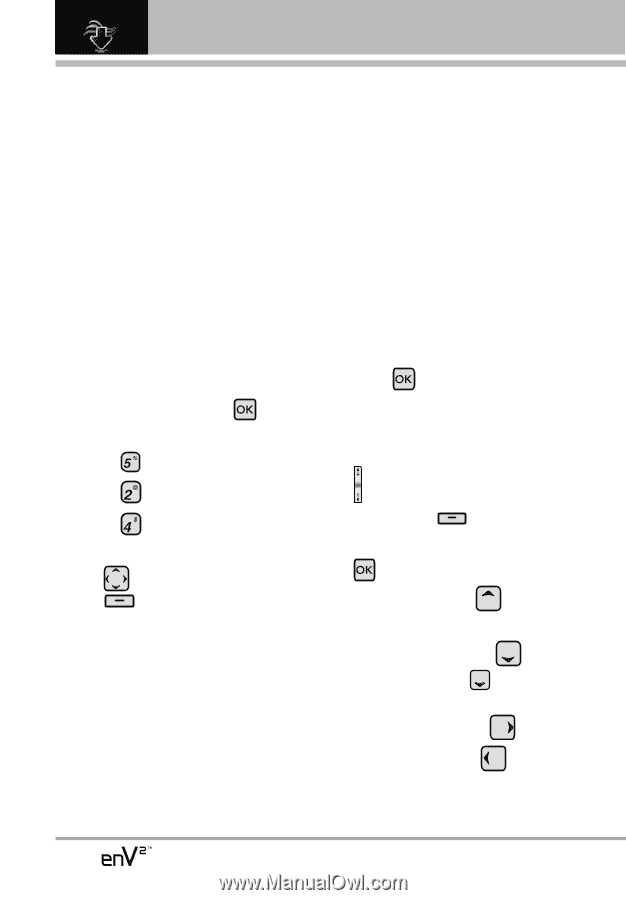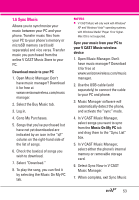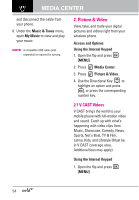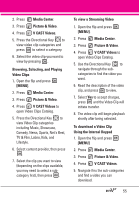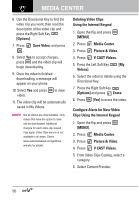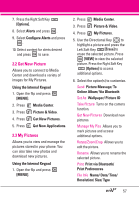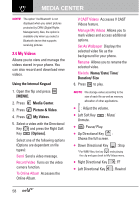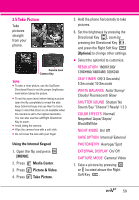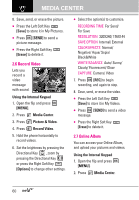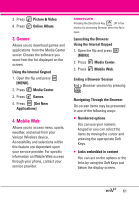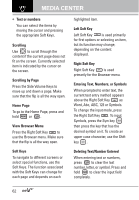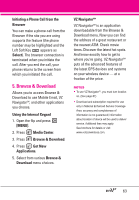LG VX9100 Owner's Manual (English) - Page 60
My Videos, Using the Internal Keypad, MENU], Media Center, Picture & Video, My Videos
 |
View all LG VX9100 manuals
Add to My Manuals
Save this manual to your list of manuals |
Page 60 highlights
MEDIA CENTER NOTE The option 'Via Bluetooth' is not displayed when you select pictures protected by DRM (Digital Rights Management). Also, the option is available only when you select a Bluetooth device that supports receiving pictures. 2.4 My Videos Allows you to view and manage the videos stored in your phone. You can also record and download new videos. Using the Internal Keypad 1. Open the flip and press [MENU]. 2. Press Media Center. 3. Press Picture & Video. 4. Press My Videos. 5. Select a video with the Directional Key and press the Right Soft Key [Options]. Select one of the following options (Options are dependent on file types): Send Send a video message. Record Video Turns on the video camera function. To Online Album Accesses the Online Album. V CAST Videos Accesses V CAST Videos feature. Manage My Videos Allows you to mark videos and access additional options. Set As Wallpaper Displays the selected video file as the background for your phone. Rename Allows you to rename the selected video. File Info Name/ Date/ Time/ Duration/ Size 6. Press to play. NOTE File storage varies according to the size of each file as well as memory allocation of other applications. G : Adjust the volume. G Left Soft Key Unmute. : Mute/ G : Pause/ Play. G Up Directional Key : Shows the full screen. G Down Directional Key : Stop * For WMV files, the key ends playing the clip and goes back to My Videos menu. G Right Directional Key : FF G Left Directional Key : Rewind 58