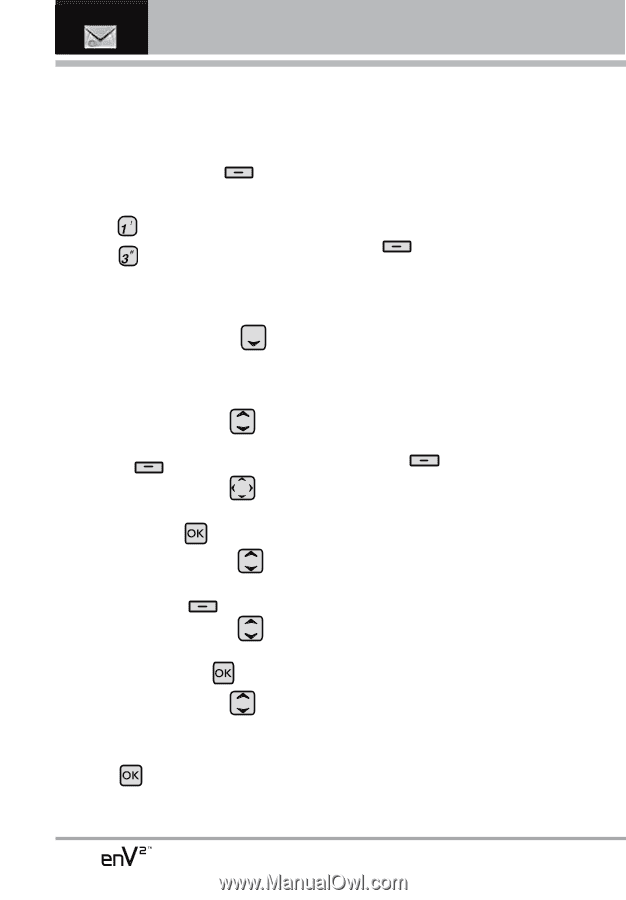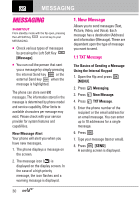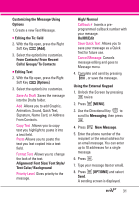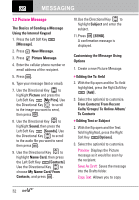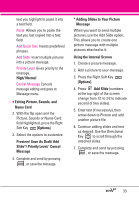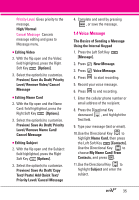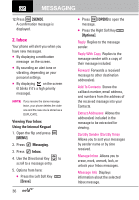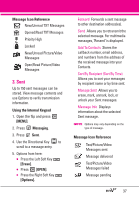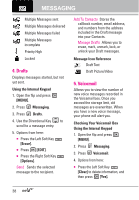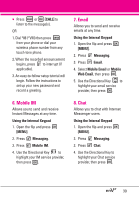LG VX9100 Owner's Manual (English) - Page 36
Video Message
 |
View all LG VX9100 manuals
Add to My Manuals
Save this manual to your list of manuals |
Page 36 highlights
MESSAGING 1.3 Video Message The Basics of Sending a Message Using the Internal Keypad 1. Press the Left Soft Key [Message]. 2. Press New Message. 3. Press Video Message. 4. Enter the cellular phone number or email address of the recipient. 5. Press the Directional Key downward. 6. Type your message (text or email). 7. Use the Directional Key to highlight Video and press the Left Soft Key [Videos]. Use the Directional Key to scroll to the video file you want to send, then press . 8. Use the Directional Key to highlight Name Card and press the Left Soft Key [Contacts]. Use the Directional Key to choose My Name Card/ From Contacts, and press . 9. Use the Directional Key to highlight Subject and enter the subject. 10. Press [SEND]. A confirmation message is displayed. 34 Customizing the Message Using Options 1. Create a new video message. G Editing the To: field 2. With the flip open and the To: field highlighted, press the Right Soft Key [Add]. 3. Select the option(s) to customize. From Contacts/ From Recent Calls/ Groups/ To Online Album/ To Contacts G Editing Text 2. With the flip open and the Text: field highlighted, press the Right Soft Key [Options]. 3. Select the option(s) to customize. Preview Displays the Video message as it would be seen by the recipient. Save As Draft Saves the message into the Drafts folder. Copy Text Allows you to copy text you highlight to paste it into a text field. Paste Allows you to paste the text you last copied into a text field. Add Quick Text Inserts predefined phrases.