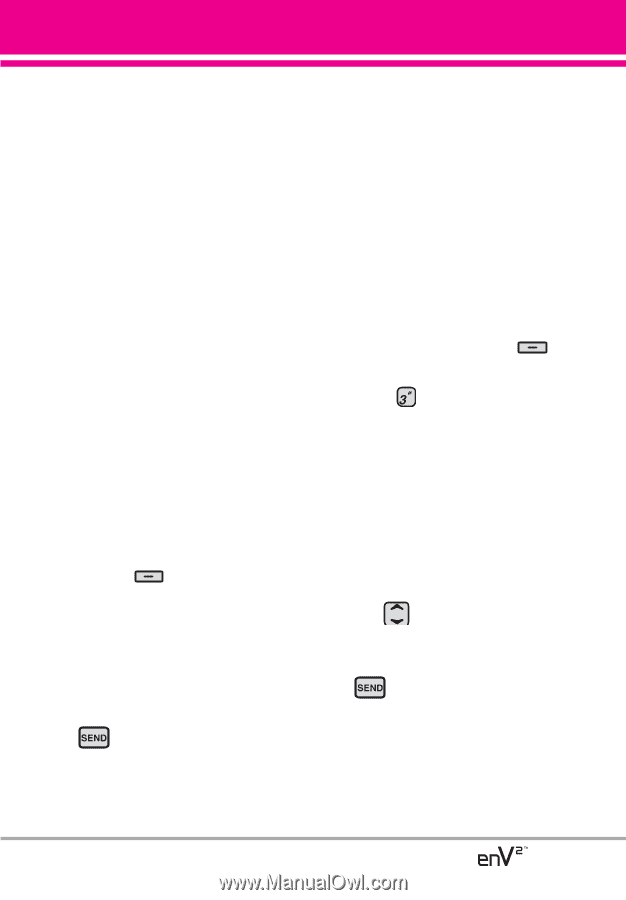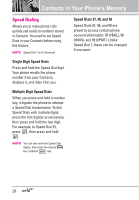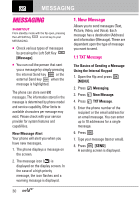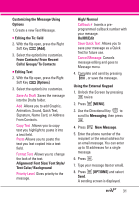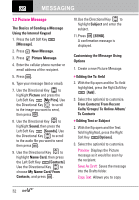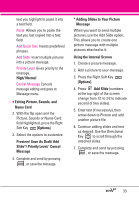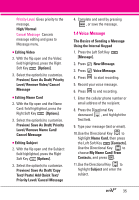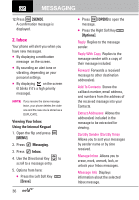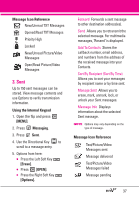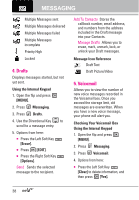LG VX9100 Owner's Manual (English) - Page 35
Adding Slides to Your Picture, Preview/ Save As Draft/ Add
 |
View all LG VX9100 manuals
Add to My Manuals
Save this manual to your list of manuals |
Page 35 highlights
text you highlight to paste it into a text field. Paste Allows you to paste the text you last copied into a text field. Add Quick Text Inserts predefined phrases. Add Slide Insert multiple pictures into a picture message. Priority Level Gives priority to the message. High/ Normal Cancel Message Cancels message editing and goes to Message menu. G Editing Picture, Sounds, and Name Card 2. With the flip open and the Picture, Sounds or Name Card: field highlighted, press the Right Soft Key [Options]. 3. Select the options to customize. Preview/ Save As Draft/ Add Slide*/ Priority Level/ Cancel Message 4. Complete and send by pressing , or save the message. * Adding Slides to Your Picture Message When you want to send multiple pictures, use the Add Slide option. This allows you to create one picture message with multiple pictures attached to it. Using the Internal Screen 1. Create a picture message. 2. Add a picture to your message. 3. Press the Right Soft Key [Options]. 4. Press Add Slide (numbers at the top right of the screen change from 1/1 to 2/2 to indicate second of two slides). 5. Enter text (if necessary), then arrow down to Picture and add another picture file. 6. Continue adding slides and text as desired. Use the Directional Key to scroll through the attached slides. 7. Complete and send by pressing , or save the message. 33