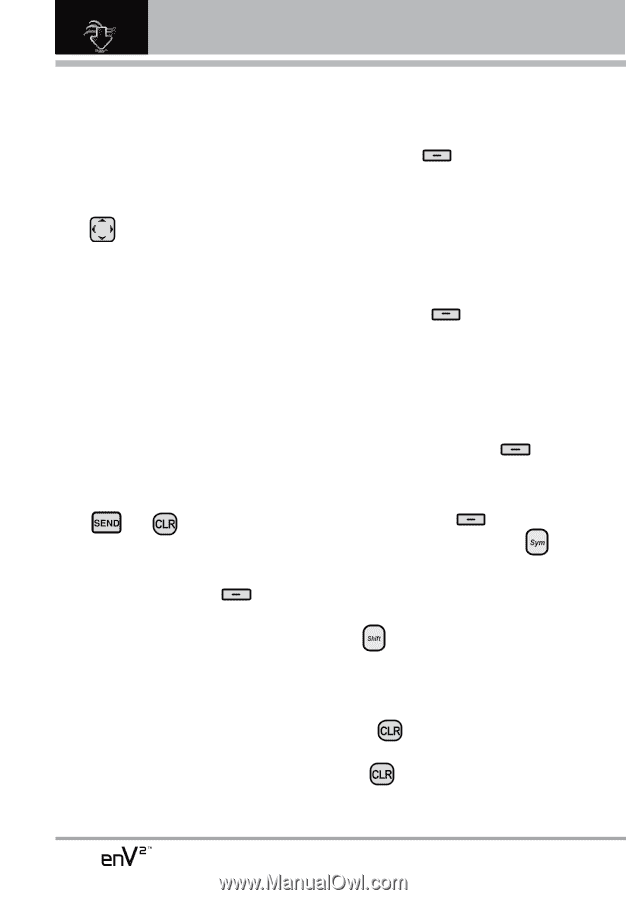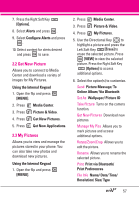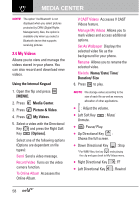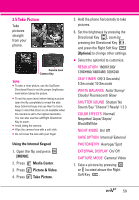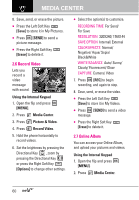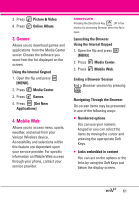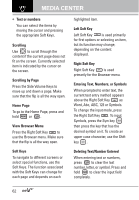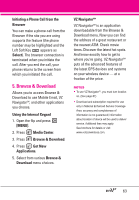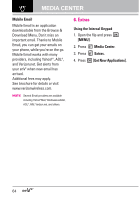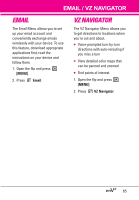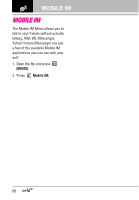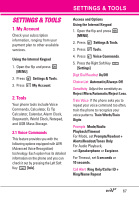LG VX9100 Owner's Manual (English) - Page 64
Entering Text, Numbers, or Symbols, Deleting Text/Number Entered
 |
View all LG VX9100 manuals
Add to My Manuals
Save this manual to your list of manuals |
Page 64 highlights
MEDIA CENTER G Text or numbers You can select the items by moving the cursor and pressing the appropriate Soft Keys. Scrolling Use to scroll through the content if the current page does not fit on the screen. Currently selected item is indicated by the cursor on the screen. Scrolling by Page Press the Side Volume Keys to move up and down a page. Make sure that the flip is all the way open. Home Page To go to the Home Page, press and hold or . View Browser Menu Press the Right Soft Key to use the Browser menu. Make sure that the flip is all the way open. Soft Keys To navigate to different screens or select special functions, use the Soft Keys. The function associated with the Soft Keys can change for each page and depends on each highlighted item. Left Soft Key Left Soft Key is used primarily for first options or selecting an item, but its function may change, depending on the content displayed. Right Soft Key Right Soft Key is used primarily for the Browser menu. Entering Text, Numbers, or Symbols When prompted to enter text, the current text entry method appears above the Right Soft Key as Word, Abc, ABC, 123 or Symbols. To change the input mode, press the Right Soft Key . To input Symbols, press the Sym key then press the key that has the desired symbol on it. To create an upper case character, use the Shift key . Deleting Text/Number Entered When entering text or numbers, press to clear the last number, letter, or symbol. Press and hold to clear the input field completely. 62