LG X210ULMG Owners Manual - Page 101
Accounts & sync, Accessibility, ADD ACCOUNT
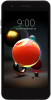 |
View all LG X210ULMG manuals
Add to My Manuals
Save this manual to your list of manuals |
Page 101 highlights
Accounts & sync You can add or manage accounts, including a Google account. You can also sync particular apps or user information automatically. 1 On the settings screen, tap General Accounts & sync. 2 Customize the following settings: • Auto-sync data: Sync all the registered accounts automatically. • ACCOUNTS: View a list of registered accounts. To view or change details of an account, tap the account. • ADD ACCOUNT: Add accounts. Accessibility You can manage accessibility plug-ins installed on your device. 1 On the settings screen, tap General Accessibility. 2 Customize the following settings: • Vision TalkBack: Set the device to notify screen status or actions via voice. • Vision Voice notifications: Set the device to read the caller information or message content via voice. • Vision Font size: Change the font size. • Vision Bold text: Bold the text on the screen. • Vision Display size: Set the items on the screen to a size that is easy for you to see. Some items may change position. • Vision Touch zoom: Zoom in or out by tapping the screen three times. • Vision Window zoom: Zoom in or out within a window and invert the color. • Vision Large mouse pointer: Magnify the mouse pointer. • Vision High contrast screen: Turn the background color into black for a high contrast screen. Phone Settings 100















