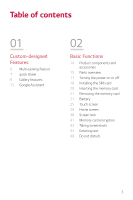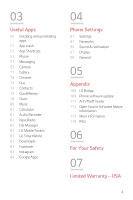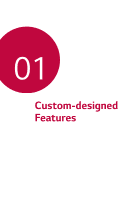LG X210ULMG Owners Manual - Page 9
Gallery features
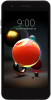 |
View all LG X210ULMG manuals
Add to My Manuals
Save this manual to your list of manuals |
Page 9 highlights
Gallery features Floating button You can use the floating button at the lower part of the Gallery app screen in landscape mode. • After dragging the button upwards, release it when you reach the button to return to the Home screen. • You can drag the button to the left or right to move the floating button as desired. Custom-designed Features 8

Custom-designed Features
8
Gallery features
Floating button
You can use the floating button at the lower part of the Gallery app
screen in landscape mode.
•
After dragging the
button upwards, release it when you reach
the
button to return to the Home screen.
•
You can drag the
button to the left or right to move the
floating button as desired.