LG X210ULMG Owners Manual - Page 49
Do not disturb
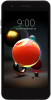 |
View all LG X210ULMG manuals
Add to My Manuals
Save this manual to your list of manuals |
Page 49 highlights
Clip Tray If you copy or cut an image or text, it is automatically saved to the clip tray and can be pasted to any space at any time. 1 On the keyboard, touch and hold and select . You can also touch and hold the text input window, then select CLIP TRAY. 2 Select and paste an item from the clip tray. • A maximum of 20 items can be saved to the clip tray. • Tap to lock saved items in order not to delete them, even when the maximum quantity is exceeded. A maximum of ten items can be locked. To delete locked items, unlock them first. • Tap to delete the items saved to the clip tray. • The clip tray may not be supported by some downloaded apps. Do not disturb You can limit or mute notifications to avoid disturbances for a specific period of time. 1 Tap Settings Sound & notification Do not disturb and then tap Use Do not disturb to activate it. 2 Tap Mode and select the desired mode. • Priority only: Receive sound or vibrate notifications for the selected apps. Even when Priority only is turned on, alarms still sound. • Total silence: Disable both the sound and vibration. Basic Functions 48















