LG X210ULMG Owners Manual - Page 94
Wi-Fi hotspot, Networks, Tethering, Wi-Fi, hotspot, Set up Wi-Fi hotspot
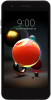 |
View all LG X210ULMG manuals
Add to My Manuals
Save this manual to your list of manuals |
Page 94 highlights
• This option uses mobile data and may incur data usage fees, depending on your pricing plan. Consult with your service provider for more information. • When connecting to a computer, download the USB driver from www.lg.com and install it on the computer. • You cannot send or receive files between your device and a computer while USB tethering is turned on. Turn off USB tethering to send or receive files. • Operating systems that support tethering are Window XP or higher, or Linux. Wi-Fi hotspot You can set the device as a wireless router so that other devices can connect to the Internet by using your device's mobile data. 1 On the settings screen, tap Networks Tethering Wi-Fi hotspot and then tap to activate it. 2 Tap Set up Wi-Fi hotspot and enter the Wi-Fi name (SSID) and password. 3 Turn on Wi-Fi on the other device, and select the name of the device network on the Wi-Fi list. 4 Enter the network password. Phone Settings 93















