LG X210ULMG Owners Manual - Page 60
Saving and resuming a draft message, New messages notification, Managing message conversations
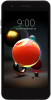 |
View all LG X210ULMG manuals
Add to My Manuals
Save this manual to your list of manuals |
Page 60 highlights
Saving and resuming a draft message While composing a text or multimedia message, tap to automatically save your message as a draft. To resume composing the message: 1 On the screen with all message threads, tap the message. The Draft label is shown if a saved draft is available. 2 When you finish editing the message, tap . New messages notification Depending on your notification settings, the phone will play a ringtone, vibrate, or display the message briefly in the status bar when you receive a new text or multimedia message. To change the notification for new text and multimedia messages, see Text and multimedia message options for details. A new message icon also appears in the notifications area of the status bar to notify you of a new text or multimedia message. The Messages application icon (if shown on the home screen) also displays the number of new messages . • To open the message, pull down the status bar to open the notification panel. Tap the new message to open and read it. For information on reading and replying to messages see Managing message conversations. Managing message conversations Text and multimedia messages that are sent to and received from a contact (or a number) are grouped into conversations or message threads in the Messages screen. This allows you to see exchanged messages (similar to a chat program) with a contact on the same screen. Useful Apps 59















