LG X210ULMG Owners Manual - Page 102
Touch assistant, Motor & cognition
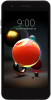 |
View all LG X210ULMG manuals
Add to My Manuals
Save this manual to your list of manuals |
Page 102 highlights
• Vision Screen color inversion: Increase the display color contrast for people with low vision. • Vision Screen color adjustment: Adjust the display color. • Vision Grayscale: Switch the screen to grayscale mode. • Vision End call with the Power key: End a call by pressing the Power/Lock key. • Hearing Captions: Turn on the subtitle service when playing videos for the hearing impaired. • Hearing Flash alerts: Set the device to notify you with a blinking light for incoming calls, messages and alarms. • Hearing Mute all sounds: Mute all sounds and lower volume on the receiver. • Hearing Audio channel: Select the audio type. • Hearing Sound balance: Adjust the audio output balance. Use the slide bar to change the balance. • Motor & cognition Touch assistant: Turn on the touch board to make buttons and gestures easier to use. • Motor & cognition Touch input: Enter text by touching and holding the screen or modify it by simply touching the screen. • Motor & cognition Physical keyboard: Customize the keyboard settings. • Motor & cognition Auto mouse click: Automatically click where the pointer stops. • Motor & cognition Touch and hold for calls: Answer or decline calls by touching and holding the call button instead of dragging it. • Motor & cognition Screen timeout: Turn off the screen automatically when the device is left idle for a specified period of time. • Motor & cognition Touch control areas: Limit the touch area so that only a particular portion of the screen can be controlled by touch input. Phone Settings 101















