LG X210ULMG Owners Manual - Page 63
Text and multimedia message options, Default SMS app
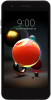 |
View all LG X210ULMG manuals
Add to My Manuals
Save this manual to your list of manuals |
Page 63 highlights
Text and multimedia message options The messages settings menu lets you control options for your text and multimedia messages including message limits, size settings, and notifications. 1 Tap . 2 On the Messages screen, tap Settings. 3 Adjust the following settings according to your needs: • Default SMS app: To change your default message app. • Notifications: Select whether to get notifications or not when a new message arrives. • Notification sound: Allows you to select a ringer to sound when a new message is received. Tap this option, and then select a ringtone that is specific to new text and multimedia messages. A sample will briefly be played upon selection, then tap OK to save your new setting. • Hear outgoing message sounds: Select whether to hear sounds when you send a message. • Vibrate: Enable this option if you want the phone to vibrate when a new text or multimedia message is received. • Your current country: Allows you to set your current country. • Advanced -- Group messaging: Select the group messaging option between Send an SMS reply to all recipients and get individual replies (mass text) and Send an MMS reply to all recipients (group MMS). -- Auto-download MMS: Enable this option to automatically retrieve the entire content of your multimedia message. When enabled, the multimedia message header, message body, and any attachments will automatically download to your phone when the message is received. If you disable this option, only the multimedia message header will be retrieved and displayed. Useful Apps 62















