LG X210ULMG Owners Manual - Page 39
Screen lock - unlock
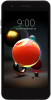 |
View all LG X210ULMG manuals
Add to My Manuals
Save this manual to your list of manuals |
Page 39 highlights
Screen lock Screen lock overview Your device's screen turns off and locks itself if you press the Power/ Lock key. This also happens after the device is left idle for a specified period of time. If you press the Power/Lock key when a screen lock is not set, the Home screen appears immediately. To ensure security and prevent unwanted access to your device, set a screen lock. • A screen lock prevents unnecessary touch input on the device screen and reduces battery consumption. We recommend that you activate the screen lock while not using the device. Setting a screen lock There are several options available when setting a screen lock. 1 Tap Settings Display Lock screen Select screen lock. 2 Select the preferred method and customize it as desired. • None: Deactivate the screen lock function. • Swipe: Swipe on the screen to unlock the screen. • Pattern: Draw a pattern to unlock the screen. • PIN: Enter a numeric password to unlock the screen. • Password: Enter an alphanumeric password to unlock the screen. • If you incorrectly attempt to unlock the device 5 times, the screen is blocked for 30 seconds. Basic Functions 38















