LG X210ULMG Owners Manual - Page 41
KnockON, Turning on the screen
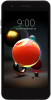 |
View all LG X210ULMG manuals
Add to My Manuals
Save this manual to your list of manuals |
Page 41 highlights
• Clock: Select the position of the clock on the lock screen. • Shortcuts: Add an app shortcut and directly access the app from the lock screen by dragging the app shortcut. • Screen swipe effect: Allows you to set the screen transition effect to apply when the screen is unlocked. • Contact info for lost phone: Display emergency contact information on the lock screen. • Lock timer: Set the amount of idle time after which the device automatically locks. • Power key instantly locks: Instantly lock the screen when the Power/Lock key is pressed. • Available setting items may vary, depending on the selected screen lock method. KnockON You can turn the screen on or off by double-tapping the screen. • This option is available only on the Home screen provided by LG. It may not function properly on a custom launcher or on a third party Home screen installed by the user. • When tapping the screen, use your fingertip. Do not use a fingernail. • To use the KnockON feature, make sure that the proximity/light sensor is not blocked by a sticker or any other foreign substance. Turning on the screen Double-tap the middle of the screen. • Tapping the top or bottom of the screen may decrease the recognition rate. Turning off the screen Double-tap on an empty space on the Home screen. You can also double-tap an empty space on the status bar. Basic Functions 40















