LG X210ULMG Owners Manual - Page 97
Sound & notification
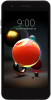 |
View all LG X210ULMG manuals
Add to My Manuals
Save this manual to your list of manuals |
Page 97 highlights
• This feature is available only when the screen lock is activated. If the screen lock is deactivated, a notification screen appears. Tap SETTINGS from the notification screen to activate the screen lock. See Setting a screen lock for details. 3 Enter VPN details and tap SAVE. Configuring VPN settings 1 Tap a VPN from the VPNS list. 2 Enter the VPN user account details and tap CONNECT. • To save the account details, select the Save account information checkbox. Wireless Emergency Alerts If emergency alerts are issued, those alerts will appear on this screen. You can opt out of receiving emergency alerts by changing the settings as follows. 1 On the settings screen, tap Networks More Wireless Emergency Alerts. 2 Tap Settings to customize the emergency alert features. Sound & notification You can customize the sound, vibration and notification settings. On the settings screen, tap Sound & notification and customize the following settings: • Sound profile: Change the sound mode to sound, silent, or vibrate only. • Volume: Adjust the sound volume for various items. • Ringtone: Select a ringtone for incoming calls. Add or delete ringtones. Phone Settings 96















