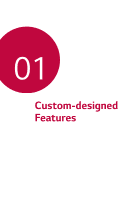LG X210ULMG Owners Manual - Page 11
Making a GIF file, Adding file effects, Resetting the movie edits, Previewing a file
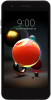 |
View all LG X210ULMG manuals
Add to My Manuals
Save this manual to your list of manuals |
Page 11 highlights
Adding file effects Tap to add a theme or background music, change the font, and add a title and author. • Download the VASSET app from the Play Store to add video themes, background music or font faces. If you use mobile data without connecting to a Wi-Fi network, you may be charged for data usage. Resetting the movie edits You can reset the edits made to the movie (e.g. play time, theme, background music and font effect) by tapping . Previewing a file Check your new video before saving it by tapping . After the playback time elapses, the next file is played automatically. • A maximum of 50 images and videos can be used to create a video. • The playback time for an image is 3 seconds by default and it cannot be changed. Videos can be trimmed down to a minimum of 1 second. • This feature may not support some image or video formats. Making a GIF file You can easily make a GIF file using previously recorded video. 1 At the desired starting point while watching a video, tap . 2 Select the length of the GIF you want to create, if necessary. • The GIF file is generated for the time selected from the current time. • For videos less than 5 seconds, GIF images are automatically generated for the remaining time. Custom-designed Features 10