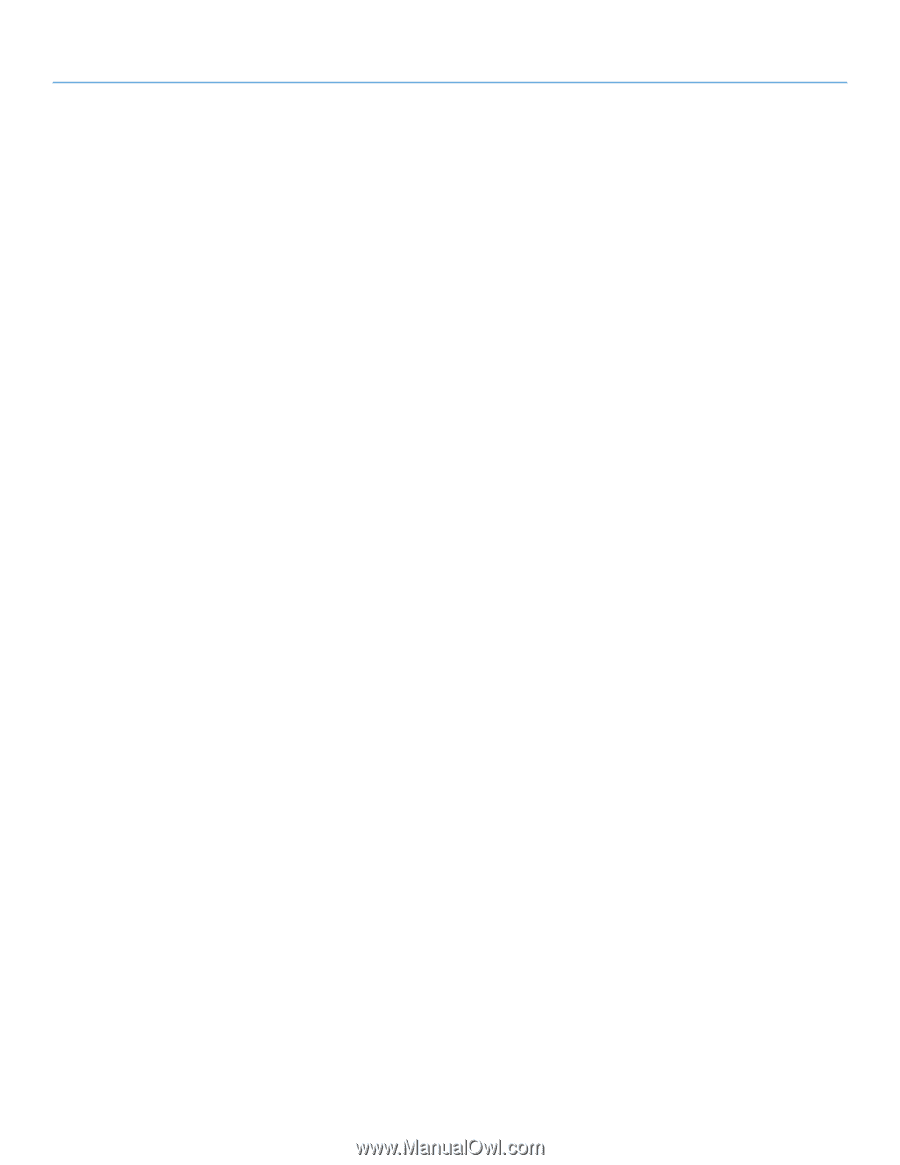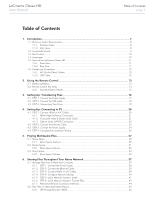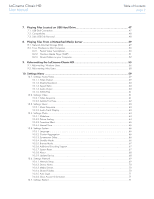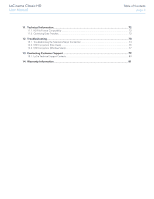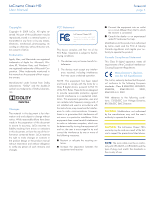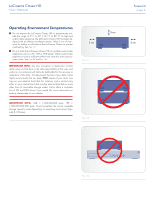LaCinema Classic HD
Table of Contents
User Manual
page 1
Table of Contents
1. Introduction
.................................................................................................................
7
1.1. Minimum System Requirements
........................................................................................................
8
1.1.1. Windows Users
...................................................................................................................
8
1.1.2. Mac Users
..........................................................................................................................
8
1.2. Supported Formats
.........................................................................................................................
9
1.3. Box Content
.................................................................................................................................
10
1.4. Languages
...................................................................................................................................
10
1.5. Views of the LaCinema Classic HD
................................................................................................
11
1.5.1. Front View
........................................................................................................................
11
1.5.2. Rear View
.........................................................................................................................
11
1.6. Cables and Connectors
................................................................................................................
12
1.6.1. A/V (Audio/Video) Cables
.................................................................................................
12
1.6.2. USB Cable
.......................................................................................................................
12
2.
Using the Remote Control
.........................................................................................
13
2.1. Battery Installation
........................................................................................................................
13
2.2. Remote Control Key Index
.............................................................................................................
14
2.2.1. Important Button Details
....................................................................................................
15
3.
Setting Up: Transferring Files
....................................................................................
16
3.1. STEP 1: Connect the Power Supply
.................................................................................................
17
3.2. STEP 2: Connect the USB cable
.....................................................................................................
18
3.3. STEP 3: Unmounting Your Drive
....................................................................................................
19
4.
Setting Up: Connecting to TV
....................................................................................
20
4.1. STEP 1: Connect HDMI or A/V Cables
...........................................................................................
20
4.1.1. HDMI (High-Definition) Connection
....................................................................................
21
4.1.2. Composite Video & Stereo Audio Cable
.............................................................................
21
4.1.3. Optical Audio (S/PDIF) Connection
....................................................................................
22
4.2. STEP 2: Connect the Ethernet Cable
..............................................................................................
23
4.3. STEP 3: Connect the Power Supply
.................................................................................................
24
4.4. STEP 4: Complete the Installation Wizard
.......................................................................................
25
5. Playing Multimedia Files
............................................................................................
27
5.1. Movie Space
................................................................................................................................
28
5.1.1. Movie Space Options
........................................................................................................
29
5.2. Photos Space
...............................................................................................................................
31
5.2.1. Photo Space Options
........................................................................................................
32
5.3. Music Space
................................................................................................................................
33
5.3.1. Music Space Options
........................................................................................................
35
6.
Sharing Files Throughout Your Home Network
.........................................................
37
6.1. Manage Files from a Networked Computer
....................................................................................
37
6.1.1. STEP 1: Connect the Power Supply
.....................................................................................
38
6.1.2. STEP 2: Connect the Ethernet Cable
...................................................................................
39
6.1.3. STEP 3: Connect HDMI or A/V Cables
................................................................................
39
6.1.4. STEP 4: Configure Network Settings
...................................................................................
40
6.1.5. STEP 5: LaCie Network Assistant: Install
..............................................................................
41
6.1.6. STEP 6: LaCie Network Assistant: Transfer Files
...................................................................
42
6.1.7. Alternative Network Connection Methods
............................................................................
44
6.2. Play Files on Networked Media Players
...........................................................................................
45
6.2.1. UPnP Usage Example: XBOX
.............................................................................................
46