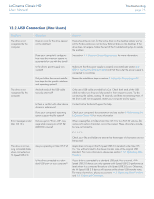Lacie LaCinema Classic HD User Manual - Page 77
USB Connection Windows Users - reviews
 |
View all Lacie LaCinema Classic HD manuals
Add to My Manuals
Save this manual to your list of manuals |
Page 77 highlights
LaCinema Classic HD User Manual Troubleshooting page 77 12.3. USB Connection (Windows Users) Problem The drive is not recognized by the computer. The drive is not recognized by the computer. Question Has the drive been formatted? Does your computer's operating system support the file system? Is there an icon for the drive in My Computer? Does your computer's configuration meet the minimum system requirements for use with this drive? Is the drive's power supply connected? Did you follow the correct installation steps for the specific interface and operating system? Are both ends of the USB cables firmly attached? Is there a conflict with other device drivers or extensions? Answer Make sure that the drive has been formatted properly. Please see section 9. Reformatting the LaCinema Classic HD. Check your computer's documentation and see section 6. Reformatting the LaCinema Classic. Go into My Computer and look for an icon and drive letter assigned to the LaCie drive. If the drive does not appear, follow the rest of the Troubleshooting tips to isolate the problem. Go into My Computer and look for an icon and drive letter assigned to the LaCie drive. If the drive does not appear, follow the rest of the Troubleshooting tips to isolate the problem. See section 1.1. Minimum System Requirements for more information. Make sure that the power supply is properly connected (see section 4.2. STEP 2: Connect the Ethernet Cable) and that the outlet the power supply is connected to is working. Review the installation steps in section 4. Setting Up: Connecting to TV. Check both ends of the USB cable to make sure they are fully seated in their respective ports. Try disconnecting the cables, waiting 10 seconds, and then reconnecting them. If the drive is still not recognized, restart your computer and try again. Contact LaCie Technical Support for help.