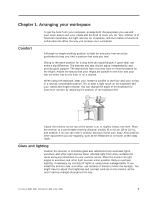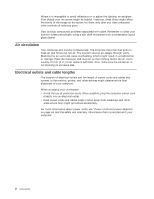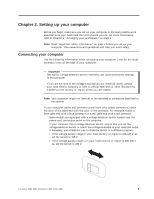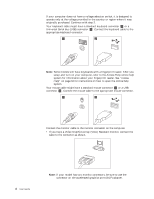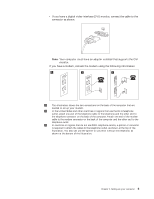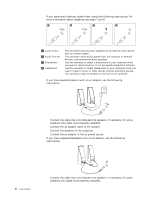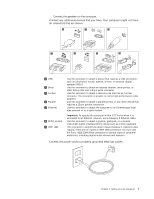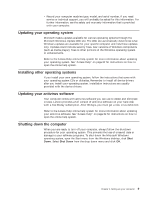Lenovo M55e User Manual - Page 24
powered, unpowered
 |
UPC - 883609167608
View all Lenovo M55e manuals
Add to My Manuals
Save this manual to your list of manuals |
Page 24 highlights
6. If you have audio devices, attach them using the following instructions. For more information about speakers, see steps 7 and 8. 1 Audio line-in 2 Audio line-out 3 Microphone 4 Headphone This connector receives audio signals from an external audio device, such as a stereo system. This connector sends audio signals from the computer to external devices, such as powered stereo speakers. Use this connector to attach a microphone to your computer when you want to record sound or if you use speech-recognition software. Use this connector to attach headphones to your computer when you want to listen to music or other sounds without disturbing anyone. This connector might be located on the front of the computer. 7. If you have powered speakers with an ac adapter, use the following instructions. a. Connect the cable that runs between the speakers, if necessary. On some speakers, this cable is permanently attached. b. Connect the ac adapter cable to the speaker. c. Connect the speakers to the computer. d. Connect the ac adapter to the ac power source. 8. If you have unpowered speakers with no ac adapter, use the following instructions. 6 User Guide a. Connect the cable that runs between the speakers, if necessary. On some speakers, this cable is permanently attached.