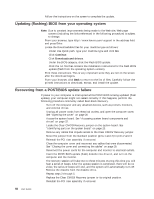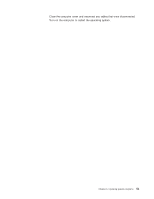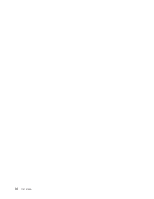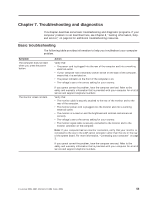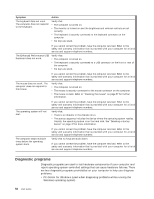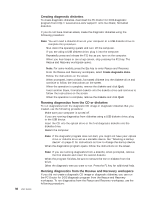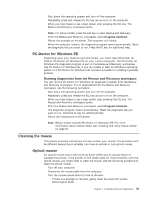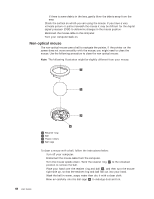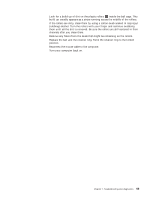Lenovo M55e User Manual - Page 72
Diagnostic, programs
 |
UPC - 883609167608
View all Lenovo M55e manuals
Add to My Manuals
Save this manual to your list of manuals |
Page 72 highlights
Symptom The keyboard does not work. The computer does not respond to the keyboard. Action Verify that: v The computer is turned on. v The monitor is turned on and the brightness and contrast controls are set correctly. v The keyboard is securely connected to the keyboard connector on the computer. v No keys are stuck. If you cannot correct the problem, have the computer serviced. Refer to the safety and warranty information that is provided with your computer for a list of service and support telephone numbers. The Enhanced Performance USB Keyboard does not work. Verify that: v The computer is turned on. v The keyboard is securely connected to a USB connector on the front or rear of the computer. v No keys are stuck. The mouse does not work. The computer does not respond to the mouse. If you cannot correct the problem, have the computer serviced. Refer to the safety and warranty information that is provided with your computer for a list of service and support telephone numbers. Verify that: v The computer is turned on. v The mouse is securely connected to the mouse connector on the computer. v The mouse is clean. Refer to "Cleaning the mouse" on page 57 for further information. The operating system will not start. If you cannot correct the problem, have the computer serviced. Refer to the safety and warranty information that is provided with your computer for a list of service and support telephone numbers. Verify that: v There is no diskette in the diskette drive. v The startup sequence includes the device where the operating system resides. Usually, the operating system is on the hard disk. See "Selecting a startup device" on page 47 for more information. The computer beeps multiple times before the operating system starts. If you cannot correct the problem, have the computer serviced. Refer to the safety and warranty information that is provided with your computer for a list of service and support telephone numbers. Verify that no keys are stuck down. If you cannot correct the problem, have the computer serviced. Refer to the safety and warranty information that is provided with your computer for a list of service and support telephone numbers. Diagnostic programs Diagnostic programs are used to test hardware components of your computer and report operating-system-controlled settings that can cause hardware failures. There are two diagnostic programs preinstalled on your computer to help you diagnose problems: v PC-Doctor for Windows (used when diagnosing problems while running the Windows operating system) 54 User Guide