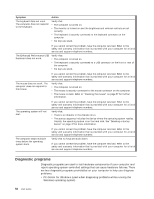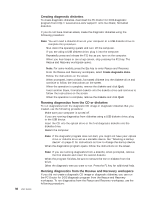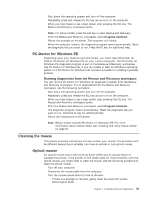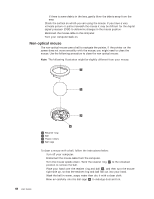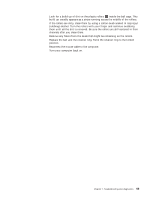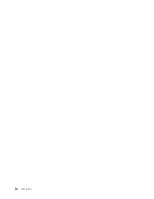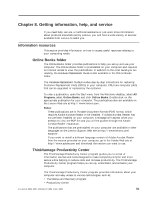Lenovo M55e User Manual - Page 77
remaining
 |
UPC - 883609167608
View all Lenovo M55e manuals
Add to My Manuals
Save this manual to your list of manuals |
Page 77 highlights
7. Look for a build up of dirt on the plastic rollers 3 inside the ball cage. This build up usually appears as a stripe running across the middle of the rollers. 8. If the rollers are dirty, clean them by using a cotton swab soaked in isopropyl (rubbing) alcohol. Turn the rollers with your finger and continue swabbing them until all the dirt is removed. Be sure the rollers are still centered in their channels after you clean them. 9. Remove any fibers from the swab that might be remaining on the rollers. 10. Replace the ball and the retainer ring. Twist the retainer ring to the locked position. 11. Reconnect the mouse cable to the computer. 12. Turn your computer back on. Chapter 7. Troubleshooting and diagnostics 59

7.
Look
for
a
build
up
of
dirt
on
the
plastic
rollers
±3²
inside
the
ball
cage.
This
build
up
usually
appears
as
a
stripe
running
across
the
middle
of
the
rollers.
8.
If
the
rollers
are
dirty,
clean
them
by
using
a
cotton
swab
soaked
in
isopropyl
(rubbing)
alcohol.
Turn
the
rollers
with
your
finger
and
continue
swabbing
them
until
all
the
dirt
is
removed.
Be
sure
the
rollers
are
still
centered
in
their
channels
after
you
clean
them.
9.
Remove
any
fibers
from
the
swab
that
might
be
remaining
on
the
rollers.
10.
Replace
the
ball
and
the
retainer
ring.
Twist
the
retainer
ring
to
the
locked
position.
11.
Reconnect
the
mouse
cable
to
the
computer.
12.
Turn
your
computer
back
on.
Chapter
7.
Troubleshooting
and
diagnostics
59