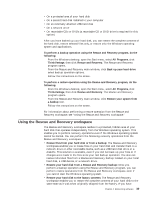Lenovo M55e User Manual - Page 52
Erasing, forgotten, password, clearing
 |
UPC - 883609167608
View all Lenovo M55e manuals
Add to My Manuals
Save this manual to your list of manuals |
Page 52 highlights
Refer to "Lithium battery notice" on page xii for information about replacing and disposing of the battery. To change the battery: 1. Turn off the computer and disconnect the power cord from the electrical outlet and from the computer. 2. Open the computer cover. See "Opening the cover" on page 20. 3. Access the system board. See "Accessing system board components and drives" on page 22. 4. Locate the battery. See "Identifying parts on the system board" on page 23. 5. Remove the old battery. 6. Install the new battery. 7. Reinstall the PCI riser assembly if removed. 8. Close the computer cover, and connect the cables. See "Closing the cover and connecting the cables" on page 35. Note: When the computer is turned on for the first time after battery replacement, an error message might be displayed. This is normal after replacing the battery. 9. Turn on the computer and all attached devices. 10. Use the Setup Utility program to set the date and time and any passwords. See Chapter 5, "Using the Setup Utility," on page 45. Erasing a lost or forgotten password (clearing CMOS) This section applies to lost or forgotten passwords. For more information about lost or forgotten passwords, go to the ThinkVantage Productivity Center program. 34 User Guide To erase a forgotten password: 1. Open the computer cover. See"Opening the cover" on page 20. 2. Access the system board. See "Accessing system board components and drives" on page 22. 3. Locate the Clear CMOS/Recovery jumper on the system board. See "Identifying parts on the system board" on page 23. 4. Move the jumper from the standard position (pins 1 and 2) to the maintenance or configure position (pins 2 and 3). 5. Reinstall the PCI riser assembly if removed. 6. Lower the drive bay assembly and reconnect any cables that were disconnected.