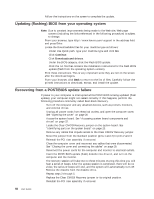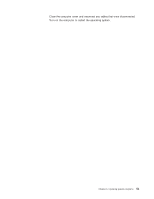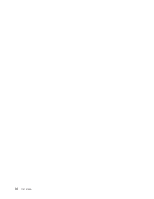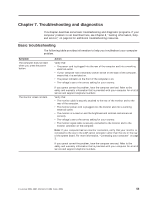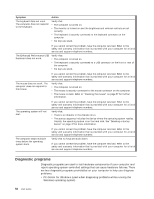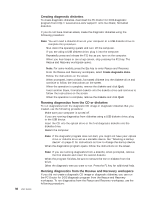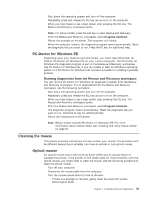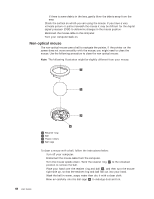Lenovo M55e User Manual - Page 71
Troubleshooting, diagnostics
 |
UPC - 883609167608
View all Lenovo M55e manuals
Add to My Manuals
Save this manual to your list of manuals |
Page 71 highlights
Chapter 7. Troubleshooting and diagnostics This chapter describes some basic troubleshooting and diagnostic programs. If your computer problem is not described here, see Chapter 8, "Getting information, help, and service," on page 61 for additional troubleshooting resources. Basic troubleshooting The following table provides information to help you troubleshoot your computer problem. Symptom The computer does not start when you press the power button. Action Verify that: v The power cord is plugged into the rear of the computer and into a working electrical outlet. v If your computer has a secondary power switch on the back of the computer, ensure that it is switched on. v The power indicator on the front of the computer is on. v The voltage is set to the correct setting for your country. The monitor screen is blank. If you cannot correct the problem, have the computer serviced. Refer to the safety and warranty information that is provided with your computer for a list of service and support telephone numbers. Verify that: v The monitor cable is securely attached to the rear of the monitor and to the rear of the computer. v The monitor power cord is plugged into the monitor and into a working electrical outlet. v The monitor is turned on and the brightness and contrast controls are set correctly. v The voltage is set to the correct setting for your country. v The monitor signal cable is securely connected to the monitor and to the monitor connector on the computer. Note: If your computer has two monitor connectors, verify that your monitor is connected to the one in the AGP option connector rather than the one in the rear of the system board. For more information, "Connecting your computer" on page 3. If you cannot correct the problem, have the computer serviced. Refer to the safety and warranty information that is provided with your computer for a list of service and support telephone numbers. © Lenovo 2005, 2007. Portions © IBM Corp. 2005. 53