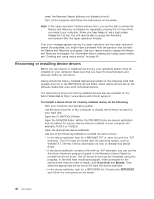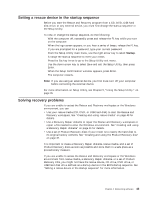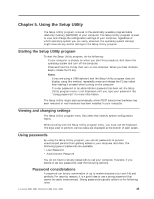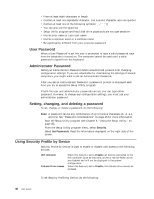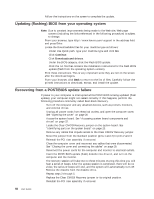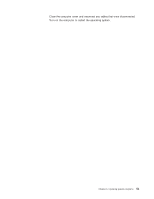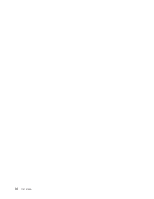Lenovo M55e User Manual - Page 65
Selecting, startup, device, temporary, Changing, sequence
 |
UPC - 883609167608
View all Lenovo M55e manuals
Add to My Manuals
Save this manual to your list of manuals |
Page 65 highlights
1. Start the Setup Utility program (see "Starting the Setup Utility program" on page 45). 2. From the Setup Utility program menu, select Security. 3. Select Security Profile by Device. 4. Select the desired devices and settings and press Enter. 5. Return to the Setup Utility program menu and select Exit and then Save Settings or Save and exit the Setup Utility. Note: If you do not want to save the settings, select Exit the Setup Utility without saving. Selecting a startup device If your computer does not start up (boot) from a device such as the CD-ROM, diskette, or hard disk as expected, use one of the following procedures to select a startup device. Selecting a temporary startup device Use this procedure to startup from any boot device. Note: Not all CDs, hard disks, and diskettes are startable (bootable). 1. Turn off your computer. 2. Press and hold the F12 key then turn on the computer. When the Startup Device Menu appears, release the F12 key. Note: If you are using a USB keyboard and the Startup Device Menu does not display using this method, repeatedly press and release the F12 key rather than leaving it pressed when turning on the computer. 3. Select the desired startup device from the Startup Device Menu and press Enter to begin. Note: Selecting a startup device from the Startup Device menu does not permanently change the startup sequence. Changing the startup device sequence To view or permanently change the configured startup device sequence, do the following: 1. Start the Setup Utility program (see "Starting the Setup Utility program" on page 45). 2. Select Startup. 3. Select Startup Sequence. See the information displayed on the right side of the screen. 4. Select the devices for the Primary Startup Sequence, the Automatic Startup Sequence, and the Error Startup Sequence. 5. Select Exit from the Setup Utility menu and then Save Settings or Save and exit the Setup Utility. If you have changed these settings and want to return to the default settings, select Load Default Settings on the Exit menu. Chapter 5. Using the Setup Utility 47