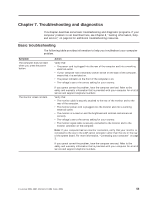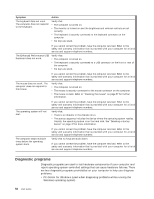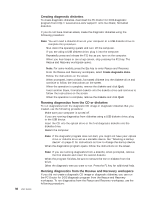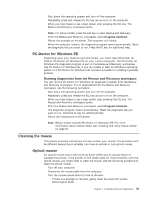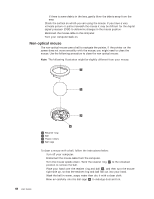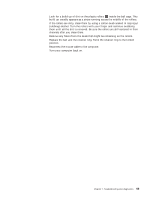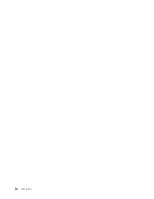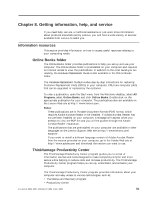Lenovo M55e User Manual - Page 76
Non-optical, mouse
 |
UPC - 883609167608
View all Lenovo M55e manuals
Add to My Manuals
Save this manual to your list of manuals |
Page 76 highlights
b. If there is some debris in the lens, gently blow the debris away from the area. 4. Check the surface on which you are using the mouse. If you have a very intricate picture or pattern beneath the mouse it may be difficult for the digital signal processor (DSP) to determine changes in the mouse position. 5. Reconnect the mouse cable to the computer. 6. Turn your computer back on. Non-optical mouse The non-optical mouse uses a ball to navigate the pointer. If the pointer on the screen does not move smoothly with the mouse, you might need to clean the mouse. Use the following procedure to clean the non-optical mouse: Note: The following illustration might be slightly different from your mouse. 58 User Guide 1 Retainer ring 2 Ball 3 Plastic rollers 4 Ball cage To clean a mouse with a ball, follow the instructions below: 1. Turn off your computer. 2. Disconnect the mouse cable from the computer. 3. Turn the mouse upside down. Twist the retainer ring 1 to the unlocked position to remove the ball. 4. Place your hand over the retainer ring and ball 2 , and then turn the mouse right-side up, so that the retainer ring and ball fall out into your hand. 5. Wash the ball in warm, soapy water then dry it with a clean cloth. 6. Blow air carefully into the ball cage 4 to dislodge dust and lint.