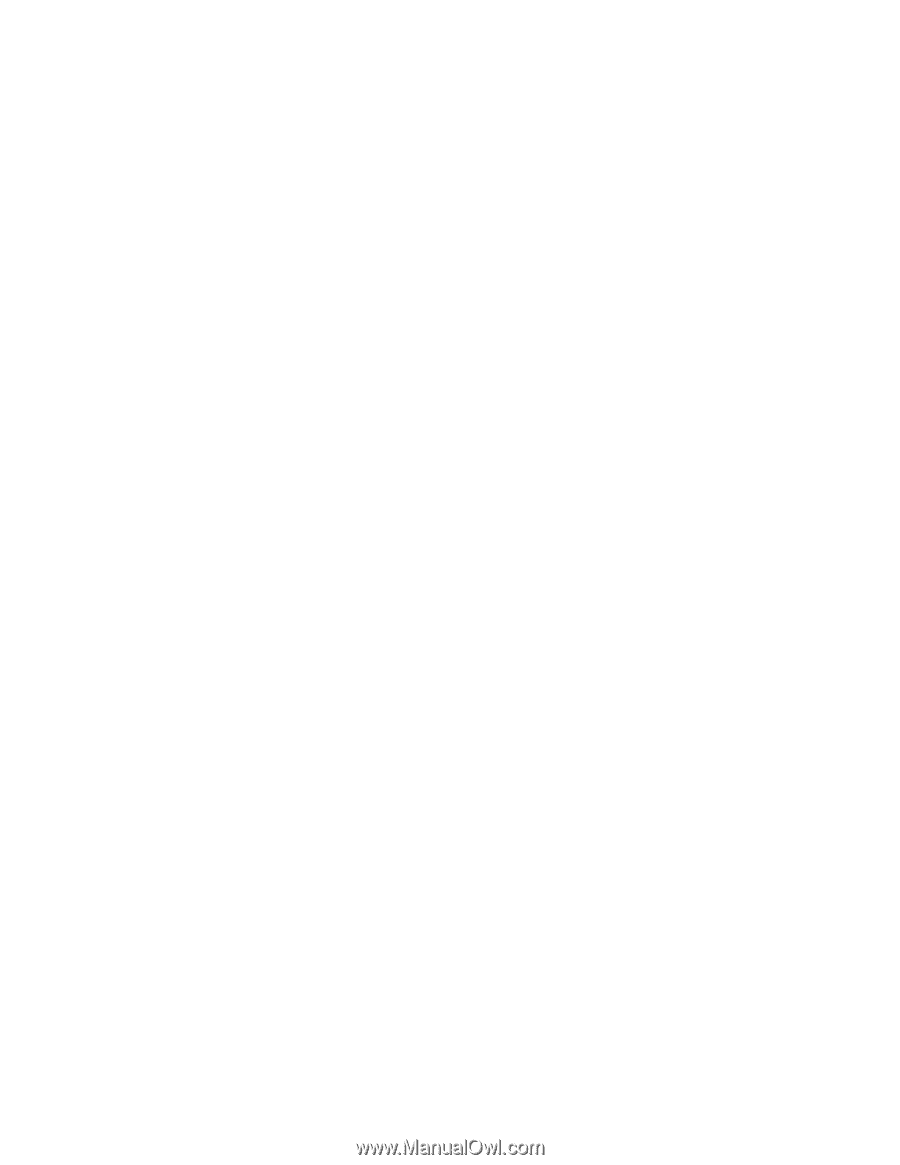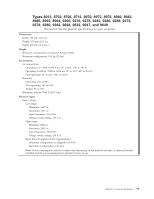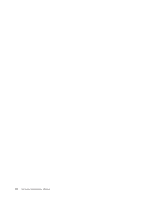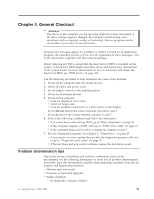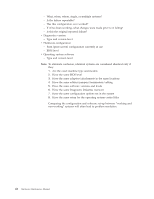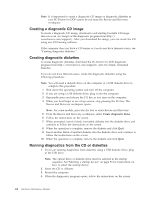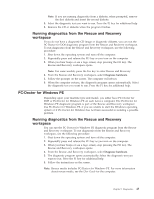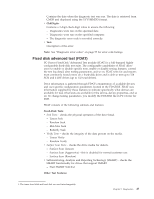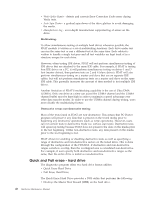Lenovo ThinkCentre M55e Hardware Maintenance Manual - Page 50
Creating a diagnostic CD image, Creating diagnostic diskettes
 |
View all Lenovo ThinkCentre M55e manuals
Add to My Manuals
Save this manual to your list of manuals |
Page 50 highlights
Note: It is important to create a diagnostic CD image or diagnostic diskettes in case PC-Doctor for DOS cannot be run from the Rescue and Recovery workspace. Creating a diagnostic CD image To create a diagnostic CD image, download a self-starting bootable CD image (known as an .iso image) of the diagnostic program from http:// www.lenovo.com/support/. After you download the image, you can create the CD using any CD burning software. If the computer does not have a CD burner or you do not have Internet access, see "Creating diagnostic diskettes." Creating diagnostic diskettes To create diagnostic diskettes, download the PC-Doctor for DOS diagnostic program from http://www.lenovo.com/support/ onto two blank, formatted diskettes. If you do not have Internet access, create the diagnostic diskettes using the following procedure: Note: You will need a diskette drive on the computer or a USB diskette drive to complete this procedure. 1. Shut down the operating system and turn off the computer. 2. If you are using a USB diskette drive, plug it into the computer. 3. Repeatedly press and release the F11 key as you turn on the computer. 4. When you hear beeps or see a logo screen, stop pressing the F11 key. The Rescue and Recovery workspace opens. Note: For some models, press the Esc key to enter Rescue and Recovery. 5. From the Rescue and Recovery workspace, select Create diagnostic disks. 6. Follow the instructions on the screen. 7. When prompted, insert a blank, formatted diskette into the diskette drive and continue to follow the instructions on the screen. 8. When the operation is complete, remove the diskette and click Quit. 9. Insert another blank, formatted diskette into the diskette drive and continue to follow the instructions on the screen. 10. When the operation is complete, remove the diskette and click Quit. Running diagnostics from the CD or diskettes 1. If you are running diagnostics from diskettes using a USB diskette drive, plug in the USB drive. Note: The optical drive or diskette drive must be selected in the startup sequence. See"Selecting a startup device" on page 53 for instructions on how to select the startup device. 2. Insert the CD or diskette. 3. Restart the computer. 4. When the diagnostics program opens, follow the instructions on the screen. 44 Hardware Maintenance Manual