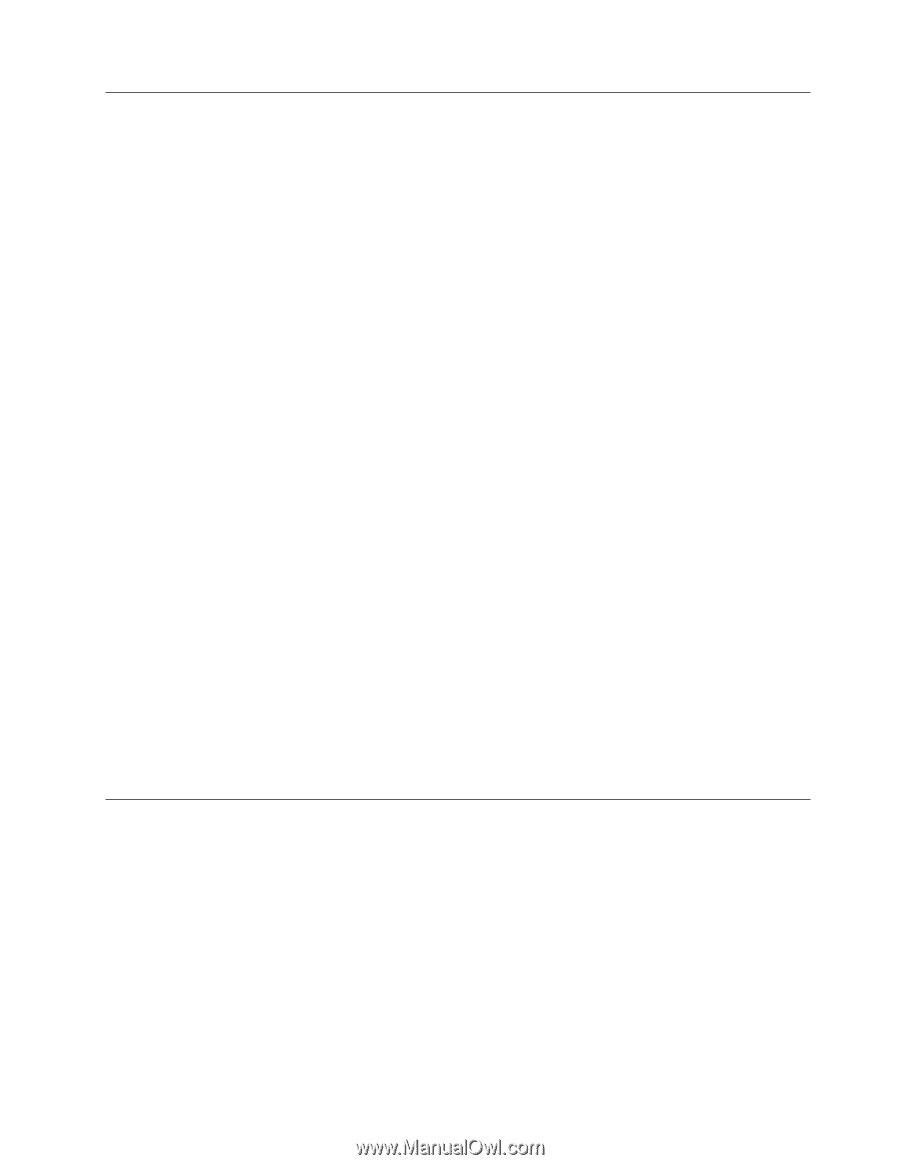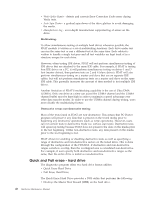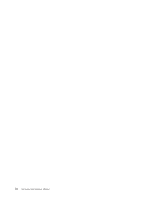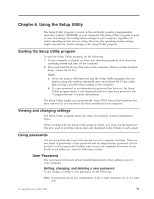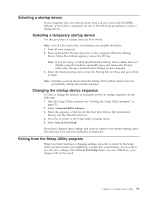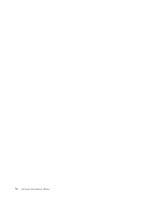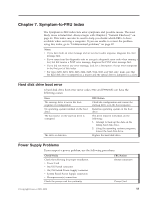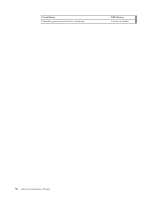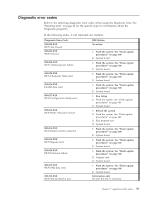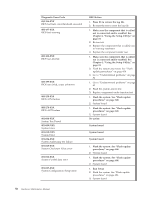Lenovo ThinkCentre M55e Hardware Maintenance Manual - Page 59
Selecting a startup device, Changing the startup device sequence
 |
View all Lenovo ThinkCentre M55e manuals
Add to My Manuals
Save this manual to your list of manuals |
Page 59 highlights
Selecting a startup device If your computer does not start up (boot) from a device such as the CD-ROM, diskette, or hard disk as expected, use one of the following procedures to select a startup device. Selecting a temporary startup device Use this procedure to startup from any boot device. Note: Not all CDs, hard disks, and diskettes are startable (bootable). 1. Turn off your computer. 2. Press and hold the F12 key then turn on the computer. When the Startup Device Menu (Boot Menu) appears, release the F12 key. Note: If you are using a USB keyboard and the Startup Device Menu does not display using this method, repeatedly press and release the F12 key rather than leaving it pressed when turning on the computer. 3. Select the desired startup device from the Startup Device Menu and press Enter to begin. Note: Selecting a startup device from the Startup Device (Boot) menu does not permanently change the startup sequence. Changing the startup device sequence To view or change the primary or automatic power-on startup sequence, do the following: 1. Start the Setup Utility program (see "Starting the Setup Utility program" on page 51). 2. Select Advanced BIOS features. 3. Select the sequence of devices for the First Boot Device, the Second Boot Device, and the Third Boot Device. 4. Press Esc to return to the Setup Utility program menu. 5. Select Save & Exit Setup. If you have changed these settings and want to return to the default settings, press (N) when the Save and Exit dialog box is displayed. Exiting from the Setup Utility program When you finish viewing or changing settings, press Esc to return to the Setup Utility program menu (you might have to press Esc several times). If you want to save the new settings, select Save & Exit Setup before you exit. Otherwise, your changes will not be saved. Chapter 6. Using the Setup Utility 53