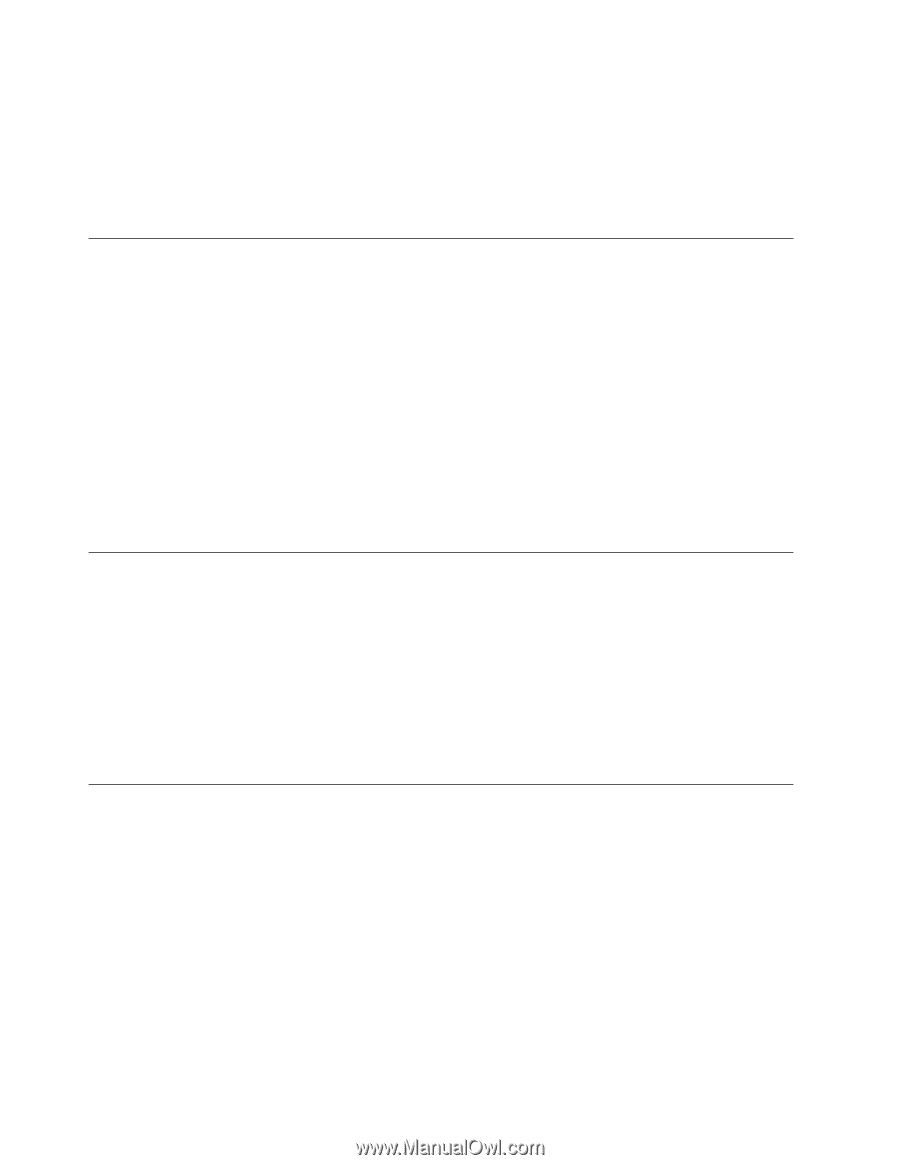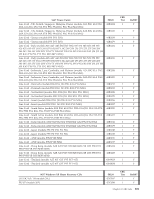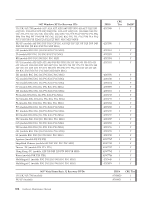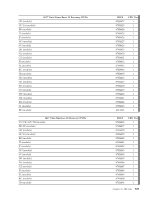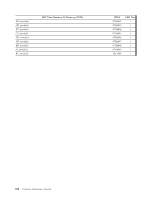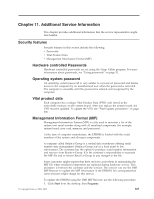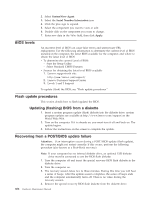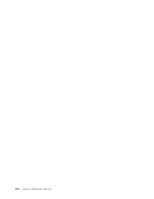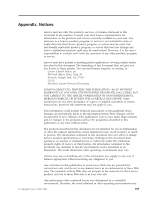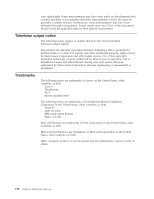Lenovo ThinkCentre M55e Hardware Maintenance Manual - Page 612
BIOS levels, Flash update procedures, Updating (flashing) BIOS from a diskette
 |
View all Lenovo ThinkCentre M55e manuals
Add to My Manuals
Save this manual to your list of manuals |
Page 612 highlights
2. Select SystemView Agent 3. Select the Serial Number Information icon 4. Click the plus sign to expand. 5. Select the component you want to view or edit. 6. Double click on the component you want to change. 7. Enter new data in the Value field, then click Apply. BIOS levels An incorrect level of BIOS can cause false errors and unnecessary FRU replacement. Use the following information to determine the current level of BIOS installed in the computer, the latest BIOS available for the computer, and where to obtain the latest level of BIOS. v To determine the current Level of BIOS: - Start the Setup Utility. - Select Standard CMOS Features. v Sources for obtaining the latest level BIOS available 1. Lenovo support web site: http://www.lenovo.com/support/ 2. Lenovo Customer Support Center 3. Levels 1 and 2 Support To update (flash) the BIOS, see "Flash update procedures." Flash update procedures This section details how to flash (update) the BIOS. Updating (flashing) BIOS from a diskette 1. Insert a system program update (flash) diskette into the diskette drive. system program updates are available at http://www.lenovo.com/support on the World Wide Web. 2. Turn on the computer. If it is already on, you must turn it off and back on. The update begins. 3. Follow the instructions on the screen to complete the update. Recovering from a POST/BIOS update failure Attention: If an interruption occurs during a POST/BIOS update (flash update), the computer might not restart correctly. If this occurs, perform the following procedure (also known as a Boot-block recovery). Note: If your computer has no internal diskette drive, an optional USB diskette drive must be connected to use the BIOS flash diskette. 1. Turn the computer off and insert the special recovery BIOS flash diskette in the diskette drive. 2. Turn the computer on. 3. The recovery session takes two to three minutes. During this time you will hear a series of beeps. After the update session completes, the series of beeps ends and the computer automatically turns off. There is no video during the recovery session. 4. Remove the special recovery BIOS flash diskette from the diskette drive. 606 Hardware Maintenance Manual