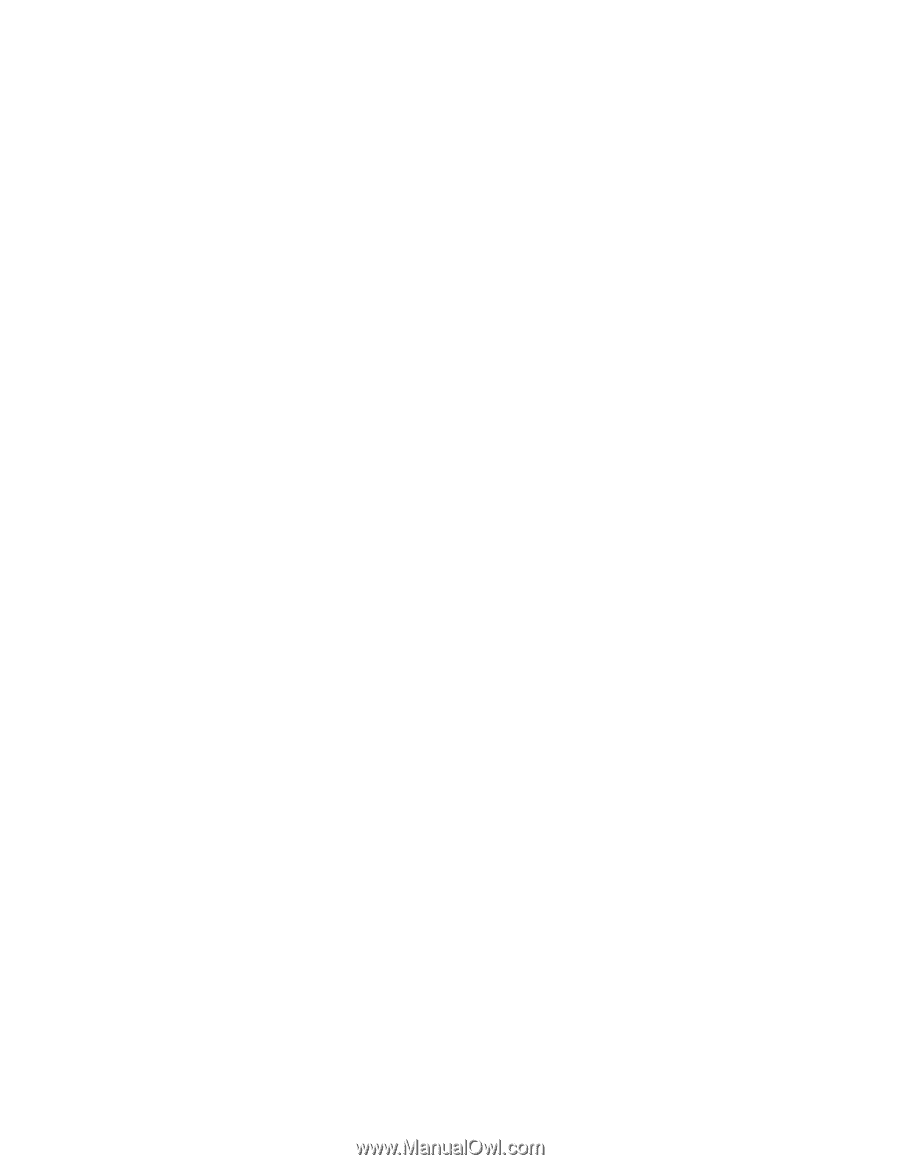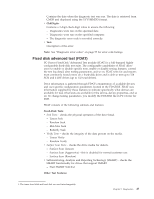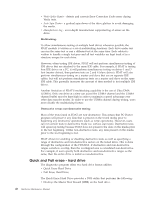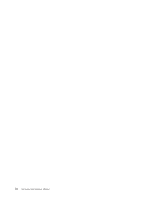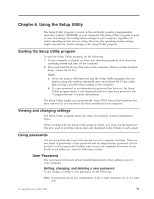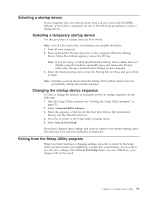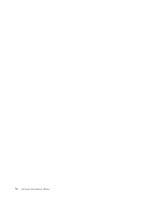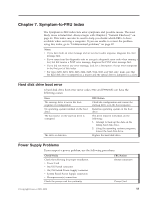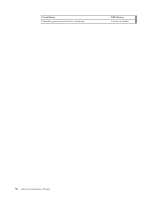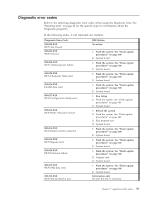Lenovo ThinkCentre M55e Hardware Maintenance Manual - Page 58
Administrator Password, Setting, changing, and deleting an administrator password
 |
View all Lenovo ThinkCentre M55e manuals
Add to My Manuals
Save this manual to your list of manuals |
Page 58 highlights
1. Start the Setup Utility program (see "Starting the Setup Utility program" on page 51). 2. From the Setup Utility program menu, select Set User Password and press Enter. 3. The password dialog box will be displayed. Type the new password, and press Enter. 4. When prompted to confirm the password, type the password again. If you type the password in correctly, the password will be installed. To delete a previously set user password, do the following: Note: When prompted for a password, you can type either your user or administrator password. 1. From the Setup Utility program menu, select Set User Password and press Enter. A message will display that indicates the password has been disabled. 2. Press any key to continue. Administrator Password Setting an Administrator Password deters unauthorized persons from changing configuration settings. If you are responsible for maintaining the settings of several computers, you might want to set an Administrator Password. After you set an Administrator Password, a password prompt is displayed each time you try to access the Setup Utility program. If you type the wrong password, you will see an error message. If you type the wrong password three times, you must turn the computer off and start again. If both the user and administrator passwords are set, you can type either password. However, to change any configuration settings, you must use your administrator password. Setting, changing, and deleting an administrator password To set, change, or delete an administrator password, do the following: Note: A password can be any combination of up to eight characters (A- Z, a-z, and 0-9). 1. Start the Setup Utility program (see "Starting the Setup Utility program" on page 51). 2. From the Setup Utility program menu, select Set Administrator Password and press Enter. 3. The password dialog box will be displayed. Type the new password, and press Enter. 4. When prompted to confirm the password, type the password again. If you type the password correctly, the password will be installed. To delete a previously set administrator password, do the following: Note: When prompted for a password, you must type your administrator password. 1. From the Setup Utility program menu, select Set Administrator Password and press Enter. A message will display that indicates the password has been disabled. 2. Press any key to continue. 52 Hardware Maintenance Manual