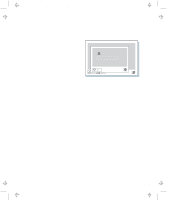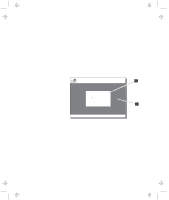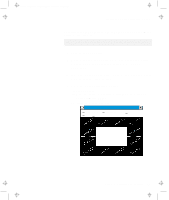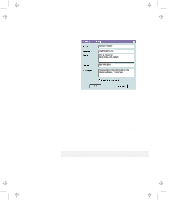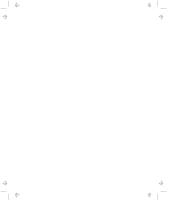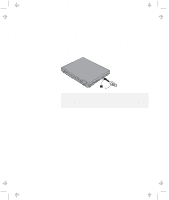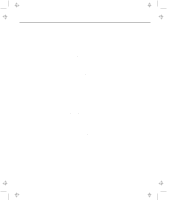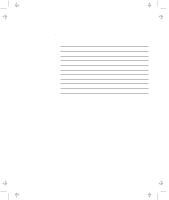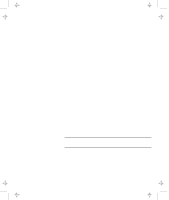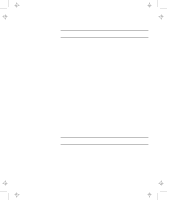Lenovo ThinkPad 600E User's Reference Guide for TP 600 - Page 119
Deleting the Personalization Window, Turn off the computer.
 |
View all Lenovo ThinkPad 600E manuals
Add to My Manuals
Save this manual to your list of manuals |
Page 119 highlights
Title: C79EGMST CreationDate: 02/10/98 09:24:42 Using the Personalization Editor 11 Insert the backup copy of the DOS, Personalization Utility Diskette. into the diskette drive; then turn on the computer. 12 Select Update personalization data at the menu window; then follow the instructions on the window. Your data is copied from the DOS, Personalization Utility Diskette and stored in the nonvolatile memory in the computer. 13 After the data is stored, turn off the computer. 14 Set your password if you have not yet set it. Click on Help for more information. The information that you typed in will be displayed the next time you power on the computer. Deleting the Personalization Window To delete the personalization window and revert to the default password prompt, do the following: 1 Turn off the computer. 2 Insert the backup copy of the DOS, Personalization Utility Diskette into the diskette drive; then turn on the computer. 3 Select Delete personalization data from the menu; then follow the instructions on the screen. 4 After the data is updated, restart the computer. Chapter 3. Protecting Your Computer 101