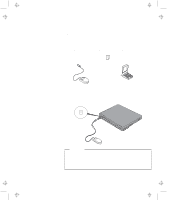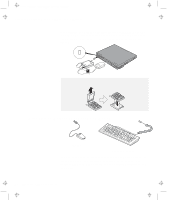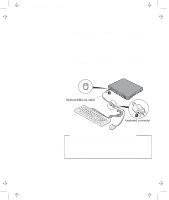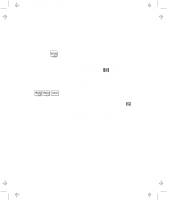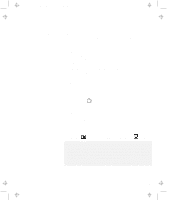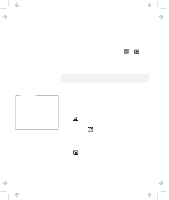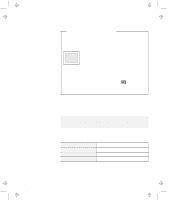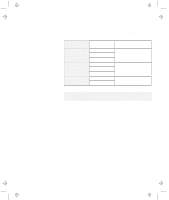Lenovo ThinkPad 600E User's Reference Guide for TP 600 - Page 85
Attaching an External Monitor, Start the ThinkPad Configuration program.
 |
View all Lenovo ThinkPad 600E manuals
Add to My Manuals
Save this manual to your list of manuals |
Page 85 highlights
Title: C79EGMST CreationDate: 02/10/98 09:24:42 Attaching an External Monitor Attaching an External Monitor This section provides information about using the computer LCD and an external monitor. It also provides considerations when using DOS applications. The LCD of your computer uses thin-film transfer (TFT) technology or high performance addressing (HPA) technology. Both types of LCDs display output with XGA (1024x768 resolution) video mode and 64K colors. If you are attaching an external monitor that supports a resolution higher than VGA mode, you can achieve a maximum of 1024x768 video resolution. To attach an external monitor, do the following: 1 Turn off the computer. 2 Connect the external monitor to the external-monitor connector ( ) at the rear of the computer; then connect the monitor to an electrical outlet. 3 Turn on the monitor and the computer. 4 Start the ThinkPad Configuration program. See "ThinkPad Configuration Program" on page 24. 5 Change the display output location by clicking on the Both ( ) button or the External Display ( ) button. Notes: 1. If you select the Both button, do not attach an external monitor that supports only VGA mode (640x480 resolution). Otherwise, the external monitor screen is scrambled and output is not displayed, or the screen might be damaged. Use External Display instead. 2. You can change the display output location by pressing Fn+F7. Chapter 2. Extending the Features of Your Computer 67