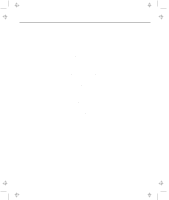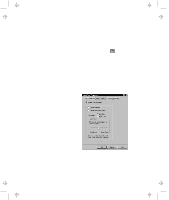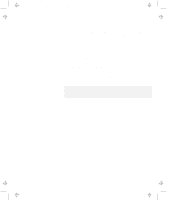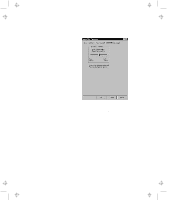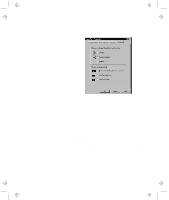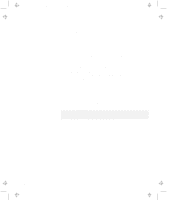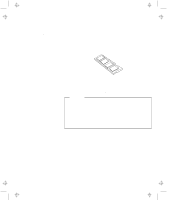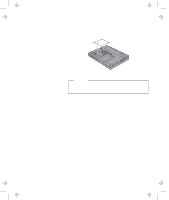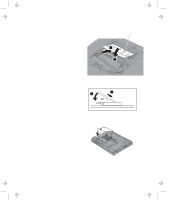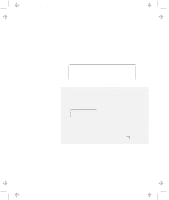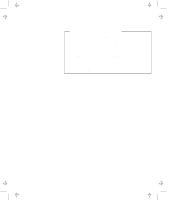Lenovo ThinkPad 600E User's Reference Guide for TP 600 - Page 66
Neither, Choose Scrolling Method, Press Center Button, then use TrackPoint, Use External Mouse
 |
View all Lenovo ThinkPad 600E manuals
Add to My Manuals
Save this manual to your list of manuals |
Page 66 highlights
Title: C79EGMST CreationDate: 02/10/98 09:24:42 Customizing the TrackPoint - Neither This function disables the scrolling and magnifying glass functions. Choose Scrolling Method Select one of the following radio buttons. - Press Center Button, then use TrackPoint Holding down the center button on the keyboard allows the TrackPoint to control the scrolling or the magnifying glass. The TrackPoint operates normally (controls the mouse cursor) when the center button is not pressed. - Use External Mouse This option sets an externally attached mouse to scroll (or move the magnifying glass) horizontally or vertically. Use the TrackPoint as a pointer. - Use TrackPoint This option sets the TrackPoint to scroll horizontally or vertically. Use an externally attached mouse as a pointer. Use the setting if you have a mouse attached. You can still use the TrackPoint to control the mouse pointer by pressing the center button. Note: The Use External Mouse and the Use TrackPoint radio buttons are enabled only if a mouse is attached. 48 IBM ThinkPad 600 User's Reference