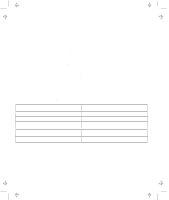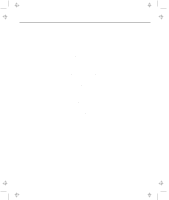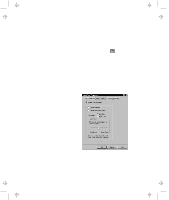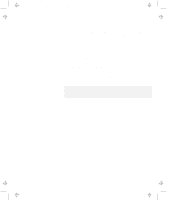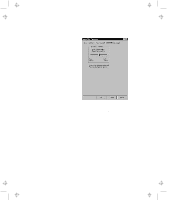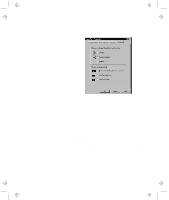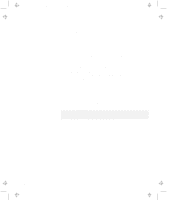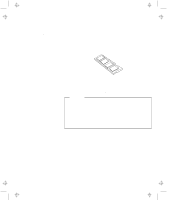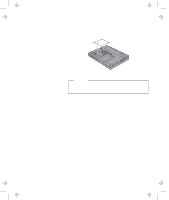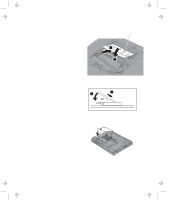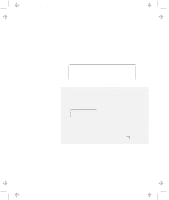Lenovo ThinkPad 600E User's Reference Guide for TP 600 - Page 65
Using the Scrolling Scrolling, Choose Scrolling or the Magnifying Glass Function
 |
View all Lenovo ThinkPad 600E manuals
Add to My Manuals
Save this manual to your list of manuals |
Page 65 highlights
Title: C79EGMST CreationDate: 02/10/98 09:24:42 Using the Scrolling Page Customizing the TrackPoint By clicking on the Scrolling tab, you can set the scrolling properties of your TrackPoint. Choose Scrolling or the Magnifying Glass Function Select one of the following radio buttons. - Scrolling This function enables you to navigate easily through long documents or large spreadsheets with the press of a button. To scroll, press the center button and then use the TrackPoint instead of the scroll bars in any program. - Magnifying Glass This function enables you to enlarge a movable area of your display. You can click on objects "through" the magnifying glass. The right button changes the size of the magnifying glass, and the left mouse button changes its magnifying power. Move the magnified area the same way as you use the scrolling function; in other words, press the center button and then use the TrackPoint to move the magnified area. Chapter 2. Extending the Features of Your Computer 47