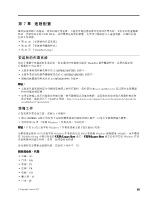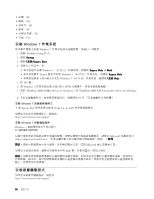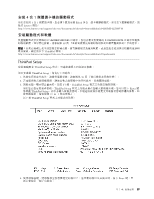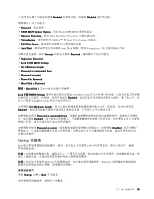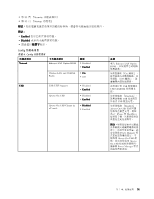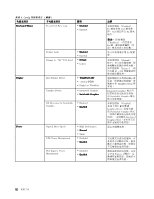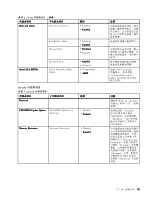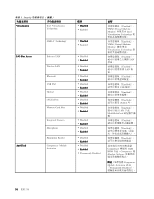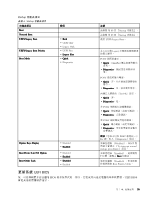Lenovo ThinkPad Edge E425 (Traditional Chinese) User Guide - Page 106
Restart 功能表, ThinkPad Setup 項目
 |
View all Lenovo ThinkPad Edge E425 manuals
Add to My Manuals
Save this manual to your list of manuals |
Page 106 highlights
1. 選取 Boot Enter Boot 90 頁 『Boot 2 3. 按 F10 1 2 To interrupt normal startup, press Enter F12 鍵。 3. 從 Boot Boot Boot 1. USB CD: 2. USB FDD: 3. ATAPI CD0: 4. ATA HDD0: 5. USB HDD: 6. PCI LAN: Startup ThinkPad Setup 程式的 Startup UEFI/Legacy Boot UEFI/Legacy Boot Priority:在 UEFI 與 Legacy Boot Mode Option Key Display Boot device List F12 Option Boot Order Lock Boot Priority Order 鎖定。 Restart 功能表 ThinkPad Setup ThinkPad Setup Restart Exit Saving Changes Exit Discarding Changes Load Setup Defaults Discard Changes Save Changes ThinkPad Setup 項目 ThinkPad Setup 91 頁 『Config 90

1. 選取
Boot
Boot
Boot
Boot
,然後按下 Enter。
您可以使用
Boot
Boot
Boot
Boot
子功能表來指定開機時的啟動順序。請參閱第 90 頁
『
Boot 子功能表
』
。
2. 選取首先要啟動的裝置。
3. 按 F10 鍵以儲存變更並重新啟動系統。
如果要暫時變更啟動順序,讓系統從不同的磁碟機啟動,請執行下列動作:
1. 關閉電腦。
2. 開啟電腦,當畫面左下角顯示
『
To interrupt normal startup, press Enter
』
訊息時,請按 F12 鍵。
3. 從
Boot
Boot
Boot
Boot
功能表選取首先要啟動的裝置。
附註:
當找不到作業系統或者電腦無法從任何裝置開機時,就會顯示
Boot
Boot
Boot
Boot
功能表。
Boot 子功能表
顯示下列清單,在其中列出裝置啟動的順序。即使這些裝置未連接至或安裝在電腦上,也會列在清單中。而
對於已連接或安裝在電腦上的裝置, 會在冒號後顯示其資訊。
1. USB CD:
2. USB FDD:
3. ATAPI CD0:
4. ATA HDD0:
5. USB HDD:
6. PCI LAN:
Startup 功能表上的其他項目
下列項目也會顯示在 ThinkPad Setup 程式的
Startup
Startup
Startup
Startup
功能表中:
•
UEFI/Legacy
UEFI/Legacy
UEFI/Legacy
UEFI/Legacy Boot
Boot
Boot
Boot
:選取系統開機功能。
•
UEFI/Legacy
UEFI/Legacy
UEFI/Legacy
UEFI/Legacy Boot
Boot
Boot
Boot Priority
Priority
Priority
Priority
:在 UEFI 與 Legacy 之間選取開機選項的優先順序。
•
Boot
Boot
Boot
Boot Mode
Mode
Mode
Mode
:啟用或停用診斷開機模式。
•
Option
Option
Option
Option Key
Key
Key
Key Display
Display
Display
Display
:選擇在系統開機時,是否要顯示選項鍵訊息。
•
Boot
Boot
Boot
Boot device
device
device
device List
List
List
List F12
F12
F12
F12 Option
Option
Option
Option
:選擇是否要顯示開機裝置的蹦現清單。
•
Boot
Boot
Boot
Boot Order
Order
Order
Order Lock
Lock
Lock
Lock
:啟用或停用以鎖定 Boot Priority Order 鎖定。
Restart 功能表
如果您需要關閉 ThinkPad Setup 程式並重新啟動系統,請選取 ThinkPad Setup 程式主功能表中的
Restart
Restart
Restart
Restart
。
隨即顯示下列子功能表:
•
Exit
Exit
Exit
Exit Saving
Saving
Saving
Saving Changes
Changes
Changes
Changes
:儲存變更後重新啟動系統。
•
Exit
Exit
Exit
Exit Discarding
Discarding
Discarding
Discarding Changes
Changes
Changes
Changes
:不儲存變更,直接重新啟動系統。
•
Load
Load
Load
Load Setup
Setup
Setup
Setup Defaults
Defaults
Defaults
Defaults
:載入購買時有效的預設設定。
•
Discard
Discard
Discard
Discard Changes
Changes
Changes
Changes
:捨棄變更。
•
Save
Save
Save
Save Changes
Changes
Changes
Changes
:儲存變更。
ThinkPad Setup 項目
本主題提供有關下列 ThinkPad Setup 程式功能表項目的詳細說明:
• 第 91 頁
『
Config 功能表項目
』
90
90
90
90
使用手冊