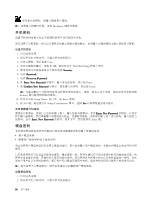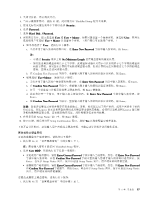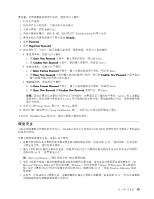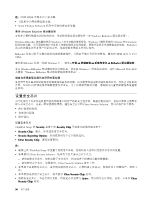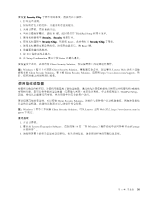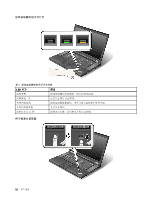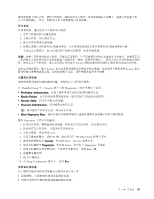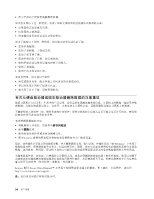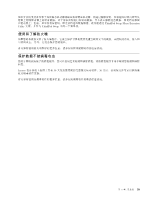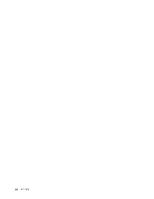Lenovo ThinkPad W530 (Simplified Chinese) User Guide - Page 65
使用指纹读取器
 |
View all Lenovo ThinkPad W530 manuals
Add to My Manuals
Save this manual to your list of manuals |
Page 65 highlights
要设置 Security Chip 1 2 3 4 F1 ThinkPad Setup 5 Security。Security 6 Security Chip Enter Security Chip 7 Enter 键。 8 9. 按 F10 10. 在 Setup Confirmation Enter Client Security Solution Windows 7 Client Security Solution Lenovo Web Client Security Solution Client Security Solution http://www.lenovo.com/support ThinkPad Setup Client Security Solution Windows 7 Client Security Solution。可从 Lenovo 支持 Web 站点 http://www.lenovo.com/su pport 1 2. 要启动 Lenovo Fingerprint Software 14 页 "在 Windows 7 ThinkVantage 3 第 4 51
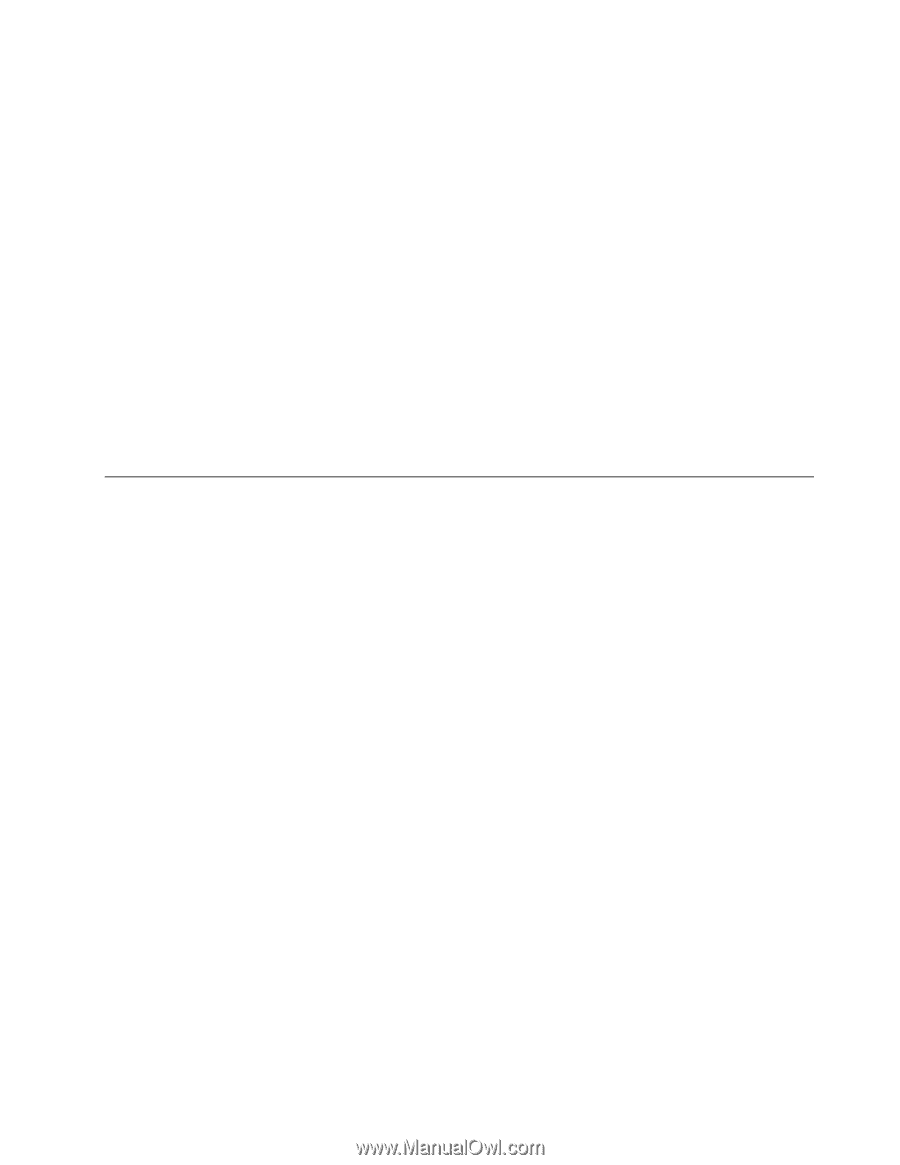
要设置 Security
Security
Security Chip
Chip
Chip 子菜单中的某项,请执行以下操作:
1. 打印这些说明。
2. 保存所有打开的文件,并退出所有应用程序。
3. 关闭计算机,然后重新开启。
4. 当显示徽标屏幕时,请按 F1 键。此时将打开 ThinkPad Setup 程序主菜单。
5. 使用光标键移至 Security
Security
Security。Security
Security
Security 菜单打开。
6. 使用光标键移至 Security
Security
Security Chip
Chip
Chip,然后按 Enter。此时将打开 Security
Security
Security Chip
Chip
Chip 子菜单。
7. 使用光标键移至要设置的项。该项突出显示后,按 Enter 键。
8. 设置要设置的其他项。
9. 按 F10 保存更改并退出。
10. 在 Setup Confirmation 窗口中按 Enter 以确认退出。
要设置安全芯片,必须启动 Client Security Solution,然后按屏幕上的说明进行操作。
注:Windows 7 型号上不预装 Client Security Solution。要配置安全芯片,您需要从 Lenovo Web 站点下载最
新版本的 Client Security Solution。要下载 Client Security Solution,请转到 http://www.lenovo.com/support。然
后,按照屏幕上的说明进行操作。
使用指纹读取器
根据所订购选件的不同,计算机可能集成了指纹读取器。通过预先注册您的指纹并将其与开机密码和/或硬盘
密码相关联,您可以将手指滑过读取器(无需输入密码)来启动计算机、登录系统和进入 ThinkPad Setup。
因此,指纹认证能够代替密码,并启用简单和安全的用户访问。
要获得更高级的安全性,可以安装 Client Security Solution。该软件与多种用户认证机制兼容,例如涉及指纹
认证的认证机制。此指纹读取器可以与该软件结合使用。
注:Windows 7 型号上不预装 Client Security Solution。可从 Lenovo 支持 Web 站点 http://www.lenovo.com/su
pport 下载它。
登记指纹
1. 开启计算机。
2. 要启动 Lenovo Fingerprint Software,请参阅第 14 页 “在 Windows 7 操作系统中访问各种 ThinkVantage
应用程序”。
3. 请按照屏幕上的指示信息来登记指纹。有关详细信息,请参阅该程序的帮助信息系统。
第 4 章. 安全性
51
51
51