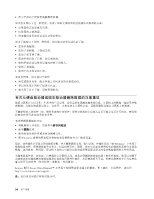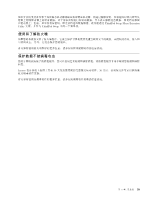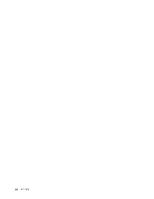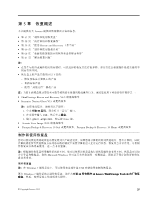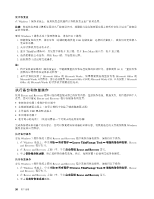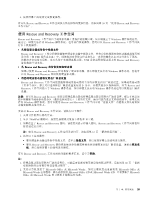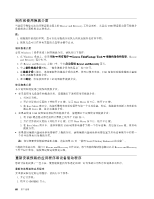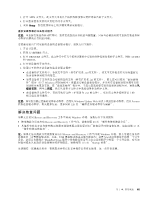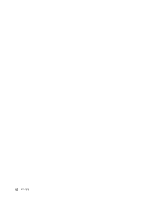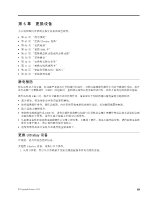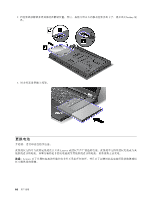Lenovo ThinkPad W530 (Simplified Chinese) User Guide - Page 73
使用 Rescue and Recovery 工作空间
 |
View all Lenovo ThinkPad W530 manuals
Add to My Manuals
Save this manual to your list of manuals |
Page 73 highlights
4 有关从 Rescue and Recovery 59 Rescue and Recovery 使用 Rescue and Recovery Rescue and Recovery Windows Windows Rescue and Recovery Rescue and Recovery USB USB Rescue and Recovery Rescue and Recovery Rescue and Recovery Windows Rescue and Recovery Rescue and Recovery C Rescue and Recovery Windows Windows Rescue and Recovery C Windows Rescue and Recovery 要启动 Rescue and Recovery 1 2. 显示 ThinkPad F11 键。 3 Rescue and Recovery Rescue and Recovery Rescue and Recovery 61 4 Rescue and Recovery 有关 Rescue and Recovery 注: 1 60 2 Microsoft Office 或 Microsoft Works Microsoft Office 或 Microsoft Works Microsoft Office CD 或 Microsoft Works CD Microsoft Office 或 Microsoft Works 第 5 59
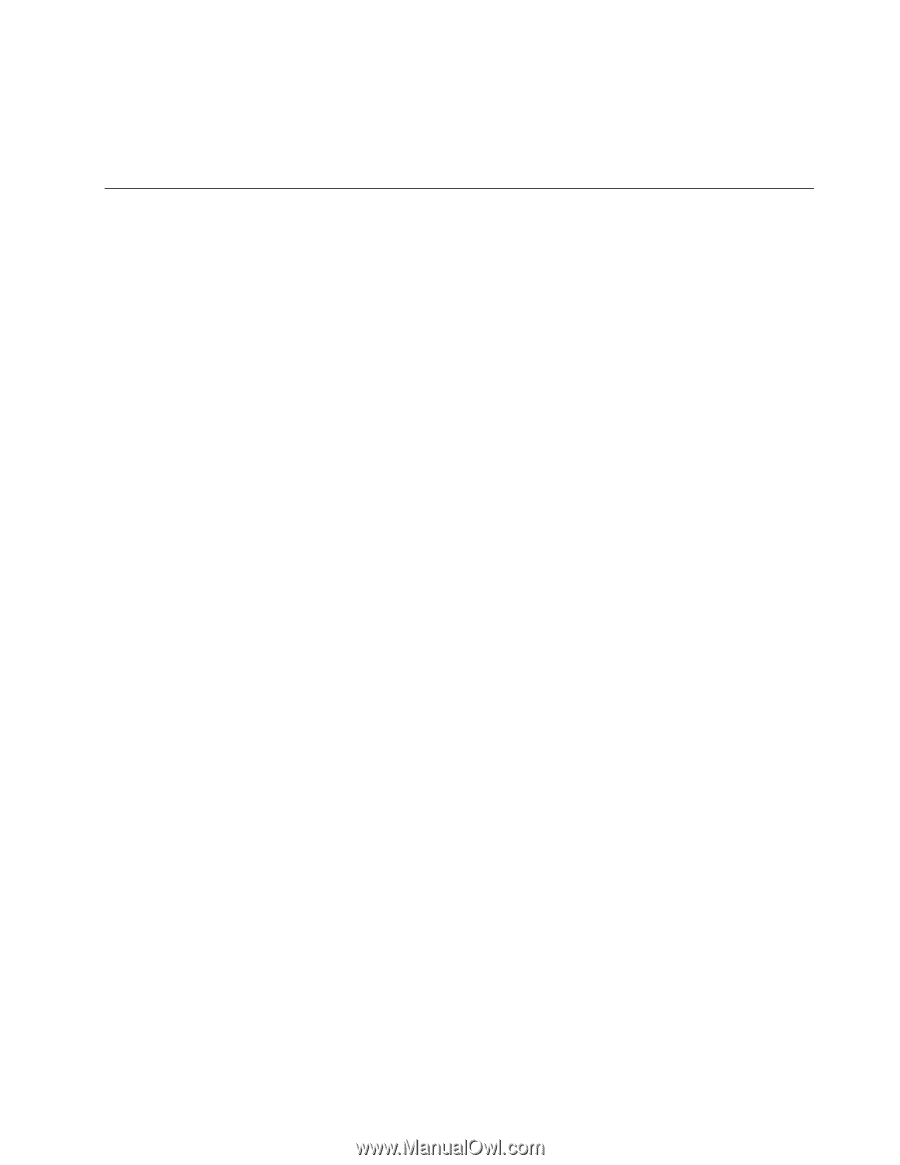
4. 按照屏幕上的说明完成恢复操作。
有关从 Rescue and Recovery 工作空间执行恢复操作的更多信息,请参阅第 59 页 “使用 Rescue and Recovery
工作空间”。
使用 Rescue and Recovery 工作空间
Rescue and Recovery 工作空间位于硬盘驱动器上受保护的隐藏区域,该区域独立于 Windows 操作系统运行。
通过它,即使无法启动 Windows 操作系统,也可执行恢复操作。您可以从 Rescue and Recovery 工作空间执
行以下恢复操作:
•
从硬盘驱动器或备份中抢救文件
Rescue and Recovery 工作空间使您能够在硬盘驱动器中找到文件,并将它们转移到网络驱动器或其他可刻
录介质(如 USB 设备或光盘)中。即使您没有备份文件或自从上一次备份操作以来对文件进行了更改,
该解决方案也是可用的。也可从位于本地硬盘驱动器、USB 设备或网络驱动器上的 Rescue and Recovery
备份挽救个别文件。
•
从 Rescue
Rescue
Rescue and
and
and Recovery
Recovery
Recovery 备份恢复硬盘驱动器
如果已使用 Rescue and Recovery 程序备份了硬盘驱动器,那么即使无法启动 Windows 操作系统,您也可
以从 Rescue and Recovery 备份恢复硬盘驱动器。
•
将您的硬盘驱动器恢复到出厂缺省设置
Rescue and Recovery 工作空间使您能够将硬盘驱动器的全部内容恢复到出厂缺省设置。如果硬盘驱动器
上有多个分区,那么可以选择将出厂缺省设置复原到
C:
分区,并使其他分区保持原样。因为 Rescue and
Recovery 工作空间独立于 Windows 操作系统,所以即使无法启动 Windows 操作系统也可以恢复出厂缺省
设置。
注意:如果从 Rescue and Recovery 备份复原硬盘驱动器或将硬盘驱动器复原到出厂缺省设置,那么在恢复过
程中将删除主硬盘驱动器分区(通常是驱动器
C:
)上的所有文件。请尽可能为重要文件创建副本。如果无法
启动 Windows 操作系统,您可以使用 Rescue and Recovery 工作空间中的“抢救文件”功能将文件从硬盘驱
动器复制到其他介质上。
要启动 Rescue and Recovery 工作空间,请执行以下操作:
1. 关闭计算机然后再次开启。
2. 显示 ThinkPad 徽标时,按黑色按键或反复按下再松开 F11 键。
3. 如果设置了 Rescue and Recovery 密码,请在看到提示时输入密码。Rescue and Recovery 工作空间将在短
暂的延迟后打开。
注:如果 Rescue and Recovery 工作空间无法打开,请参阅第 61 页 “解决恢复问题”。
4. 执行以下某项操作:
•
要从硬盘驱动器或备份中抢救文件,请单击抢救文件,然后按照屏幕上的说明进行操作。
•
要从 Rescue and Recovery 备份恢复硬盘驱动器或将硬盘驱动器恢复到出厂缺省设置,请单击恢复系
统,然后按照屏幕上的说明进行操作。
有关 Rescue and Recovery 工作空间的功能的更多信息,请单击帮助。
注:
1. 将硬盘驱动器复原到出厂缺省设置后,可能需要重新安装某些设备的驱动程序。请参阅第 60 页 “重新
安装预装的应用程序和设备驱动程序”。
2. 某些计算机预装了 Microsoft Office 或 Microsoft Works。如果需要恢复或重新安装 Microsoft Office 或
Microsoft Works 应用程序,那么必须使用
Microsoft Office CD
或
Microsoft Works CD
。只有预装了 Microsoft
Office 或 Microsoft Works 的计算机才随附这些光盘。
第 5 章. 恢复概述
59
59
59