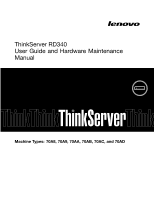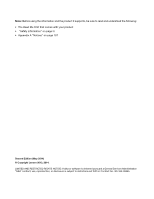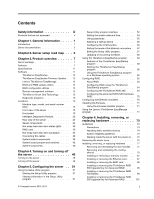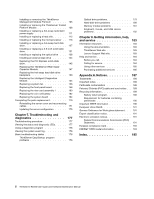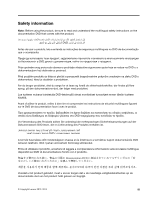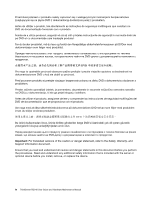Lenovo ThinkServer RD340 (English) User Guide
Lenovo ThinkServer RD340 Manual
 |
View all Lenovo ThinkServer RD340 manuals
Add to My Manuals
Save this manual to your list of manuals |
Lenovo ThinkServer RD340 manual content summary:
- Lenovo ThinkServer RD340 | (English) User Guide - Page 1
ThinkServer RD340 User Guide and Hardware Maintenance Manual Machine Types: 70A8, 70A9, 70AA, 70AB, 70AC, and 70AD - Lenovo ThinkServer RD340 | (English) User Guide - Page 2
page iii • Appendix A "Notices" on page 187 Second Edition (May 2014) © Copyright Lenovo 2013, 2014. LIMITED AND RESTRICTED RIGHTS NOTICE: If data or software is delivered pursuant a General Services Administration "GSA" contract, use, reproduction, or disclosure is subject to restrictions set forth - Lenovo ThinkServer RD340 | (English) User Guide - Page 3
2. Server setup road map . . . 5 Chapter 3. Product overview 7 Server package 7 Features 7 Specifications 11 Software 11 ThinkServer EasyStartup 12 ThinkServer EasyUpdate Firmware Updater . 12 Lenovo ThinkServer EasyManage . . . . . 12 BIOS and TMM update utilities 12 RAID configuration - Lenovo ThinkServer RD340 | (English) User Guide - Page 4
problems 178 Optical drive problems 179 Hard-disk-drive problems 180 Memory module problems 181 Keyboard, mouse, and USB device problems 182 Chapter 8. Getting information, help, and service 183 Information resources 183 Using the documentation 183 ThinkServer Web site 183 Lenovo Support - Lenovo ThinkServer RD340 | (English) User Guide - Page 5
käyttöä. Avant d'utiliser le produit, veillez à bien lire et comprendre les instructions de sécurité multilingues figurant sur le DVD de documentation fourni avec le produit. veiligheidsinstructies op de documentatie-dvd van het product hebt gelezen en begrijpt. © Copyright Lenovo 2013, 2014 iii - Lenovo ThinkServer RD340 | (English) User Guide - Page 6
caution or danger statement, refer to the Safety, Warranty, and Support Information document. Ensure that you read and understand all caution and danger the server or optional device before you install, remove, or replace the device. iv ThinkServer RD340 User Guide and Hardware Maintenance Manual - Lenovo ThinkServer RD340 | (English) User Guide - Page 7
telecommunications systems, networks, and modems before you open the device covers, unless instructed otherwise in the installation and configuration procedures. • Connect and disconnect cables as Dispose of the battery as required by local ordinances or regulations. © Copyright Lenovo 2013, 2014 v - Lenovo ThinkServer RD340 | (English) User Guide - Page 8
of the laser product could result in exposure to hazardous laser radiation. There are no serviceable parts inside the device. • Use of controls or adjustments or performance of procedures cords are disconnected from the power source. vi ThinkServer RD340 User Guide and Hardware Maintenance Manual - Lenovo ThinkServer RD340 | (English) User Guide - Page 9
support the problem with one of these parts, contact a service technician. Statement 9 CAUTION: Disconnect the hot-swap fan cables before removing the fan from the device to protect against personal injury. Statement 10 CAUTION: The following label indicates a sharp-edge hazard. © Copyright Lenovo - Lenovo ThinkServer RD340 | (English) User Guide - Page 10
at the installation site. Statement 13 CAUTION: Ensure that the rack is secured properly to avoid tipping when the server unit is extended on the rails. Statement 14 CAUTION: Some are disconnected at the dc power input terminals. viii ThinkServer RD340 User Guide and Hardware Maintenance Manual - Lenovo ThinkServer RD340 | (English) User Guide - Page 11
electric shock or energy hazards: • This equipment must be installed by trained service personnel in a restricted-access location, as defined by your local electrical : Do not place any object on top of rack-mounted products. Statement 19 CAUTION: Hazardous moving parts. Keep fingers and - Lenovo ThinkServer RD340 | (English) User Guide - Page 12
following: • Server and IT-rack components (for example, uninterruptible power supplies and current distribution systems) • Devices in IT rooms (for example, bulk storage units and network products) • Industrial low-voltage switchgear x ThinkServer RD340 User Guide and Hardware Maintenance Manual - Lenovo ThinkServer RD340 | (English) User Guide - Page 13
This documentation for your Lenovo® ThinkServer® product contains information about the server features, specifications, component locations, configuration instructions, hardware replacement procedures, and basic troubleshooting and diagnostics. Your server comes with a documentation DVD - Lenovo ThinkServer RD340 | (English) User Guide - Page 14
by using the rail kit shipped with the server. Note: A printed English version of this document is included in your server package. PDF versions of other languages are provided on the documentation DVD that comes with the server. 2 ThinkServer RD340 User Guide and Hardware Maintenance Manual - Lenovo ThinkServer RD340 | (English) User Guide - Page 15
, is intended for service technicians only. • Rack Installation Instructions This document provides instructions on how to install your server into a standard rack cabinet by using the rail kit shipped with the server. • ThinkServer Management Module User Guide This document provides information - Lenovo ThinkServer RD340 | (English) User Guide - Page 16
Supplementary documents Depending on your server, your documentation DVD might contain supplementary documents provided by Lenovo, including documents for Ethernet cards, host bus adapters (HBAs), or other optional parts. 4 ThinkServer RD340 User Guide and Hardware Maintenance Manual - Lenovo ThinkServer RD340 | (English) User Guide - Page 17
"Turning on the server" on page 49. 6. Review the Unified Extensible Firmware Interface (UEFI) settings and customize as needed. See "Using the Setup Utility program" on page 51. 7. Configure RAID and install the operating system and basic drivers. See "Using the ThinkServer EasyStartup program" on - Lenovo ThinkServer RD340 | (English) User Guide - Page 18
6 ThinkServer RD340 User Guide and Hardware Maintenance Manual - Lenovo ThinkServer RD340 | (English) User Guide - Page 19
. For information about your specific model, use the Setup Utility program. See "Viewing information in the Setup Utility program" on page 51. You also can refer to the Personal Systems Reference document for ThinkServer products at: http://www.lenovo.com/psref/ © Copyright Lenovo 2013, 2014 7 - Lenovo ThinkServer RD340 | (English) User Guide - Page 20
or drive bays, see "Server components" on page 25. External drives Your server supports external tape drives that enable you to store data on tapes. To install an external tape drive, see "Installing an external tape drive" on page 144. 8 ThinkServer RD340 User Guide and Hardware Maintenance Manual - Lenovo ThinkServer RD340 | (English) User Guide - Page 21
you can diagnose and correct problems. Your server has the following RAS features: • Security features - Administrator password and user password to help protect unauthorized access to the server (see "Using passwords" on page 55) - ThinkServer Trusted Platform Module (TPM), which is a security - Lenovo ThinkServer RD340 | (English) User Guide - Page 22
board platform management subsystem consists of the integrated TMM, communication buses, sensors, the BIOS, and server management firmware. a TMM Premium from Lenovo and install it on the TMM Premium connector (also known as iKVM 10 ThinkServer RD340 User Guide and Hardware Maintenance Manual - Lenovo ThinkServer RD340 | (English) User Guide - Page 23
more information about advanced system management, refer to the ThinkServer Management Module User Guide, which is available for download at: http://www.lenovo.com/UserManuals Specifications This topic lists the physical specifications for your server. Dimensions Width: 436 mm (17.17 inches) without - Lenovo ThinkServer RD340 | (English) User Guide - Page 24
the Lenovo ThinkServer EasyManage program" on page 71. BIOS and TMM update utilities The BIOS and TMM (also known as BMC) firmware keeps updating after the shipment of the server. Lenovo maintains pages on the Support Web site and provides the BIOS and TMM update utilities with instructions for - Lenovo ThinkServer RD340 | (English) User Guide - Page 25
://www.lenovo.com/drivers and follow the instructions on the Web page. For detailed information about using the ThinkServer Smart Grid Technology program, refer to the help system for the program. Diagnostic programs The following diagnostic programs are available for you to diagnose server problems - Lenovo ThinkServer RD340 | (English) User Guide - Page 26
XXXX- XXX S/N XXXXXXX PSU Mem CPU ID Figure 2. Label on server models with four 3.5-inch hard-disk-drive bays MT-M XXXX- XXX S/N XXXXXXX CPU Mem PSU ID Figure 3. Label on server models with six 2.5-inch hard-disk-drive bays 14 ThinkServer RD340 User Guide and Hardware Maintenance Manual - Lenovo ThinkServer RD340 | (English) User Guide - Page 27
information to help you locate the parts on the front of the server. The front view of the server varies by model. The illustrations in this topic show the server front views based on the supported hard disk drives: • "Front view of server models with four 3.5-inch hard-disk-drive bays" on page 15 - Lenovo ThinkServer RD340 | (English) User Guide - Page 28
6. 3.5-inch hard-disk-drive bay numbers (top view of the server) Front view of server models with six 2.5-inch hard-disk-drive bays The following illustration shows the front view of server models with 2.5-inch hard-disk-drive bays. 16 ThinkServer RD340 User Guide and Hardware Maintenance Manual - Lenovo ThinkServer RD340 | (English) User Guide - Page 29
use the rack handles to slide the server out of the rack cabinet; or use the rack handles and screws to secure the server in the rack cabinet so that the server cannot slide out, especially in vibration-prone areas. For more information, refer to the Rack Installation Instructions that comes with - Lenovo ThinkServer RD340 | (English) User Guide - Page 30
, see "Front panel" on page 19. 2 Pull-out information card The machine type, model, and serial number label of the server is attached on the pull-out information card. See "Machine type, model, and serial number label" on page 13. 18 ThinkServer RD340 User Guide and Hardware Maintenance Manual - Lenovo ThinkServer RD340 | (English) User Guide - Page 31
slide out, especially in vibration-prone areas. For more information, refer to the Rack Installation Instructions that comes with your server. 5 2.5-inch hard-disk-drive area The EMI integrity and cooling of the server are protected by having all drive bays covered or occupied. The number of the - Lenovo ThinkServer RD340 | (English) User Guide - Page 32
servers. You also can turn on the ID LEDs using a remote management program for server presence detection. ID LED On Off Color Blue None Description The server is identified. The ID LED is not in use or the server is not identified. 20 ThinkServer RD340 User Guide and Hardware Maintenance Manual - Lenovo ThinkServer RD340 | (English) User Guide - Page 33
system errors. • Off: The server is off or the server is on and working correctly. • Amber: The server has potential system errors. Check Note: This action must be performed only by Lenovo service personnel. See Chapter 8 "Getting information, help, and service" on page 183. Check the system fans. - Lenovo ThinkServer RD340 | (English) User Guide - Page 34
. When the ambient temperature limit LED, memory module status LED, or microprocessor status LED is off, it indicates that the server, memory module, or microprocessor is operating at a See "Using a diagnostic program" on page 178. 22 ThinkServer RD340 User Guide and Hardware Maintenance Manual - Lenovo ThinkServer RD340 | (English) User Guide - Page 35
at low speed or have been removed. One or more memory modules are overheated. The microprocessors are overheated. Solution Check the Rear view of the server This topic provides information to help you locate the connectors and Lenovo and install the power supply to provide power redundancy - Lenovo ThinkServer RD340 | (English) User Guide - Page 36
Off Blinking Description The connection speed is 1000 Mbps. The connection speed is 100 Mbps. The connection speed is 10 Mbps. The server is connected to a LAN. The server is disconnected from a LAN. The LAN is connected and active. 24 ThinkServer RD340 User Guide and Hardware Maintenance Manual - Lenovo ThinkServer RD340 | (English) User Guide - Page 37
by model. The following illustrations show the three chassis configurations based on the supported hard disk drives. • "Components of server models with four 3.5-inch hard-disk-drive bays" on page 26 • "Components of server models with six 2.5-inch hard-disk-drive bays" on page 27 • "Components of - Lenovo ThinkServer RD340 | (English) User Guide - Page 38
ID PSU Mem CPU Figure 15. Components of server models with four 3.5-inch hard-disk-drive rack handle 16 System fans 17 CPU1 DIMMs (vary by model) 18 System board 19 Coin-cell battery 20 PCI Express card (available in some models) 26 ThinkServer RD340 User Guide and Hardware Maintenance Manual - Lenovo ThinkServer RD340 | (English) User Guide - Page 39
hard-disk-drive bays ID CPU Mem PSU Figure 16. Components of server models with six 2.5-inch hard-disk-drive bays 1 Cooling shroud 2 (available in some models) 11 Pull-out information card 12 Front panel 13 Left rack handle 14 System fans 15 CPU2 DIMMs (vary by model) 16 CPU1 DIMMs (vary - Lenovo ThinkServer RD340 | (English) User Guide - Page 40
of server models rack handle 15 2.5-inch hard-disk-drive bays 16 service CRU under the terms of the applicable warranty service type for your country or region. Non-CRUs must be replaced only by trained service technicians. 28 ThinkServer RD340 User Guide and Hardware Maintenance Manual - Lenovo ThinkServer RD340 | (English) User Guide - Page 41
Yes ThinkServer RAID 500 Upgrade Key for Advanced RAID (available No as an option) ThinkServer RAID 700 Battery (available as an option) No ThinkServer RAID Super Capacitor Module (available as an option) No ThinkServer Trusted Platform Module (available as an option) Yes Optional-service CRU - Lenovo ThinkServer RD340 | (English) User Guide - Page 42
ThinkServer RAID 500 Adapter (also known as ThinkServer 9240-8i RAID 0/1 Adapter) • ThinkServer RAID 700 Adapter (also known as ThinkServer 9260-8i SAS RAID Adapter) • ThinkServer RAID 710 Adapter (also known as 9270CV-8i RAID adapter) 30 ThinkServer RD340 User Guide and Hardware Maintenance Manual - Lenovo ThinkServer RD340 | (English) User Guide - Page 43
to connect a mini-SAS signal cable. See "Connecting the cables" on page 36. 3 TR 500 key connector Used to connect a ThinkServer RAID 500 Upgrade Key for Advanced RAID. See "Installing or removing the ThinkServer RAID 500 Upgrade Key for Advanced RAID" on page 95. Chapter 3. Product overview 31 - Lenovo ThinkServer RD340 | (English) User Guide - Page 44
connect a mini-SAS signal cable. See "Connecting the cables" on page 36. 3 ThinkServer RAID 700 Battery connector Used to connect a ThinkServer RAID 700 Battery. See "Installing or removing the ThinkServer RAID 700 Battery" on page 98. 32 ThinkServer RD340 User Guide and Hardware Maintenance Manual - Lenovo ThinkServer RD340 | (English) User Guide - Page 45
the cables" on page 36. 3 ThinkServer RAID Super Capacitor Module connector Used to connect the cable of a ThinkServer RAID Super Capacitor Module. See "Replacing the ThinkServer RAID Super Capacitor Module" on page 147. Hot-swap hard-disk-drive backplane Your server might come with one of the - Lenovo ThinkServer RD340 | (English) User Guide - Page 46
to support the hard disk drive 0 to hard disk drive 3. Backplane for server models with six 2.5-inch hard-disk-drive bays This topic provides information to help you locate the connectors on the backplane for server models with six 2.5-inch hard-disk-drive bays. 34 ThinkServer RD340 User Guide and - Lenovo ThinkServer RD340 | (English) User Guide - Page 47
-SAS connector on one end of a mini-SAS to mini-SAS signal cable to support the hard disk drive 0 to hard disk drive 3. 4 Optical drive power connector power cable for the slim optical drive if the server has one installed. Backplane for server models with eight 2.5-inch hard-disk-drive bays This - Lenovo ThinkServer RD340 | (English) User Guide - Page 48
backplane for server models with support instructions on the following mini-SAS to mini-SAS signal cable connections: • Connecting cables from the system board to the backplane • Connecting cables from the RAID card to the backplane 36 ThinkServer RD340 User Guide and Hardware Maintenance Manual - Lenovo ThinkServer RD340 | (English) User Guide - Page 49
board to the backplane, you can configure RAID using the configuration utility for the ThinkServer RAID 300. See "Configuring the ThinkServer RAID 300" on page 64. Connecting cables from the RAID card to the backplane If your server has a supported RAID card installed, you can connect cables from - Lenovo ThinkServer RD340 | (English) User Guide - Page 50
connector locations: • "Hot-swap hard-disk-drive backplane" on page 33 • "RAID card" on page 30 • "System board components" on page 38 System board components The following illustration shows the component locations on the system board. 38 ThinkServer RD340 User Guide and Hardware Maintenance Manual - Lenovo ThinkServer RD340 | (English) User Guide - Page 51
Platform Controller Hub (PCH) 11 Internal USB Type A connector 1 12 TMM Premium connector 13 Internal USB Type A connector 2 14 TPM connector 15 iButton socket 16 ThinkServer connector 24 Microprocessor socket 2 25 System fan 6 connector 26 Memory slots (6) 27 System fan 5 connector 28 System fan 3 - Lenovo ThinkServer RD340 | (English) User Guide - Page 52
to support the hard disk drive 0 to hard disk drive 3. 9 Coin-cell battery Your server has a special type of memory that performance. The chip supports and provides many features, including the onboard SAS software RAID. 11 Internal ThinkServer RD340 User Guide and Hardware Maintenance Manual - Lenovo ThinkServer RD340 | (English) User Guide - Page 53
TPM connector Used to connect a ThinkServer Trusted Platform Module (TPM), which is a security chip, to enhance server security. See "Installing or removing the ThinkServer Trusted Platform Module" on page 108. 15 iButton socket Your server supports ThinkServer RAID 300, which includes onboard SAS - Lenovo ThinkServer RD340 | (English) User Guide - Page 54
thus instructed to activate certain settings accordingly. The following illustration shows a jumper in the default setting position (pin 1 and pin 2). This is the correct position for normal operation. Figure 30. Default jumper setting 42 ThinkServer RD340 User Guide and Hardware Maintenance Manual - Lenovo ThinkServer RD340 | (English) User Guide - Page 55
your server. You can configure, recover, enable, or disable some specific features ThinkServer Management Module Enable/Disable jumper 3 Switches Attention: To set the jumpers or move switches, you need to remove the server server to the factory default settings. Note: After clearing CMOS, your BIOS - Lenovo ThinkServer RD340 | (English) User Guide - Page 56
See the Rack Installation Instructions that comes with the server. 3. Remove the server cover. See "Removing the server cover" on server will be directly turned on when you press the power button without waiting for the TMM to be ready. 44 ThinkServer RD340 User Guide and Hardware Maintenance Manual - Lenovo ThinkServer RD340 | (English) User Guide - Page 57
force update switch 4 Reserved for the manufacturer 1 BIOS recovery switch Used to recover the BIOS if the power to your server is interrupted while the BIOS is being updated and your server cannot start correctly. To recover the BIOS, see "Recovering from a BIOS update failure" on page 59. 2 Clear - Lenovo ThinkServer RD340 | (English) User Guide - Page 58
turn on the server. The BIOS and ME have been updated. You need to check and configure the BIOS settings for your specific needs. See "Using the Setup Utility program" on page 51. System board LEDs This topic helps you locate the LEDs on the system board. 46 ThinkServer RD340 User Guide and Hardware - Lenovo ThinkServer RD340 | (English) User Guide - Page 59
by a lit error LED on the diagnostic panel of the server. If an LED is lit, one or more LEDs elsewhere in the server might also be lit to direct you to the source of the error. The following illustration shows the ThinkServer Management Module status LED and system fan error LEDs on - Lenovo ThinkServer RD340 | (English) User Guide - Page 60
fan is operating slowly or has failed. To solve the problem, you might need to reinstall or replace the system fan. See "Replacing a system fan" on page 156. If it is a system board problem, contact the Lenovo Customer Support Center. 48 ThinkServer RD340 User Guide and Hardware Maintenance Manual - Lenovo ThinkServer RD340 | (English) User Guide - Page 61
of the following ways: • Turn off the server from the operating system if your operating system supports this feature. After an orderly shutdown of the operating system, the server will turn off automatically. For instructions on how to shut down your specific operating system, refer to the related - Lenovo ThinkServer RD340 | (English) User Guide - Page 62
server. To remove all power from the server, you must disconnect the server from the ac power source. • For information about your specific operating system, refer to the related documentation or help system for the operating system. 50 ThinkServer RD340 User Guide and Hardware Maintenance Manual - Lenovo ThinkServer RD340 | (English) User Guide - Page 63
your specific server model in the Setup Utility program: • The Main menu lists information about the BIOS, microprocessor type, microprocessor speed and core numbers, total memory size, and system date and time. • On the Advanced menu: - Select Processor Configuration and follow the instructions on - Lenovo ThinkServer RD340 | (English) User Guide - Page 64
by using the up and down arrow keys or type desired values from the keyboard. Some items are displayed on the menu only if the server supports the corresponding features. 52 ThinkServer RD340 User Guide and Hardware Maintenance Manual - Lenovo ThinkServer RD340 | (English) User Guide - Page 65
Memory Configuration: View information about the installed memory modules and set memory in the Setup Utility server supports the corresponding features. The Server Management menu contains the following submenus. For more information, enter the corresponding submenu and refer to the instructions - Lenovo ThinkServer RD340 | (English) User Guide - Page 66
program. To set the system date and time in the Setup Utility program, do the following: 1. Start the Setup Utility program. See "Starting the Setup Utility program" on page 51. 2. On the Main menu, select System Date or System Time. 54 ThinkServer RD340 User Guide and Hardware Maintenance Manual - Lenovo ThinkServer RD340 | (English) User Guide - Page 67
For security reasons, it is recommended to use a strong password that cannot be easily compromised. Notes: • The Setup Utility program passwords are not case-sensitive. • The server supports Setup Utility program passwords that consist of three to 20 characters. To set a strong password, use the - Lenovo ThinkServer RD340 | (English) User Guide - Page 68
the Setup Utility program" on page 51. 2. On the Security menu, select TPM/TCM ➙ TPM Support. Ensure that TPM Support is set to Enabled. 3. When TPM Support is set to Enabled, the TPM State item is displayed. Set TPM State to Enabled. 56 ThinkServer RD340 User Guide and Hardware Maintenance Manual - Lenovo ThinkServer RD340 | (English) User Guide - Page 69
Ethernet connector 1 To set the mode of the Ethernet connectors in the Setup Utility program, do the following: 1. Start the Setup Utility program. See "Starting the Setup Utility program" on page 51. 2. On the Server Management menu, select BMC Network Configuration ➙ BMC LAN Share Setting. 3. Do - Lenovo ThinkServer RD340 | (English) User Guide - Page 70
user default values before updating the BIOS, select Restore User Defaults on the Save & Exit menu in the Setup Utility program to restore the user default values. Then, check if the user default values meet your current requirements. 58 ThinkServer RD340 User Guide and Hardware Maintenance Manual - Lenovo ThinkServer RD340 | (English) User Guide - Page 71
for your specific needs. See "Using the Setup Utility program" on page 51. Note: If you cannot recover the BIOS after using the instructions in this topic, the BIOS read-only memory (ROM) might be damaged and you need to replace the system board. Contact the Lenovo Customer Support Center. Using - Lenovo ThinkServer RD340 | (English) User Guide - Page 72
DVD, you also can download an ISO image from the Lenovo Support Web site and make a disc by yourself. To download the ThinkServer EasyStartup program image and burn it into a disc, do the following: 1. Go to http://www.lenovo.com/drivers and follow the instructions on the Web page to locate the - Lenovo ThinkServer RD340 | (English) User Guide - Page 73
with the Lenovo License Agreement. Read the Lenovo License Agreement RAID controllers, operating systems, and server configurations supported by the specific version of the program; and click User Guide to view the various functions and learn how to use the program. • Before using the ThinkServer - Lenovo ThinkServer RD340 | (English) User Guide - Page 74
directory of the ThinkServer EasyStartup DVD. Note: The most up-to-date device drivers for various server models are always available for download on the Lenovo Support Web site at: http://www.lenovo.com/drivers Configuring RAID This topic provides information about RAID and the utility programs - Lenovo ThinkServer RD340 | (English) User Guide - Page 75
physical hard disk drives are set up to use RAID technology, they are in a RAID array. This array distributes data across multiple hard disk drives, but the array appears to the host server as one single storage unit. Creating and using RAID arrays provides high performance, such as the expedited - Lenovo ThinkServer RD340 | (English) User Guide - Page 76
comes with your server. Configuring RAID using the ThinkServer EasyStartup program The ThinkServer EasyStartup program simplifies the process of configuring supported RAID and installing supported Windows and Linux operating systems and device drivers on your server. The user guide for the program - Lenovo ThinkServer RD340 | (English) User Guide - Page 77
provides instructions on how to start the LSI Software RAID Configuration Utility program. To start the LSI Software RAID Configuration Utility program, do the following: 1. Turn on the server. 2. During the POST, when you see the message "Press Ctrl-M or Enter to run LSI Software RAID Setup Utility - Lenovo ThinkServer RD340 | (English) User Guide - Page 78
to help you create a RAID array, view the current RAID configuration, add a RAID array, delete an existing RAID array, and select a boot specifications of a physical drive. Rebuild physical drives. Check consistency of virtual drives. 66 ThinkServer RD340 User Guide and Hardware Maintenance Manual - Lenovo ThinkServer RD340 | (English) User Guide - Page 79
on your needs: • If you want to create a RAID array, select Easy Configuration and then follow the instructions on the screen. • If you want to add a secondary RAID array (if supported by your server), select View/Add Configuration and then follow the instructions on the screen to view the current - Lenovo ThinkServer RD340 | (English) User Guide - Page 80
service if a hard disk drive fails. For detailed information about hot-spare drives, refer to "Introduction to RAID" in the MegaRAID SAS Software User Guide on the documentation DVD that comes with your server any other system activity. 68 ThinkServer RD340 User Guide and Hardware Maintenance Manual - Lenovo ThinkServer RD340 | (English) User Guide - Page 81
typing a desired value from the keyboard directly. Running a consistency check This topic provides instructions on how to run a consistency check for virtual drives using the LSI Software RAID Configuration Utility program. The consistency check operation verifies that all stripes on a virtual drive - Lenovo ThinkServer RD340 | (English) User Guide - Page 82
and reception of data on the network. You do not have to set any jumpers or configure the Ethernet controllers. However, you must install a device driver to enable the operating system to recognize the controllers. 70 ThinkServer RD340 User Guide and Hardware Maintenance Manual - Lenovo ThinkServer RD340 | (English) User Guide - Page 83
RAID and installing supported operating systems and device drivers on your server. See "Using the ThinkServer EasyStartup program" on page 59. The device drivers for onboard Ethernet controllers also are available for download at: http://www.lenovo.com/drivers Updating the firmware The firmware - Lenovo ThinkServer RD340 | (English) User Guide - Page 84
72 ThinkServer RD340 User Guide and Hardware Maintenance Manual - Lenovo ThinkServer RD340 | (English) User Guide - Page 85
www.lenovo.com/drivers, and then follow the instructions on the Web page. See "Updating the firmware" on page 71 for more information. • Before you install optional hardware devices, ensure that the server is working correctly. If the server is not working correctly, see Chapter 7 "Troubleshooting - Lenovo ThinkServer RD340 | (English) User Guide - Page 86
you must turn off the server before performing any step that PCI Express cards, memory modules, system boards specific service requirement. Note: The use of a grounding system to guard against ESD damage is desirable but not necessary. 74 ThinkServer RD340 User Guide and Hardware Maintenance Manual - Lenovo ThinkServer RD340 | (English) User Guide - Page 87
halt, which might result in the loss of data. To avoid this potential problem, always use an ESD wrist strap or other grounding system when you work inside the server with the power on. The server supports hot-swap devices and is designed to operate safely while it is turned on and the cover - Lenovo ThinkServer RD340 | (English) User Guide - Page 88
it on a flat, clean, and static-protective surface. See the Rack Installation Instructions that comes with the server. 4. Press the release button 1 in the direction as shown. Figure 34. Pressing the release button PSU Mem CPU ID 76 ThinkServer RD340 User Guide and Hardware Maintenance Manual - Lenovo ThinkServer RD340 | (English) User Guide - Page 89
hardware devices, such as memory modules or other server options, and maintain your server by replacing the failing hardware devices. If you are handling a server option, refer to the appropriate installation or removal instructions in this topic along with the instructions that come with the option - Lenovo ThinkServer RD340 | (English) User Guide - Page 90
and reinstall the rack handles, do the following: 1. On each side of the server, remove the screw that secures the rack handle and then remove the rack handle from the chassis. ID PSU Mem CPU Figure 36. Removing the rack handles 78 ThinkServer RD340 User Guide and Hardware Maintenance Manual - Lenovo ThinkServer RD340 | (English) User Guide - Page 91
on how to remove the cooling shroud. Before you begin, print all the related instructions or ensure that you can view the PDF version on another computer for reference. Note: Depending on the model, your server might look slightly different from the illustrations in this topic. To remove the cooling - Lenovo ThinkServer RD340 | (English) User Guide - Page 92
have been reassembled correctly and that no tools or loose screws are left inside your server. 2. Ensure that all cables inside the server have been properly routed so that they will not interfere with installing the cooling shroud. 80 ThinkServer RD340 User Guide and Hardware Maintenance Manual - Lenovo ThinkServer RD340 | (English) User Guide - Page 93
39. Reinstalling the cooling shroud 4. Go to "Reinstalling the server cover and reconnecting cables" on page 171. Installing or removing a memory module This topic provides instructions on how to install or remove a memory module. Note: The memory modules are sensitive to ESD. Ensure that you read - Lenovo ThinkServer RD340 | (English) User Guide - Page 94
more information about the memory modules in your specific server model, use the Setup Utility program. See "Viewing information in the Setup Utility program" on page 51. For a list of supported ThinkServer memory module options, go to: http://www.lenovo.com/thinkserver The following illustration - Lenovo ThinkServer RD340 | (English) User Guide - Page 95
frequency. • It is recommended that you install the high-frequency memory modules into the memory slots for the same microprocessor to ensure high performance. Figure 41. CPU1 DIMMs Table 4. Memory module installation rules for servers with one microprocessor CPU1 DIMM A1 A2 B1 B2 C1 C2 - Lenovo ThinkServer RD340 | (English) User Guide - Page 96
the server from the rack cabinet and place it on a flat, clean, and static-protective surface. See the Rack Installation Instructions that comes with the server. 3. Remove the server cover. See "Removing the server cover" on page 75. 84 ThinkServer RD340 User Guide and Hardware Maintenance Manual - Lenovo ThinkServer RD340 | (English) User Guide - Page 97
to any unpainted surface on the outside of the server. Then, take the new memory module out of the package. Note: Carefully handle the memory module by its edges. 9. Position the new memory module over the memory slot. Ensure that the notch 1 on the new memory module is aligned with the key 2 in the - Lenovo ThinkServer RD340 | (English) User Guide - Page 98
to return the old memory module, follow all packaging instructions and use any packaging materials that are supplied to you for shipping. What to do next: • To work with another piece of hardware, go to the appropriate section. 86 ThinkServer RD340 User Guide and Hardware Maintenance Manual - Lenovo ThinkServer RD340 | (English) User Guide - Page 99
cabinet and place it on a flat, clean, and static-protective surface. See the Rack Installation Instructions that comes with the server. 3. Remove the server cover. See "Removing the server cover" on page 75. 4. Remove the riser card assembly 1 and lay it upside down on a flat, clean, and static - Lenovo ThinkServer RD340 | (English) User Guide - Page 100
to any unpainted surface on the outside of the server. Then, take the Ethernet card out of to the documentation that comes with the Ethernet card for specific information. 9. Reinstall the riser card assembly 1. See driver if required. 88 ThinkServer RD340 User Guide and Hardware Maintenance Manual - Lenovo ThinkServer RD340 | (English) User Guide - Page 101
for download on the Lenovo Support Web site at: http://www.lenovo.com/drivers Removing the Ethernet card Attention: Do not open your server or attempt any repair before reading and understanding "Safety information" on page iii and "Guidelines" on page 73. This topic provides instructions on how to - Lenovo ThinkServer RD340 | (English) User Guide - Page 102
page iii and "Guidelines" on page 73. This topic provides instructions on how to install the RAID card. Before you begin, print all the related instructions or ensure that you can view the PDF version on another computer for reference. 90 ThinkServer RD340 User Guide and Hardware Maintenance Manual - Lenovo ThinkServer RD340 | (English) User Guide - Page 103
with the RAID card and follow those instructions in addition to the instructions in this topic. • Depending on the specific type, the RAID card protective surface. See the Rack Installation Instructions that comes with the server. 3. Remove the server cover. See "Removing the server cover" on page - Lenovo ThinkServer RD340 | (English) User Guide - Page 104
on the RAID card. Align the two screw holes in the low-profile bracket with the corresponding screw holes in the RAID card and then install the screws to secure the bracket. Figure 51. Installing the low-profile bracket to the RAID card 92 ThinkServer RD340 User Guide and Hardware Maintenance Manual - Lenovo ThinkServer RD340 | (English) User Guide - Page 105
Check the version of the new RAID card firmware by pressing Ctrl+H when starting the Setup Utility program. 2. Go to http://www.lenovo.com/drivers and follow the instructions on the Web page to download the latest version of firmware. Then, install the firmware to your server. Note: If you want to - Lenovo ThinkServer RD340 | (English) User Guide - Page 106
until it is removed from the slot. Figure 53. Removing the RAID card 9. Depending on your needs, do one of the following: • Install a new RAID card to replace the old one and reconnect cables. See "Installing the RAID card" on page 90. 94 ThinkServer RD340 User Guide and Hardware Maintenance Manual - Lenovo ThinkServer RD340 | (English) User Guide - Page 107
surface. See the Rack Installation Instructions that comes with the server. 3. Remove the server cover. See "Removing the server cover" on page 75. 4. Remove the cooling shroud. See "Removing and reinstalling the cooling shroud" on page 79. 5. Locate the ThinkServer RAID 500 Adapter, which - Lenovo ThinkServer RD340 | (English) User Guide - Page 108
if you need to reconfigure RAID and reinstall the operating system after removing the TR 500 Key. Before you begin, print all the related instructions or ensure that you can view the PDF version on another computer for reference. Notes: 96 ThinkServer RD340 User Guide and Hardware Maintenance Manual - Lenovo ThinkServer RD340 | (English) User Guide - Page 109
surface. See the Rack Installation Instructions that comes with the server. 3. Remove the server cover. See "Removing the server cover" on page 75. 4. Remove the cooling shroud. See "Removing and reinstalling the cooling shroud" on page 79. 5. Locate the ThinkServer RAID 500 Adapter, which - Lenovo ThinkServer RD340 | (English) User Guide - Page 110
is similar to that of the riser card assembly 1. See "Replacing the riser card assembly 1" on page 160. 7. Remove the ThinkServer RAID 700 Adapter from the riser card assembly 2. See "Installing or removing the RAID card" on page 90. 98 ThinkServer RD340 User Guide and Hardware Maintenance Manual - Lenovo ThinkServer RD340 | (English) User Guide - Page 111
"Safety information" on page iii and "Guidelines" on page 73. This topic provides instructions on how to remove the TR 700 Battery from a ThinkServer RAID 700 Adapter if your server has a ThinkServer RAID 700 Adapter with a TR 700 Battery installed. Chapter 6. Installing, removing, or replacing - Lenovo ThinkServer RD340 | (English) User Guide - Page 112
RAID 700 Adapter. See "Connecting the cables" on page 36. 11. Reinstall the riser card assembly 2. The procedure is similar to that of the riser card assembly 1. See "Replacing the riser card assembly 1" on page 160. What to do next: 100 ThinkServer RD340 User Guide and Hardware Maintenance Manual - Lenovo ThinkServer RD340 | (English) User Guide - Page 113
170. Then, configure RAID for your server. See "Configuring RAID" on page 62. Installing or removing the ThinkServer RAID 300 Upgrade Key for Advanced RAID This topic provides instructions on how to install or remove the ThinkServer RAID 300 Upgrade Key for Advanced RAID (hereinafter referred to as - Lenovo ThinkServer RD340 | (English) User Guide - Page 114
. To configure RAID, see "Configuring RAID" on page 62. Removing the TR 300 Key Attention: Do not open your server or attempt any repair before reading and understanding "Safety information" on page iii and "Guidelines" on page 73. 102 ThinkServer RD340 User Guide and Hardware Maintenance Manual - Lenovo ThinkServer RD340 | (English) User Guide - Page 115
cabinet and place it on a flat, clean, and static-protective surface. See the Rack Installation Instructions that comes with the server. 3. Remove the server cover. See "Removing the server cover" on page 75. 4. Locate the iButton socket on the system board. See "System board components" on page - Lenovo ThinkServer RD340 | (English) User Guide - Page 116
If you are instructed to return the old TR 300 Key, follow all packaging instructions and use any RAID 5 is not available without the TR 300 Key, you might need to reconfigure RAID for your server. See "Configuring RAID" on page 62. 104 ThinkServer RD340 User Guide and Hardware Maintenance Manual - Lenovo ThinkServer RD340 | (English) User Guide - Page 117
that are connected to the server. 2. If the server is installed in a rack cabinet, remove the server from the rack cabinet and place it on a flat, clean, and static-protective surface. See the Rack Installation Instructions that comes with the server. 3. Remove the server cover. See "Removing the - Lenovo ThinkServer RD340 | (English) User Guide - Page 118
73. This topic provides instructions on how to remove the TMM Premium if the server has one installed. Before you begin, print all the related instructions or ensure that you can view the PDF version on another computer for reference. 106 ThinkServer RD340 User Guide and Hardware Maintenance Manual - Lenovo ThinkServer RD340 | (English) User Guide - Page 119
cabinet and place it on a flat, clean, and static-protective surface. See the Rack Installation Instructions that comes with the server. 3. Remove the server cover. See "Removing the server cover" on page 75. 4. Locate the TMM Premium on the system board and then lift the TMM Premium straight up - Lenovo ThinkServer RD340 | (English) User Guide - Page 120
remove the riser card assembly 1. 5. Touch the static-protective package that contains the TPM to any unpainted surface on the outside of the server. Then, take the TPM out of the package. Note: Carefully handle the TPM by its edges. 108 ThinkServer RD340 User Guide and Hardware Maintenance Manual - Lenovo ThinkServer RD340 | (English) User Guide - Page 121
the TPM function" on page 56. Removing the ThinkServer Trusted Platform Module Attention: Do not open your server or attempt any repair before reading and understanding "Safety information" on page iii and "Guidelines" on page 73. This topic provides instructions on how to remove the TPM if the - Lenovo ThinkServer RD340 | (English) User Guide - Page 122
flat, clean, and static-protective surface. See the Rack Installation Instructions that comes with the server. 3. Remove the server cover. See "Removing the server cover" on page 75. 4. Locate the TPM on the riser card assembly 1. 110 ThinkServer RD340 User Guide and Hardware Maintenance Manual - Lenovo ThinkServer RD340 | (English) User Guide - Page 123
the removal procedure, go to "Completing the parts replacement" on page 170. Installing or replacing a hot-swap redundant power supply This topic provides instructions on how to install or replace a hot-swap redundant power supply. On each hot-swap redundant power supply, there is a status LED near - Lenovo ThinkServer RD340 | (English) User Guide - Page 124
in this topic. • Use any documentation that comes with the new hot-swap redundant power supply and follow those instructions in addition to the instructions in this topic. To install a hot-swap redundant power supply, do the following: 112 ThinkServer RD340 User Guide and Hardware Maintenance Manual - Lenovo ThinkServer RD340 | (English) User Guide - Page 125
Locate the bay for the power supply in the rear of your server. Insert a finger into the hole in the metal shield that new hot-swap redundant power supply to any unpainted surface on the outside of the server. Then, take the new hot-swap redundant power supply out of the package. Chapter 6. - Lenovo ThinkServer RD340 | (English) User Guide - Page 126
might look slightly different from the illustrations in this topic. • Use any documentation that comes with the hot-swap redundant power supply and follow those instructions in addition to the instructions in this topic. 114 ThinkServer RD340 User Guide and Hardware Maintenance Manual - Lenovo ThinkServer RD340 | (English) User Guide - Page 127
return the old hot-swap redundant power supply, follow all packaging instructions and use any packaging materials that are supplied to you for shipping. Installing or replacing a heat sink Attention: Do not open your server or attempt any repair before reading and understanding "Safety information - Lenovo ThinkServer RD340 | (English) User Guide - Page 128
the server cover" on page 75. 4. Remove the cooling shroud. See "Removing and reinstalling the cooling shroud" on page 79. 5. Locate the heat sink or the place for installing the second heat sink. See "Server components" on page 25. 116 ThinkServer RD340 User Guide and Hardware Maintenance Manual - Lenovo ThinkServer RD340 | (English) User Guide - Page 129
aside the old heat sink. Touch the static-protective package that contains the new heat sink to any unpainted surface on the outside of the server. Then, take the new heat sink out of the package. Notes: • If you are replacing a heat sink, you need to use a cleaning pad that might - Lenovo ThinkServer RD340 | (English) User Guide - Page 130
Attention: Do not open your server or attempt any repair before reading and understanding "Safety information" on page iii and "Guidelines" on page 73. This topic provides instructions on how to install the second microprocessor. 118 ThinkServer RD340 User Guide and Hardware Maintenance Manual - Lenovo ThinkServer RD340 | (English) User Guide - Page 131
cover. Before you begin, print all the related instructions or ensure that you can view the PDF version on another computer for reference. Notes: • Ensure that you install the correct type of microprocessor option your server supports. See "Memory module installation rules" on page 81. When two - Lenovo ThinkServer RD340 | (English) User Guide - Page 132
. Opening the handle and microprocessor retainer 7. Touch the static-protective package that contains the new microprocessor to any unpainted surface on the outside of the server. Then, remove the new microprocessor from the package. 120 ThinkServer RD340 User Guide and Hardware Maintenance Manual - Lenovo ThinkServer RD340 | (English) User Guide - Page 133
8. Remove the plastic microprocessor socket cover. Store the microprocessor socket cover in case you later remove the microprocessor and need the socket cover to protect the pins on the socket. Then, remove the protective cover that protects the gold contacts on the bottom of the new microprocessor. - Lenovo ThinkServer RD340 | (English) User Guide - Page 134
. The new microprocessor is in the correct orientation when this indicator faces the beveled corner 4 of the microprocessor socket. Figure 72. Installing the microprocessor 122 ThinkServer RD340 User Guide and Hardware Maintenance Manual - Lenovo ThinkServer RD340 | (English) User Guide - Page 135
" on page 170. Replacing the microprocessor Attention: Do not open your server or attempt any repair before reading and understanding "Safety information" on page iii and "Guidelines" on page 73. This topic provides instructions on how to replace the microprocessor. CAUTION: The heat sink and - Lenovo ThinkServer RD340 | (English) User Guide - Page 136
the server cover. See "Removing the server cover" on page 75. 4. Remove the cooling shroud. See "Removing and reinstalling the cooling shroud" on page 79. 5. Remove the heat sink. See "Installing or replacing a heat sink" on page 115. 124 ThinkServer RD340 User Guide and Hardware Maintenance Manual - Lenovo ThinkServer RD340 | (English) User Guide - Page 137
6. Locate the microprocessor socket, press down the small handle on the microprocessor socket, and then pull the handle slightly outward to release it from the secured position. Then, gently press the microprocessor retainer to open it. Ensure that the small handle and the microprocessor retainer - Lenovo ThinkServer RD340 | (English) User Guide - Page 138
that contains the new microprocessor to any unpainted surface on the outside of the server. Then, remove the new microprocessor from the package. 9. Remove the protective cover socket. Figure 77. Installing the microprocessor 126 ThinkServer RD340 User Guide and Hardware Maintenance Manual - Lenovo ThinkServer RD340 | (English) User Guide - Page 139
your server or attempt any repair before reading and understanding "Safety information" on page iii and "Guidelines" on page 73. This topic provides instructions on how to install or replace a hot-swap hard disk drive. For a list of ThinkServer hard-disk-drive options, go to: http://www.lenovo.com - Lenovo ThinkServer RD340 | (English) User Guide - Page 140
drive and follow those instructions in addition to the instructions in this topic. To install or replace a hot-swap hard disk drive, do the following: 1. Locate the appropriate hard-disk-drive bay. See "Server components" on page 25. 128 ThinkServer RD340 User Guide and Hardware Maintenance Manual - Lenovo ThinkServer RD340 | (English) User Guide - Page 141
2. Press the release button 1 to open the handle of the hot-swap hard disk drive or the dummy tray. ID PSU Mem CPU Figure 79. Opening the handle of the hot-swap hard disk drive Figure 80. Opening the handle of the dummy hot-swap hard-disk-drive tray Chapter 6. Installing, removing, or - Lenovo ThinkServer RD340 | (English) User Guide - Page 142
package that contains the new hot-swap hard disk drive to any unpainted surface on the outside of the server. Then, take the new hot-swap hard disk drive out of the package. Note: Do not touch the circuit board on the hard disk drive. 130 ThinkServer RD340 User Guide and Hardware Maintenance Manual - Lenovo ThinkServer RD340 | (English) User Guide - Page 143
. You might have to restart the server for the newly installed hard disk drive instructions and use any packaging materials that are supplied to you for shipping. What to do next: • To work with another piece of hardware, go to the appropriate section. • To configure RAID, go to "Configuring RAID - Lenovo ThinkServer RD340 | (English) User Guide - Page 144
view the PDF version on another computer for reference. To install a 2.5-inch solid-state drive into a 3.5-inch hard-disk-drive bay, do the following: 1. Locate the appropriate hard-disk-drive bay. See "Server components" on page 25. 132 ThinkServer RD340 User Guide and Hardware Maintenance Manual - Lenovo ThinkServer RD340 | (English) User Guide - Page 145
hard-disk-drive tray 4. Touch the static-protective package that contains the 2.5-inch solid-state drive to any unpainted surface on the outside of the server. Then, take the solid-state drive out of the package. Note: Do not touch the circuit board on the solid-state drive. Chapter 6. Installing - Lenovo ThinkServer RD340 | (English) User Guide - Page 146
to secure the solid-state drive to the drive adapter 7. Position the drive adapter with the solid-state drive into the 3.5-inch drive bracket. 134 ThinkServer RD340 User Guide and Hardware Maintenance Manual - Lenovo ThinkServer RD340 | (English) User Guide - Page 147
drive 10. Check the hard-disk-drive status LEDs to ensure that the solid-state drive is operating correctly. You might have to restart the server for the newly installed solid-state drive to be recognized. See "Hot-swap Chapter 6. Installing, removing, or replacing hardware 135 - Lenovo ThinkServer RD340 | (English) User Guide - Page 148
the appropriate hard-disk-drive bay. See "Server components" on page 25. 2. Press the release button 1 to open the handle of the 3.5-inch drive bracket. ID PSU Mem CPU Figure 90. Opening the handle of the 3.5-inch drive bracket 136 ThinkServer RD340 User Guide and Hardware Maintenance Manual - Lenovo ThinkServer RD340 | (English) User Guide - Page 149
3. Pull the handle and carefully slide the bracket with the solid-state drive out of the front of the chassis. ID PSU Mem CPU Figure 91. Removing the bracket with the solid-state drive 4. Remove the five screws that secure the solid-state drive and the 3.5-inch to 2.5-inch drive adapter. Then, - Lenovo ThinkServer RD340 | (English) User Guide - Page 150
the parts replacement" on page 170. Installing or replacing the optical drive Attention: Do not open your server or attempt any repair before reading and understanding "Safety information" on page iii and "Guidelines" on page 73. 138 ThinkServer RD340 User Guide and Hardware Maintenance Manual - Lenovo ThinkServer RD340 | (English) User Guide - Page 151
. There are no serviceable parts inside the device server. 2. If the server is installed in a rack cabinet, remove the server from the rack cabinet and place it on a flat, clean, and static-protective surface. See the Rack Installation Instructions that comes with the server. 3. Remove the server - Lenovo ThinkServer RD340 | (English) User Guide - Page 152
server. Then, take the new optical drive out of the package. 7. Remove the retaining bracket from the old optical drive or the dummy optical drive tray. Then, install it on the side of the new optical drive. Figure 96. Installing the optical drive retaining bracket 140 ThinkServer RD340 User Guide - Lenovo ThinkServer RD340 | (English) User Guide - Page 153
the other end of the power cable to the backplane. See "Reinstalling the server cover and reconnecting cables" on page 171. 11. If you are instructed to return the old optical drive, follow all packaging instructions and use any packaging materials that are supplied to you for shipping. What to - Lenovo ThinkServer RD340 | (English) User Guide - Page 154
Instructions that comes with the server. 3. Remove the server cover. See "Removing the server cover" on page 75. 4. Locate the optical drive or dummy optical drive bay. See "Server components" on page 25. 5. Do one of the following: 142 ThinkServer RD340 User Guide and Hardware Maintenance Manual - Lenovo ThinkServer RD340 | (English) User Guide - Page 155
tray to cover the place. 6. Touch the static-protective package that contains the new optical drive to any unpainted surface on the outside of the server. Then, take the new optical drive out of the package. 7. Remove the retaining bracket from the old optical drive or the dummy optical drive tray - Lenovo ThinkServer RD340 | (English) User Guide - Page 156
"Completing the parts replacement" on page 170. Installing an external tape drive Attention: Do not open your server or attempt any repair before reading and understanding "Safety information" on page iii and "Guidelines" on page 73. 144 ThinkServer RD340 User Guide and Hardware Maintenance Manual - Lenovo ThinkServer RD340 | (English) User Guide - Page 157
Before you begin, print all the related instructions or ensure that you can view the PDF version on another computer for reference. Notes: • Depending on the model, your server and tape drive might look slightly different from the illustrations in this topic. • Use any documentation that comes with - Lenovo ThinkServer RD340 | (English) User Guide - Page 158
the new PCI Express solid-state drive to any unpainted surface on the outside of the server. Then, take the new PCI Express solid-state drive out of the package. Note: Carefully handle the PCI Express solid-state drive by its edges. 146 ThinkServer RD340 User Guide and Hardware Maintenance Manual - Lenovo ThinkServer RD340 | (English) User Guide - Page 159
Super Capacitor Module protects the cache memory on the installed ThinkServer RAID 710 Adapter. You can purchase a ThinkServer RAID Super Capacitor Module from Lenovo. Before you begin, print all the related instructions or ensure that you can view the PDF version on another computer for reference - Lenovo ThinkServer RD340 | (English) User Guide - Page 160
6. Touch the static-protective package that contains the new ThinkServer RAID Super Capacitor Module to any unpainted surface on the outside of the server. Then, take the new ThinkServer RAID Super Capacitor Module out of the package. 148 ThinkServer RD340 User Guide and Hardware Maintenance Manual - Lenovo ThinkServer RD340 | (English) User Guide - Page 161
the tab 1 on the bracket and install the new ThinkServer RAID Super Capacitor Module into the bracket at the same time. Figure 108. Installing the ThinkServer RAID Super Capacitor Module into the bracket 8. Position the new ThinkServer RAID Super Capacitor Module with bracket on the chassis so that - Lenovo ThinkServer RD340 | (English) User Guide - Page 162
begin, print all the related instructions or ensure that you can view the PDF version on another computer for See the Rack Installation Instructions that comes with the server. 3. Remove the server cover. See "Removing the server cover" ThinkServer RD340 User Guide and Hardware Maintenance Manual - Lenovo ThinkServer RD340 | (English) User Guide - Page 163
7. Press the two retaining latches in the direction as shown to release the backplane. Figure 110. Releasing the backplane Chapter 6. Installing, removing, or replacing hardware 151 - Lenovo ThinkServer RD340 | (English) User Guide - Page 164
-protective package that contains the new hot-swap hard-disk-drive backplane to any unpainted surface on the outside of the server. Then, remove the new backplane from the package. Note: Carefully handle the backplane by its edges. 152 ThinkServer RD340 User Guide and Hardware Maintenance Manual - Lenovo ThinkServer RD340 | (English) User Guide - Page 165
10. Note the orientation of the new backplane and position it on the chassis so that the hooks 1 on the chassis pass through the corresponding holes in the new backplane. Then, carefully press the new backplane straight down until it is secured in place by the small retaining studs on the chassis. - Lenovo ThinkServer RD340 | (English) User Guide - Page 166
server or attempt any repair before reading and understanding "Safety information" on page iii and "Guidelines" on page 73. This topic provides instructions problem. For more information, see "Intelligent Diagnostics Module" on page 22. 154 ThinkServer RD340 User Guide and Hardware Maintenance Manual - Lenovo ThinkServer RD340 | (English) User Guide - Page 167
and place it on a flat, clean, and static-protective surface. See the Rack Installation Instructions that comes with the server. 3. Remove the server cover. See "Removing the server cover" on page 75. 4. Locate the IDM. See "Server components" on page 25. 5. Disconnect the cable from the rear of the - Lenovo ThinkServer RD340 | (English) User Guide - Page 168
your server or attempt any repair before reading and understanding "Safety information" on page iii and "Guidelines" on page 73. This topic provides instructions on how to replace a system fan. CAUTION: Hazardous moving parts. Keep fingers and other body parts away. 156 ThinkServer RD340 User Guide - Lenovo ThinkServer RD340 | (English) User Guide - Page 169
related instructions or ensure that you can view the PDF version on another computer for reference. Note: Depending on the model, your server might surface. See the Rack Installation Instructions that comes with the server. 3. Remove the server cover. See "Removing the server cover" on page - Lenovo ThinkServer RD340 | (English) User Guide - Page 170
, your server might look slightly different from the illustrations in this topic. • The front panel board is sensitive to ESD. Ensure that you read and understand "Handling static-sensitive devices" on page 74 first and carefully perform the operation. 158 ThinkServer RD340 User Guide and Hardware - Lenovo ThinkServer RD340 | (English) User Guide - Page 171
that are connected to the server. 2. If the server is installed in a rack cabinet, remove the server from the rack cabinet and place it on a flat, clean, and static-protective surface. See the Rack Installation Instructions that comes with the server. 3. Remove the server cover. See "Removing the - Lenovo ThinkServer RD340 | (English) User Guide - Page 172
the illustrations in this topic. • Use any documentation that comes with the new riser card assembly 1 and follow those instructions in addition to the instructions in this topic. To replace the riser card assembly 1, do the following: 160 ThinkServer RD340 User Guide and Hardware Maintenance Manual - Lenovo ThinkServer RD340 | (English) User Guide - Page 173
cabinet and place it on a flat, clean, and static-protective surface. See the Rack Installation Instructions that comes with the server. 3. Remove the server cover. See "Removing the server cover" on page 75. 4. Remove the cooling shroud. See "Removing and reinstalling the cooling shroud" on page - Lenovo ThinkServer RD340 | (English) User Guide - Page 174
battery Attention: Do not open your server or attempt any repair before reading and understanding "Safety information" on page iii and "Guidelines" on page 73. This topic provides instructions on how to replace the coin-cell battery. 162 ThinkServer RD340 User Guide and Hardware Maintenance Manual - Lenovo ThinkServer RD340 | (English) User Guide - Page 175
you begin, print all the related instructions or ensure that you can view the PDF version on another computer for reference. To static-protective surface. See the Rack Installation Instructions that comes with the server. 3. Remove the server cover. See "Removing the server cover" on page 75. - Lenovo ThinkServer RD340 | (English) User Guide - Page 176
page 73. This topic provides instructions on how to replace the system board. Note: This procedure must be performed only by trained service personnel of Lenovo. CAUTION: Hazardous moving parts. Keep fingers and other body parts away. 164 ThinkServer RD340 User Guide and Hardware Maintenance Manual - Lenovo ThinkServer RD340 | (English) User Guide - Page 177
cable routing in the server. 7. Remove all memory modules. See "Removing a memory module" on page 86. 8. Remove the two riser card assemblies. See "Replacing the riser card assembly 1" on page 160. 9. Remove the TPM if one is installed. See "Removing the ThinkServer Trusted Platform Module" on page - Lenovo ThinkServer RD340 | (English) User Guide - Page 178
13. Disconnect all cables from the system board. Then, remove the ten screws that secure the system board following the recommended numerical sequence as shown. Figure 125. Removing the screws that secure the system board 166 ThinkServer RD340 User Guide and Hardware Maintenance Manual - Lenovo ThinkServer RD340 | (English) User Guide - Page 179
, flat, and static-protective surface. Touch the static-protective package that contains the new system board to any unpainted surface on the outside of the server. Then, remove the new system board from the package. 16. Note the orientation of the new system board and carefully place it into the - Lenovo ThinkServer RD340 | (English) User Guide - Page 180
fully open position. See "Installing the second microprocessor" on page 118. Note: Do not drop anything onto the microprocessor socket while it is exposed. 168 ThinkServer RD340 User Guide and Hardware Maintenance Manual - Lenovo ThinkServer RD340 | (English) User Guide - Page 181
b. Align the small triangle 1 of the microprocessor socket cover with the small triangle 2 on the microprocessor socket. Lower the socket cover into the socket and carefully press the socket cover until it snaps into position. Figure 129. Installing the microprocessor socket cover c. Gently close - Lenovo ThinkServer RD340 | (English) User Guide - Page 182
the cables inside the server, reinstall the cooling shroud (if necessary), reinstall the server cover, reconnect all the external cables and, for some devices, update the firmware and run the Setup Utility program to do further setup. 170 ThinkServer RD340 User Guide and Hardware Maintenance Manual - Lenovo ThinkServer RD340 | (English) User Guide - Page 183
airflow, reinstall the server cover before turning on the server. Operating the server for extended periods of time (more than 30 minutes) with the server cover removed might damage server components. Before you begin, print all the related instructions or ensure that you can view the PDF version on - Lenovo ThinkServer RD340 | (English) User Guide - Page 184
properly route the cable in the chassis. • Route the backplane power cable 3 through the right inner side of the chassis. Figure 132. Cable routing for server models with 3.5-inch hard disk drives 172 ThinkServer RD340 User Guide and Hardware Maintenance Manual - Lenovo ThinkServer RD340 | (English) User Guide - Page 185
Figure 133. Cable routing for server models with 2.5-inch hard disk drives 3. If the cooling shroud is removed, reinstall the cooling shroud. See "Removing and reinstalling the cooling shroud" on page 79. Chapter 6. Installing, removing, or replacing hardware 173 - Lenovo ThinkServer RD340 | (English) User Guide - Page 186
. PSU Mem CPU ID Figure 135. Closing the server cover completely 6. If the server is installed in a rack cabinet, reinstall the server into the rack cabinet. See the Rack Installation Instructions that comes with the server. 174 ThinkServer RD340 User Guide and Hardware Maintenance Manual - Lenovo ThinkServer RD340 | (English) User Guide - Page 187
Lenovo Support Web site, go to http://www.lenovo.com/drivers, and then follow the instructions on the Web page to find and download the device drivers you need. Refer to the following information resources to update the server configuration: • To update the BIOS configuration, see "Using the Setup - Lenovo ThinkServer RD340 | (English) User Guide - Page 188
176 ThinkServer RD340 User Guide and Hardware Maintenance Manual - Lenovo ThinkServer RD340 | (English) User Guide - Page 189
see Chapter 8 "Getting information, help, and service" on page 183 for additional troubleshooting resources. Troubleshooting procedure Use the following information as a general procedure for diagnosing and troubleshooting problems you experience with your server: 1. Verify that the power cords and - Lenovo ThinkServer RD340 | (English) User Guide - Page 190
Chapter 8 "Getting information, help, and service" on page 183. Note: If you are instructed to remove, install, or replace any CRUs, refer to the related procedure in Chapter 6 "Installing, removing, or replacing hardware" on page 73. 178 ThinkServer RD340 User Guide and Hardware Maintenance Manual - Lenovo ThinkServer RD340 | (English) User Guide - Page 191
, see "Troubleshooting procedure" on page 177 for the subsequent steps you should check after using the information in this topic. If the problem still cannot be solved, seek technical assistance. See Chapter 8 "Getting information, help, and service" on page 183. Notes: • If you are instructed to - Lenovo ThinkServer RD340 | (English) User Guide - Page 192
. 5. Ensure that the hot-swap hard-disk-drive backplane is correctly seated. When it is correctly seated, the drive assemblies correctly connect to the 180 ThinkServer RD340 User Guide and Hardware Maintenance Manual - Lenovo ThinkServer RD340 | (English) User Guide - Page 193
trained service technician. Symptom The amount of system memory that is displayed is less than the total capacity of the installed physical memory modules and you suspect a memory module problem. Action 1. Ensure that: • All memory modules are the correct type supported by the server. See "Memory - Lenovo ThinkServer RD340 | (English) User Guide - Page 194
it directly to the server. • The device drivers are installed correctly. • The USB controller is enabled in the Setup Utility program. See "Using the Setup Utility program" on page 51. 2. Restart the server. 3. Replace the USB device. 182 ThinkServer RD340 User Guide and Hardware Maintenance Manual - Lenovo ThinkServer RD340 | (English) User Guide - Page 195
Refer to the troubleshooting information in your server User Guide for instructions on how to diagnose problems and do basic troubleshooting. The troubleshooting and diagnostics information might tell you that you need additional or updated device drivers or other software. Lenovo maintains pages on - Lenovo ThinkServer RD340 | (English) User Guide - Page 196
Extensible Firmware Interface (UEFI) BIOS as part of an installation or upgrade • Changes, modifications, or upgrades to device drivers • Installation and maintenance of network operating systems (NOS) • Installation and maintenance of application programs 184 ThinkServer RD340 User Guide and - Lenovo ThinkServer RD340 | (English) User Guide - Page 197
. To determine whether your computer is eligible for International Warranty Service and to view a list of the countries where service is available, go to http://www.lenovo.com/support, click Warranty, and follow the instructions on the screen. For technical assistance with the installation of or - Lenovo ThinkServer RD340 | (English) User Guide - Page 198
186 ThinkServer RD340 User Guide and Hardware Maintenance Manual - Lenovo ThinkServer RD340 | (English) User Guide - Page 199
the operation of any other product, program, or service. Lenovo may have patents or pending patent applications covering support applications where malfunction may result in injury or death to persons. The information contained in this document does not affect or change Lenovo product specifications - Lenovo ThinkServer RD340 | (English) User Guide - Page 200
gas levels that are consistent with the protection of human health and safety. If Lenovo determines that the levels of particulates or gases in your environment have caused damage to the server, Lenovo may condition provision of repair 188 ThinkServer RD340 User Guide and Hardware Maintenance Manual - Lenovo ThinkServer RD340 | (English) User Guide - Page 201
or replacement of servers or parts on implementation of appropriate remedial measures to mitigate such Lenovo products, go to: http://www.lenovo.com/recycling Battery return program This product may contain a lithium or lithium ion battery. Consult your user manual or service manual for specific - Lenovo ThinkServer RD340 | (English) User Guide - Page 202
go to: http://www.lenovo.com/recycling Requirement for Lenovo products applies to countries with WEEE and e-waste regulations (for example, European Directive 2002/96/EC, India E-Waste Management & Handling Rules, 2011). Appliances are 190 ThinkServer RD340 User Guide and Hardware Maintenance Manual - Lenovo ThinkServer RD340 | (English) User Guide - Page 203
Lenovo progress on RoHS, go to: http://www.lenovo.com/social_responsibility/us/en/RoHS_Communication.pdf information refers to the Lenovo ThinkServer machine types 70A8, 70A9, 70AA, 70AB, 70AC, and 70AD and used in accordance with the instruction manual, may cause harmful interference to radio - Lenovo ThinkServer RD340 | (English) User Guide - Page 204
Verantwortung für die Einhaltung der Schutzanforderungen, wenn das Produkt ohne Zustimmung der Lenovo verändert bzw. wenn Erweiterungskomponenten von Fremdherstellern ohne Empfehlung der Lenovo gesteckt/eingebaut werden. Deutschland: 192 ThinkServer RD340 User Guide and Hardware Maintenance Manual - Lenovo ThinkServer RD340 | (English) User Guide - Page 205
money and protecting the environment through energy efficient products and practices. Lenovo is proud to offer our customers products with an ENERGY STAR compliant program requirement for computer servers at the time of manufacture: 70A8, 70A9, 70AA, 70AB, 70AC, and 70AD. Appendix A. Notices 193 - Lenovo ThinkServer RD340 | (English) User Guide - Page 206
power-management features to take effect when your servers have been used: • Processor- or core-reduced power states • Variable speed fan control based on power or thermal readings • Low-power memory states • Liquid cooling capability 194 ThinkServer RD340 User Guide and Hardware Maintenance Manual - Lenovo ThinkServer RD340 | (English) User Guide - Page 207
B BIOS and TMM update utilities software 12 Boot Manager menu Setup Utility program 54 Boot Options menu Setup Utility program 54 C cable connection 36 coin-cell battery replacing 162 configuring Ethernet controllers 70 server 51 configuring RAID advanced SATA/SAS hardware RAID 70 ThinkServer RAID - Lenovo ThinkServer RD340 | (English) User Guide - Page 208
RAID Configuration Utility program interface 65 starting 65 M machine type and model label locations 13 Main menu Setup Utility program 52 MegaRAID Storage Manager program installing and using 69 memory features 8 memory module 196 ThinkServer RD340 User Guide and Hardware Maintenance Manual - Lenovo ThinkServer RD340 | (English) User Guide - Page 209
deleting 55 Setup Utility program BIOS 59 reinstalling cooling shroud 80 reliability, availability, and serviceability features 9 remote management software 12 removing cooling shroud 79 DIMM 86 Ethernet card 89 hardware 73 memory module 86 RAID card 93 server cover 75 ThinkServer Trusted Platform - Lenovo ThinkServer RD340 | (English) User Guide - Page 210
180 keyboard, mouse, and USB device problems 182 memory module problems 181 optical drive problems 179 status and diagnostic LEDs 177 system event log 178 ThinkServer EasyStartup program problems 178 troubleshooting procedure 177 198 ThinkServer RD340 User Guide and Hardware Maintenance Manual - Lenovo ThinkServer RD340 | (English) User Guide - Page 211
off the server 49 turning on the server 49 TÜV gloss statement 191 U updating firmware 71 server configuration 175 the BIOS 58 updating or recovering the BIOS 58 using documentation 183 EasyUpdate Firmware Updater program 71 Lenovo ThinkServer EasyManage program 71 passwords 55 Setup Utility program - Lenovo ThinkServer RD340 | (English) User Guide - Page 212
200 ThinkServer RD340 User Guide and Hardware Maintenance Manual - Lenovo ThinkServer RD340 | (English) User Guide - Page 213
- Lenovo ThinkServer RD340 | (English) User Guide - Page 214
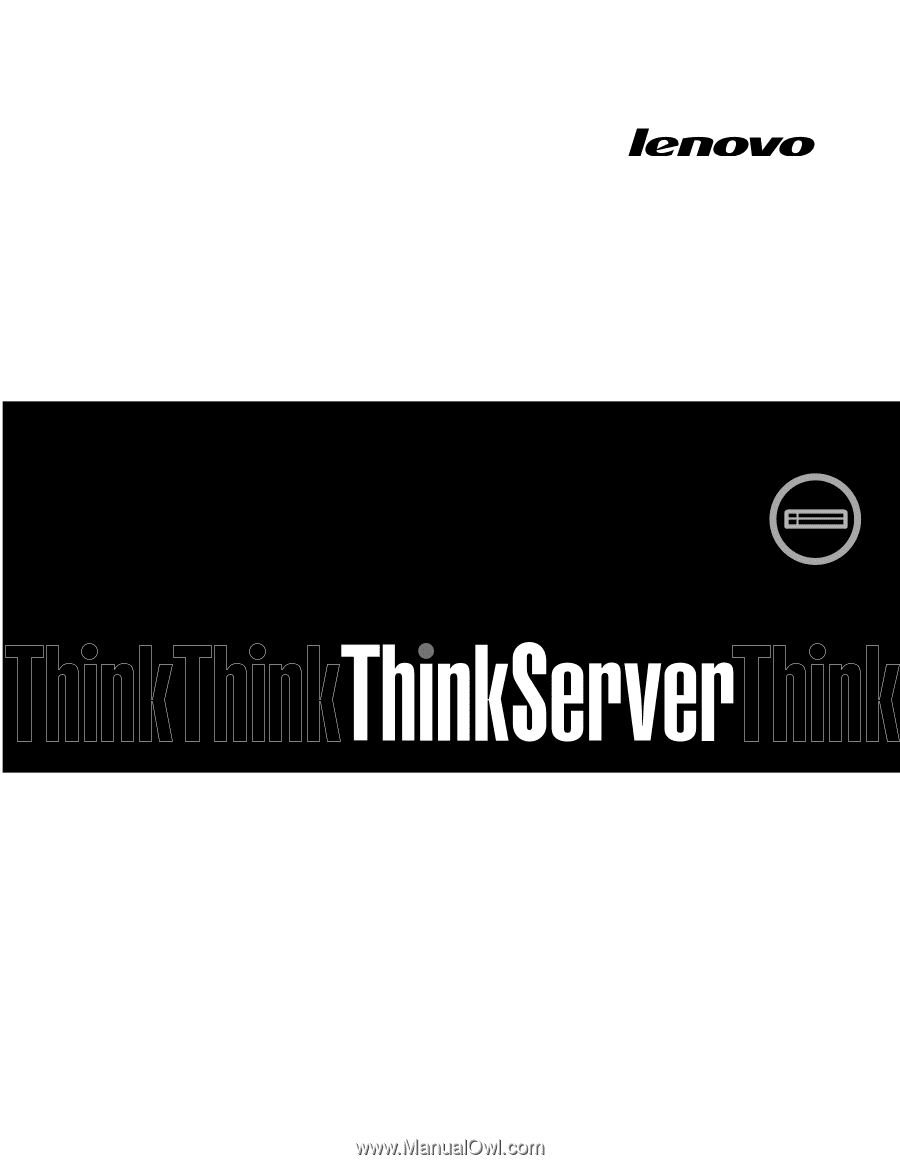
ThinkServerRD340
User Guide and Hardware Maintenance
Manual
Machine Types: 70A8, 70A9, 70AA, 70AB, 70AC, and 70AD