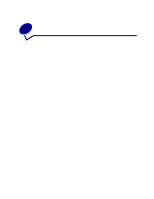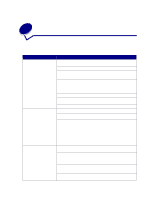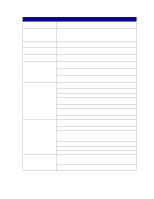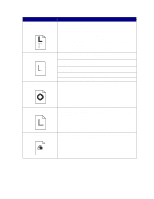Lexmark 12N0004 User's Guide - Page 143
Setup Menu, Power Saver, Clearing paper jams, Loading media, Loading the, multipurpose feeder
 |
UPC - 734646560047
View all Lexmark 12N0004 manuals
Add to My Manuals
Save this manual to your list of manuals |
Page 143 highlights
Problem Action Unexpected page breaks appear. Increase the Print Timeout value in the Setup Menu. Transparencies jam. If you just turned the printer on or the printer has been idle for a period of time, print on paper before trying to print on transparencies. Disabling Power Saver may also prevent transparencies from jamming after the printer has been idle. See Power Saver for more information. Paper is jammed in the fuser. Rotate the fuser pressure release lever down and remove the jammed paper. See Clearing paper jams for more information. Part of the printed page was clipped or is cut off. Make sure you have the correct size paper in the paper tray and the paper size is set correctly for the paper in the tray. Printer is connected to the USB Make sure you are using Windows 98, Windows 2000, Windows Me, or port, but will not print. another USB-capable operating system supported by Lexmark. Paper does not feed properly. Make sure you're using recommended media. Do not use 16 lb paper or paper greater than 32 lb with the duplex unit. Make sure the adjustable guides in the paper tray are adjusted properly for the media you loaded. Make sure the stack of media does not exceed the maximum stack height indicated on the tray. Print media misfeeds or multiple Make sure the print media you are using meets the specifications for your feeds occur. printer. Refer to the Card Stock & Label Guide for more information. Flex print media before loading it in any of the paper sources. Make sure the print media is loaded correctly. Make sure the paper width and length guides on the paper sources are adjusted correctly. Do not overfill the paper sources. Do not force print media into the multipurpose feeder when you load it; otherwise, it may skew or buckle. Remove any curled print media from paper sources. Print media misfeeds or multiple Load the recommended print side correctly for the type of print media you are feeds occur (continued). using. See Loading media for more information. Load less print media in the paper sources. Turn the print media over or around and try printing again to see if feeding improves. Do not mix print media types. Do not mix reams of print media. Remove the top and bottom sheets of a ream before loading the print media. Load a paper source only when it is empty. Envelope misfeeds or multiple feeds occur. Remove the stack of envelopes from the multipurpose feeder. Load one envelope, feed it through the printer, and then reload the stack of envelopes in the multipurpose feeder. Push down the bottom plate until it locks into place. See Loading the multipurpose feeder for an illustration. 141