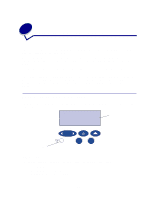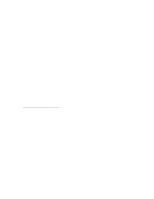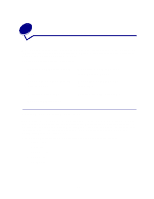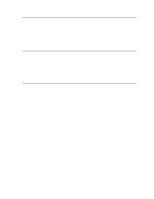Lexmark 12N0004 User's Guide - Page 22
Using the Print and Hold function, Printing and deleting held jobs
 |
UPC - 734646560047
View all Lexmark 12N0004 manuals
Add to My Manuals
Save this manual to your list of manuals |
Page 22 highlights
6 Using the Print and Hold function When sending a job to the printer, you can specify in the driver that you want the printer to hold the job in memory. When you are ready to print the job, you must go to the printer and use the operator panel menus to identify which held job you want to print. To learn more about this function, click a topic: • Printing and deleting held • Accessing held jobs from jobs the operator panel • Recognizing when format • Repeating print jobs at a errors occur later time • Verifying print jobs • Printing confidential jobs • Reserving print jobs Printing and deleting held jobs Once held jobs are stored in printer memory, you can use the operator panel to specify what you want to do with one or more of the jobs. You can select either Confidential Job or Held Jobs (Repeat Print, Reserve Print, and Verify Print jobs) from the Job Menu. If you select Confidential Job, you must enter the personal identification number (PIN) you specified in the driver when you sent the job. See Confidential jobs for more information. From either the Confidential Job or the Held Jobs menu items, you have five choices: • Print All Jobs • Print A Job • Delete All Jobs • Delete A Job • Print Copies 20