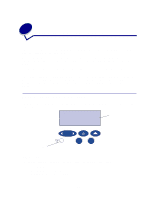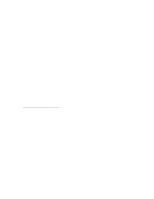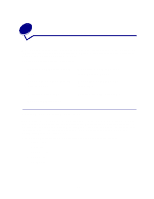Lexmark 12N0004 User's Guide - Page 18
Using the operator panel - printer drivers
 |
UPC - 734646560047
View all Lexmark 12N0004 manuals
Add to My Manuals
Save this manual to your list of manuals |
Page 18 highlights
5 Using the operator panel This section contains information about understanding the operator panel, changing printer settings, and understanding operator panel menus. You can change most printer settings from your software application or printer driver. Settings you change from the application or printer driver apply only to the job you are preparing to send to the printer. Changes made to printer settings from a software application override changes made from the operator panel. If you cannot change a setting from your application, use the operator panel or the remote operator panel available from MarkVision. Changing a printer setting from the operator panel or from MarkVision makes that setting the user default. Refer to the drivers CD for information about MarkVision. Understanding the operator panel The printer operator panel has a 2-line by 16-character liquid crystal display (LCD), five buttons, and one indicator light. Ready LCD 1 Menu 2 Select 3 Return 4 Light Go 5 Stop 6 Indicator light The indicator light gives information about the status of your printer. If the light is: • Off, the printer is off • On, the printer is on, but idle • Blinking, the printer is on and is busy 16