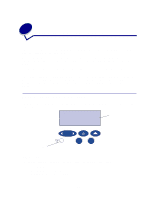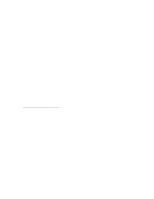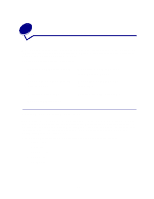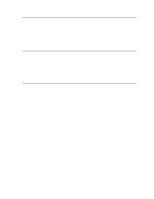Lexmark 12N0004 User's Guide - Page 19
Using the operator panel buttons, Changing printer settings, Ready, Saved, Waiting, Not Ready
 |
UPC - 734646560047
View all Lexmark 12N0004 manuals
Add to My Manuals
Save this manual to your list of manuals |
Page 19 highlights
Using the operator panel buttons Use the five operator panel buttons to open a menu, scroll through a list of values, change printer settings, and respond to printer messages. The numbers 1 through 6 appear beside the operator panel buttons; these numbers are used to enter personal identification numbers (PIN) for Print and Hold jobs. For more information, see Using the Print and Hold function. The following information describes the functions of each button. Note: Buttons act upon the information displayed on the second line of the operator panel. Go Menu Select Return Stop Press the Go button to: • Return to the Ready state if the printer is in an offline situation (the Ready message does not display on the operator panel). • Exit printer menus and return to the Ready state. • Clear operator panel error messages. If you've changed printer settings from the operator panel menus, press Go before sending a job to print. The printer must display Ready for jobs to print. Each end of the button has a function. Press Menu: • When Ready is displayed, to take the printer offline (out of the Ready state) and scroll through the menus. • When Busy is displayed, to take the printer to the Job Menu. • When the printer is offline, press Menu> to scroll through the menus. - Press