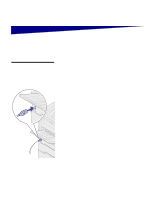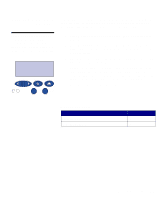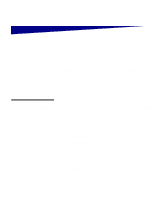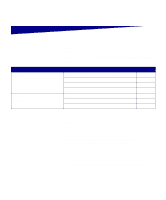Lexmark 12N0009 Setup Guide - Page 75
Printing a network setup Utilities Menu, Print Net Setup - printer drivers
 |
UPC - 734646560092
View all Lexmark 12N0009 manuals
Add to My Manuals
Save this manual to your list of manuals |
Page 75 highlights
Printing a network setup page If the printer is attached to a network, print a network setup page to verify the network connection. This page also provides important information that helps you configure for network printing. Note: If an optional MarkNet card is installed in slot 1, you see Print Net1 Setup on the display. If the card is installed in slot 2, you see Print Net2 Setup. UTILITIES MENU 1 Menu 2 Select 3 Return 4 Go 5 Stop 6 1 Press Menu until you see Utilities Menu, and then press Select. 2 Press Menu until you see Print Net Setup, and then press Select. The network setup page prints and the printer returns to Ready status. 3 Check the first section on the network setup page and confirm that Status is "Connected." If Status is "Not Connected," your LAN drop may not be active or your network cable may be malfunctioning. Consult your network support person, and then print another network setup page to verify that you are connected to your network. Save the network setup page for later use. What do I do next? Task Configure for TCP/IP Install printer drivers Go to page... 70 72 Verify printer setup 69