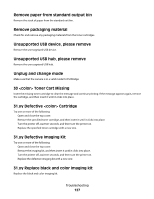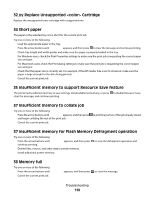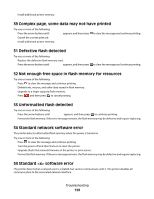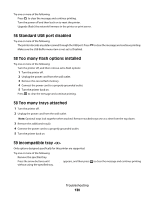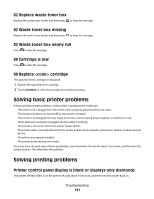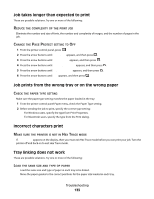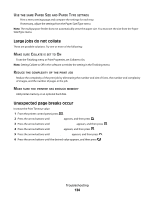Lexmark C540 User's Guide - Page 132
Error message about reading USB drive appears, Jobs do not print, Ready, Power Saver
 |
View all Lexmark C540 manuals
Add to My Manuals
Save this manual to your list of manuals |
Page 132 highlights
If Ready does not appear, turn the printer off and contact Customer Support. Error message about reading USB drive appears Make sure the USB drive is supported. Jobs do not print These are possible solutions. Try one or more of the following: MAKE SURE THE PRINTER IS READY TO PRINT Make sure Ready or Power Saver appears on the display before sending a job to print. CHECK TO SEE IF THE STANDARD EXIT BIN IS FULL Remove the stack of paper from the standard exit bin. CHECK TO SEE IF THE PAPER TRAY IS EMPTY Load paper in the tray. MAKE SURE THE CORRECT PRINTER SOFTWARE IS INSTALLED • Verify that you are using the correct printer software. • If you are using a USB port, make sure you are running a supported operating system and using compatible printer software. MAKE SURE THE INTERNAL PRINT SERVER IS INSTALLED PROPERLY AND WORKING • Make sure the internal print server is properly installed and that the printer is connected to the network. • Print a network setup page and check that the status shows Connected. If the status is Not Connected, check the network cables, and then try printing the network setup page again. Contact your system support person to make sure the network is functioning correctly. Copies of the printer software are also available on the Lexmark Web site at http://support.lexmark.com. MAKE SURE YOU ARE USING A RECOMMENDED USB, SERIAL, OR ETHERNET CABLE For more information, visit the Lexmark Web site at http://support.lexmark.com. MAKE SURE PRINTER CABLES ARE SECURELY CONNECTED Check the cable connections to the printer and print server to make sure they are secure. For more information, see the setup documentation that came with the printer. Troubleshooting 132