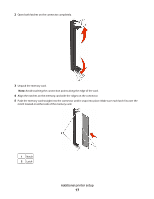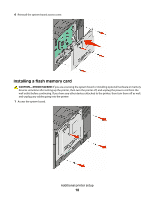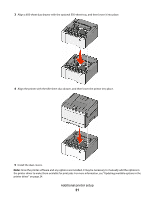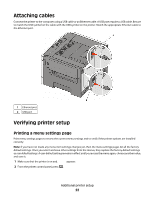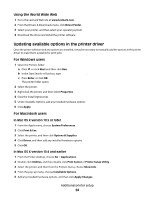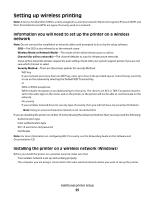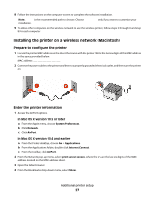Lexmark C540 User's Guide - Page 22
Attaching cables, Verifying printer setup, Printing a menu settings - reviews
 |
View all Lexmark C540 manuals
Add to My Manuals
Save this manual to your list of manuals |
Page 22 highlights
Attaching cables Connect the printer to the computer using a USB cable or an Ethernet cable. A USB port requires a USB cable. Be sure to match the USB symbol on the cable with the USB symbol on the printer. Match the appropriate Ethernet cable to the Ethernet port. 1 Ethernet port 2 USB port Verifying printer setup Printing a menu settings page Print menu settings pages to review the current menu settings and to verify if the printer options are installed correctly. Note: If you have not made any menu item settings changes yet, then the menu settings pages list all the factory default settings. Once you select and save other settings from the menus, they replace the factory default settings as user default settings. A user default setting remains in effect until you access the menu again, choose another value, and save it. 1 Make sure that the printer is on and Ready appears. 2 From the printer control panel, press . Additional printer setup 22