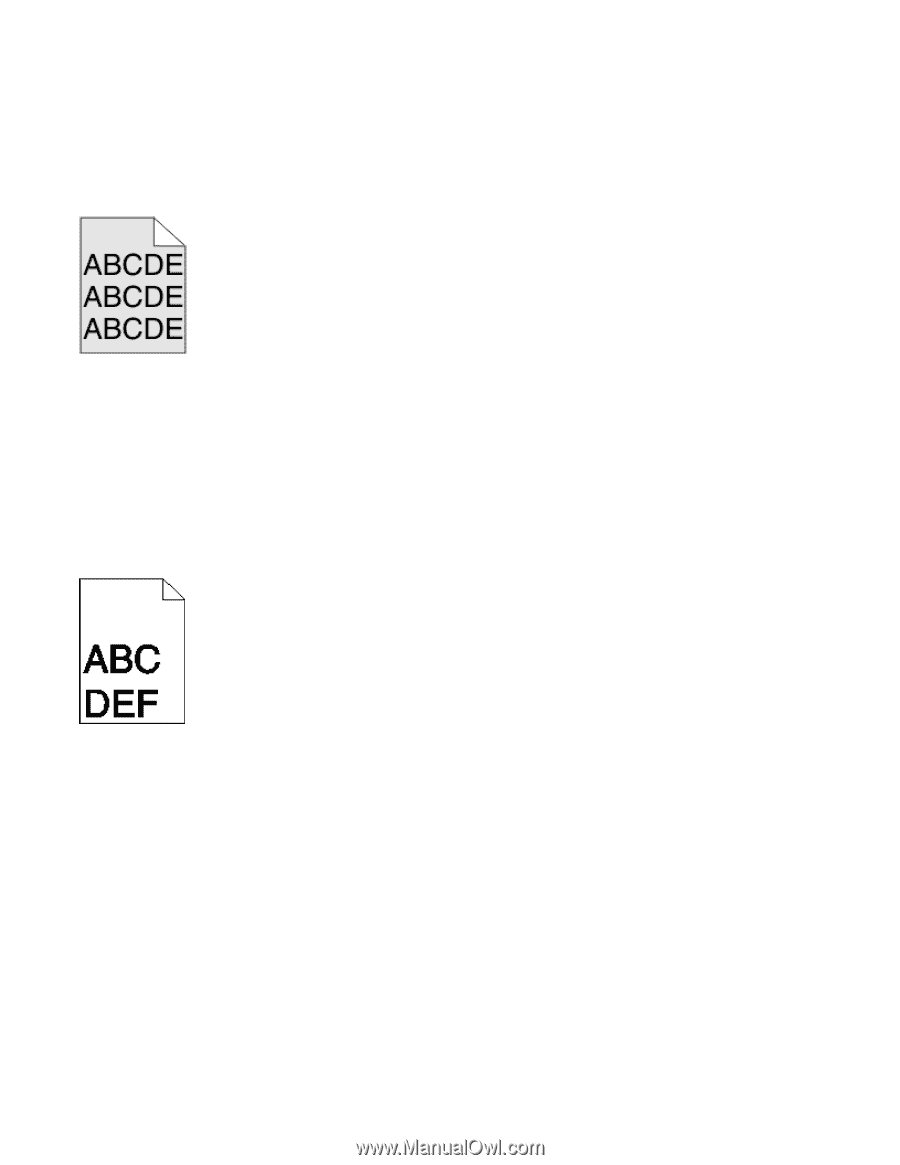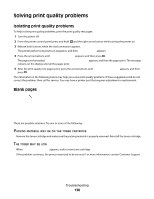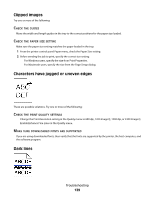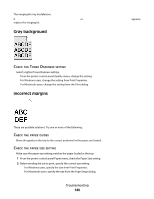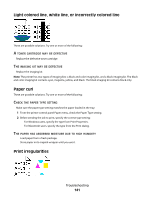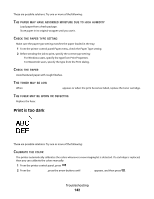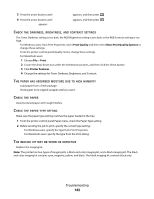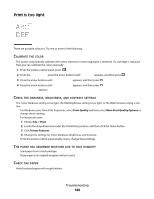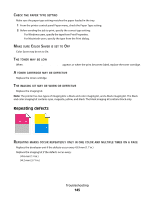Lexmark C540 User's Guide - Page 140
Gray background, Incorrect margins, ARKNESS, SETTING, PAPER, GUIDES
 |
View all Lexmark C540 manuals
Add to My Manuals
Save this manual to your list of manuals |
Page 140 highlights
The imaging kit may be defective. If Black and color imaging kit life warning orBlack imaging kit life warning appears, replace the imaging kit. Gray background CHECK THE TONER DARKNESS SETTING Select a lighter Toner Darkness setting: • From the printer control panel Quality menu, change the setting. • For Windows users, change the setting from Print Properties. • For Macintosh users, change the setting from the Print dialog. Incorrect margins These are possible solutions. Try one or more of the following: CHECK THE PAPER GUIDES Move the guides in the tray to the correct positions for the paper size loaded. CHECK THE PAPER SIZE SETTING Make sure the paper size setting matches the paper loaded in the tray: 1 From the printer control panel Paper menu, check the Paper Size setting. 2 Before sending the job to print, specify the correct size setting: • For Windows users, specify the size from Print Properties. • For Macintosh users, specify the size from the Page Setup dialog. Troubleshooting 140