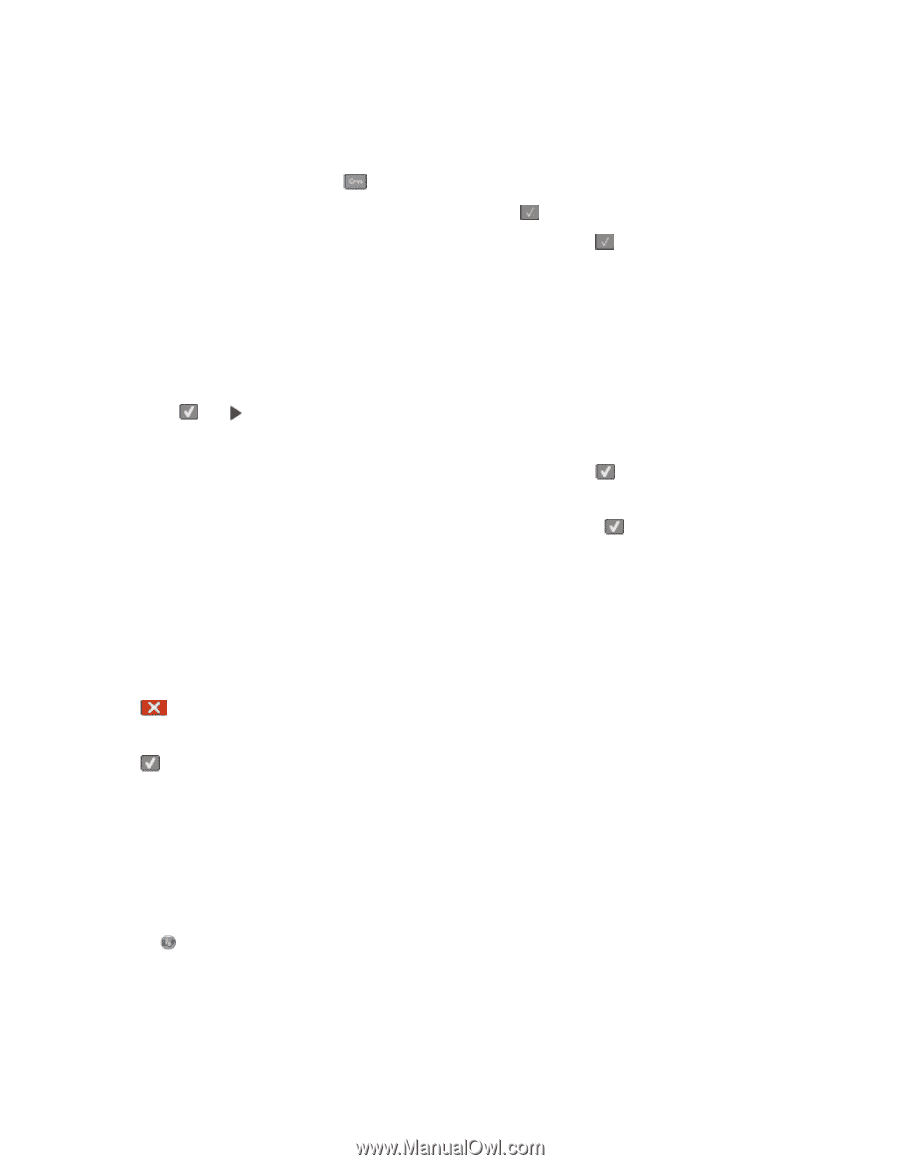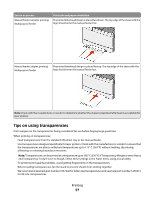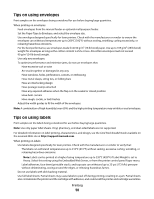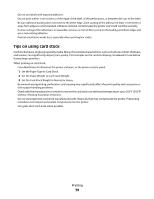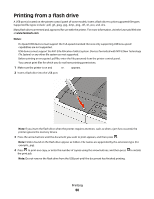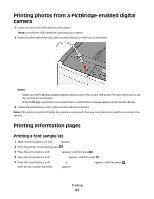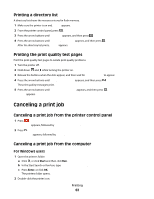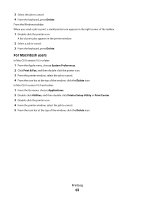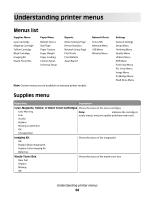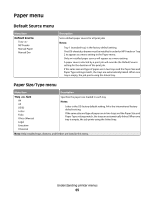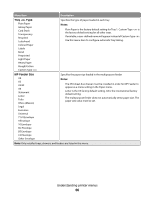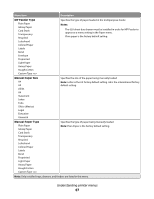Lexmark C540 User's Guide - Page 62
Printing a directory list, Printing the print quality test s, Canceling a print job
 |
View all Lexmark C540 manuals
Add to My Manuals
Save this manual to your list of manuals |
Page 62 highlights
Printing a directory list A directory list shows the resources stored in flash memory. 1 Make sure the printer is on and Ready appears. 2 From the printer control panel, press . 3 Press the arrow buttons until Reports appears, and then press . 4 Press the arrow buttons until Print Directory appears, and then press . After the directory list prints, Ready appears. Printing the print quality test pages Print the print quality test pages to isolate print quality problems. 1 Turn the printer off. 2 Hold down and while turning the printer on. 3 Release the buttons when the dots appear, and then wait for Config Menu to appear. 4 Press the arrow buttons until Prt Quality Pgs appears, and then press . The print quality test pages print. 5 Press the arrow buttons until Exit Config Menu appears, and then press . Ready appears. Canceling a print job Canceling a print job from the printer control panel 1 Press . Stopping appears, followed by Cancel Print Job. 2 Press . Canceling appears, followed by Ready. Canceling a print job from the computer For Windows users 1 Open the printers folder: a Click , or click Start and then click Run. b In the Start Search or Run box, type control printers. c Press Enter, or click OK. The printers folder opens. 2 Double-click the printer icon. Printing 62