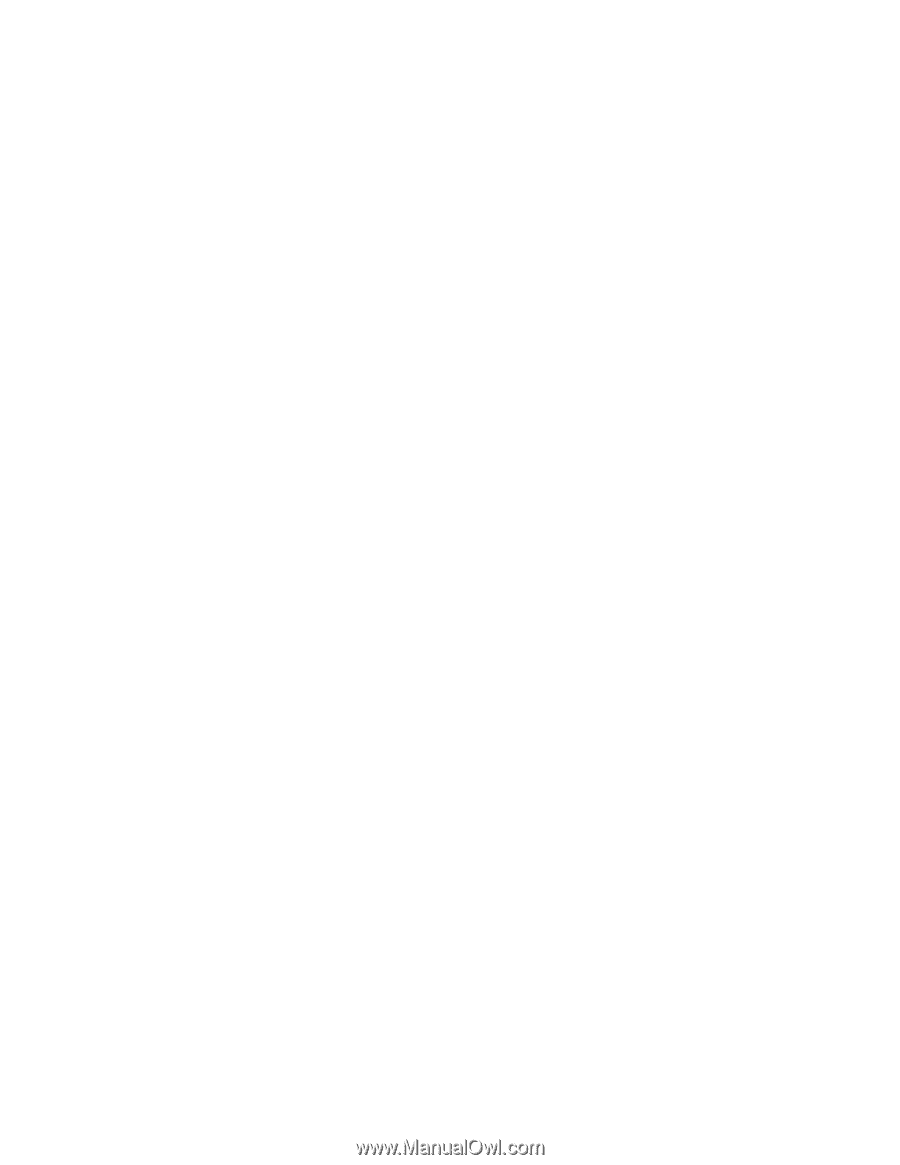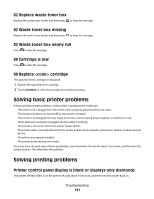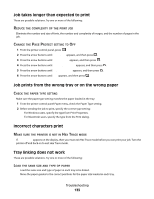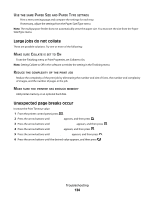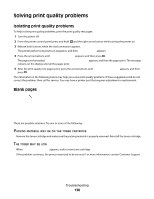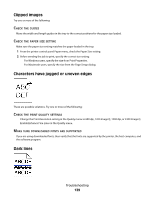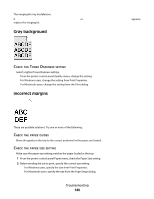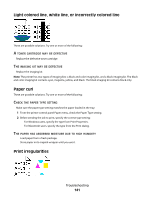Lexmark C540 User's Guide - Page 136
Memory card, Flash memory card, Multipurpose feeder, PAPER, INSTALLED, CORRECTLY, MULTIPURPOSE, FEEDER
 |
View all Lexmark C540 manuals
Add to My Manuals
Save this manual to your list of manuals |
Page 136 highlights
MAKE SURE THE PAPER TRAY IS INSTALLED CORRECTLY If the paper tray is listed on the menu settings page, but paper jams when it enters or exits the tray, then it may not be properly installed. Reinstall the paper tray. For more information, see the hardware setup documentation that came with the paper tray, or go to http://support.lexmark.com to view the paper tray instruction sheet. Memory card Make sure the memory card is securely connected to the printer system board. Flash memory card Make sure the flash memory card is securely connected to the printer system board. Multipurpose feeder These are possible solutions. Try one or more of the following: CHECK THE MULTIPURPOSE FEEDER Make sure the 650-sheet duo drawer (multipurpose feeder) is installed properly. CLEAR ANY JAMS Clear any jams in the multipurpose feeder. CHECK THE POWER CORD CONNECTION Make sure: • The power cord is plugged into the printer and a properly grounded electrical outlet. • The outlet has power. CHECK THE PAPER Use recommended paper and specialty media. For more information, see "Paper and specialty media guidelines" on page 48. CHECK THE PAPER GUIDES Move the guides in the tray to the correct position for the size loaded. CHECK FOR SERVICE MESSAGES If a service message appears, turn the printer off, wait about 10 seconds, and then turn the printer back on. If the error recurs, then call for service. You may have a printer part that requires adjustment or replacement. Troubleshooting 136