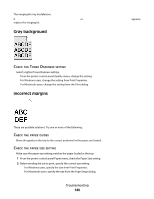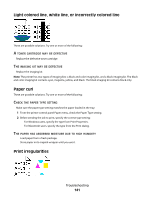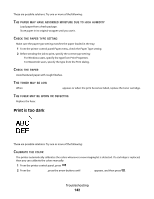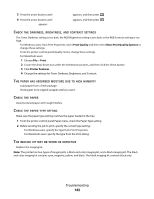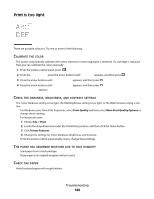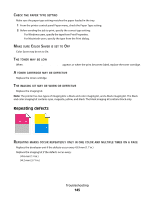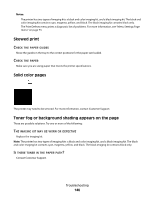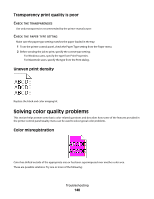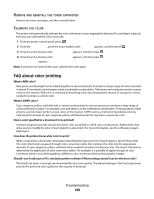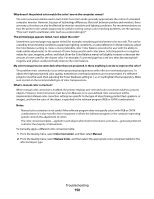Lexmark C540 User's Guide - Page 145
Repeating Defects, Paper, Setting, Toner, Cartridge, Defective, Imaging, Epeating, Marks, Occur
 |
View all Lexmark C540 manuals
Add to My Manuals
Save this manual to your list of manuals |
Page 145 highlights
CHECK THE PAPER TYPE SETTING Make sure the paper type setting matches the paper loaded in the tray. 1 From the printer control panel Paper menu, check the Paper Type setting. 2 Before sending the job to print, specify the correct type setting: • For Windows users, specify the type from Print Properties. • For Macintosh users, specify the type from the Print dialog. MAKE SURE COLOR SAVER IS SET TO OFF Color Saver may be set to On. THE TONER MAY BE LOW When 88 Cartridge Low appears or when the print becomes faded, replace the toner cartridge. A TONER CARTRIDGE MAY BE DEFECTIVE Replace the toner cartridge. THE IMAGING KIT MAY BE WORN OR DEFECTIVE Replace the imaging kit. Note: The printer has two types of imaging kits: a black and color imaging kit, and a black imaging kit. The black and color imaging kit contains cyan, magenta, yellow, and black. The black imaging kit contains black only. Repeating defects REPEATING MARKS OCCUR REPEATEDLY ONLY IN ONE COLOR AND MULTIPLE TIMES ON A PAGE Replace the developer unit if the defects occur every 43.9 mm (1.7 in.) Replace the imaging kit if the defects occur every: • 34.6 mm (1.4 in.) • 94.2 mm (3.71 in.) Troubleshooting 145