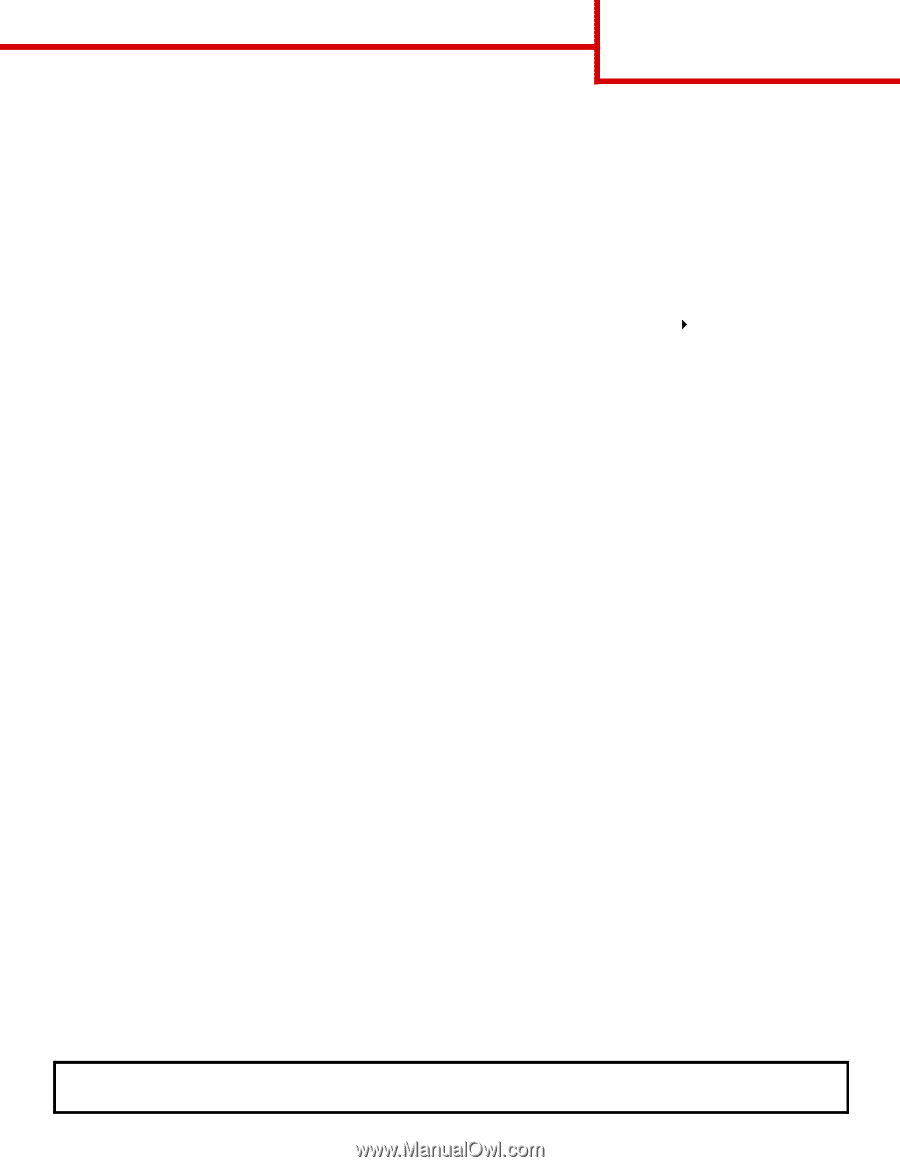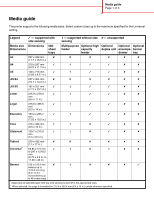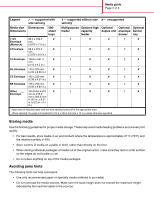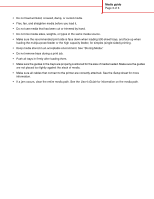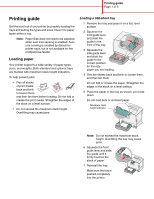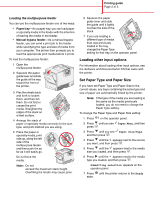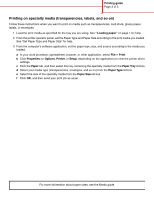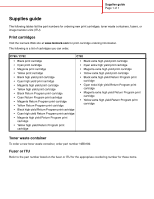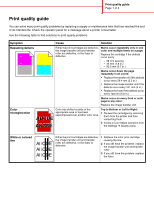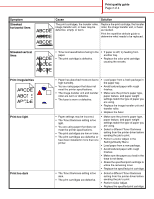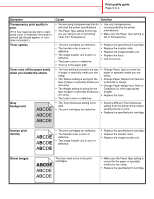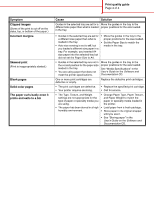Lexmark C782 Help Menu Pages - Page 19
Printing on specialty media (transparencies, labels, and so on), Printing guide, Loading paper, Print - printer driver
 |
View all Lexmark C782 manuals
Add to My Manuals
Save this manual to your list of manuals |
Page 19 highlights
Printing guide Page 3 of 3 Printing on specialty media (transparencies, labels, and so on) Follow these instructions when you want to print on media such as transparencies, card stock, glossy paper, labels, or envelopes. 1 Load the print media as specified for the tray you are using. See "Loading paper" on page 1 for help. 2 From the printer operator panel, set the Paper Type and Paper Size according to the print media you loaded. See "Set Paper Type and Paper Size" for help. 3 From the computer's software application, set the paper type, size, and source according to the media you loaded. a In your word processor, spreadsheet, browser, or other application, select File Print. b Click Properties (or Options, Printer, or Setup, depending on the application) to view the printer driver settings. c Click the Paper tab, and then select the tray containing the specialty media from the Paper Tray list box. d Select your media type (transparencies, envelopes, and so on) from the Paper Type list box. e Select the size of the specialty media from the Paper Size list box. f Click OK, and then send your print job as usual. For more information about paper sizes, see the Media guide.