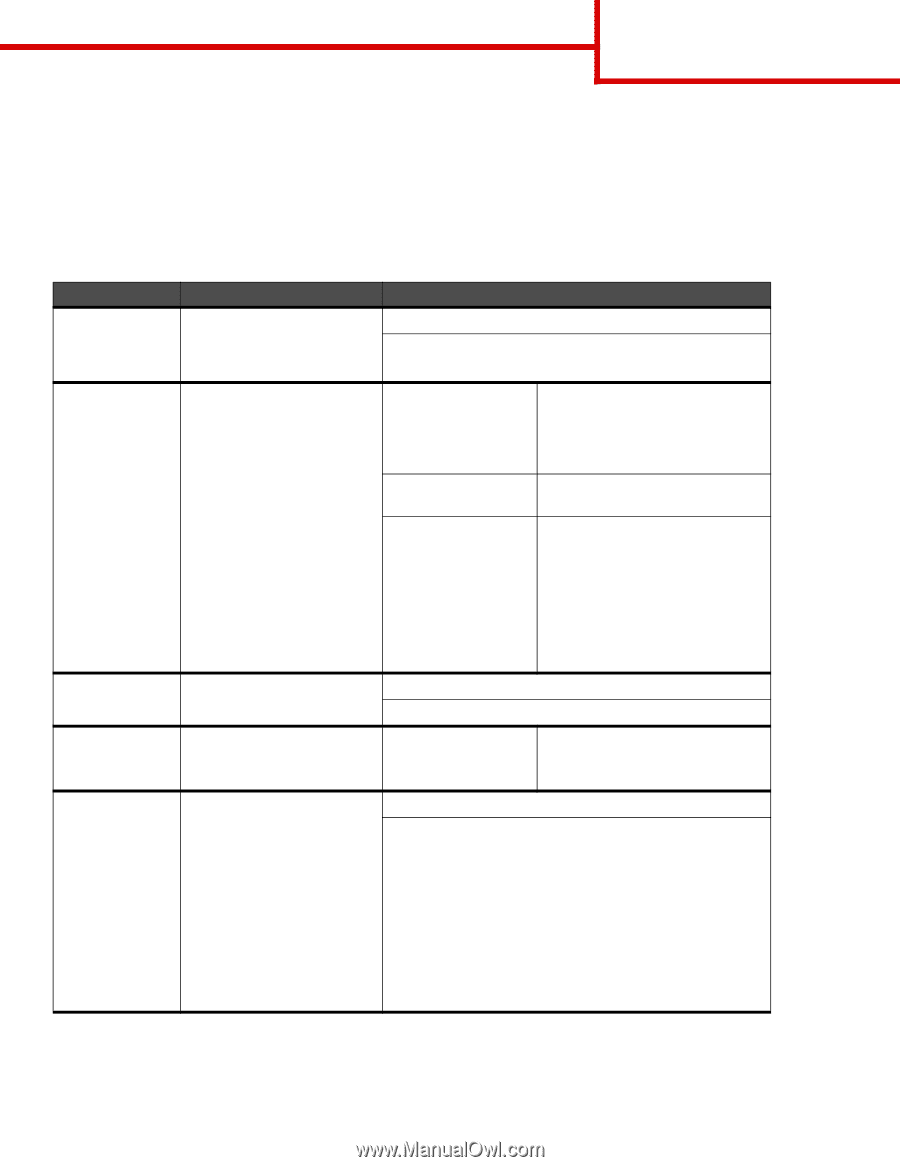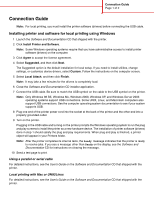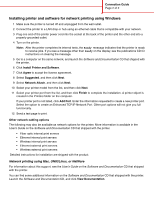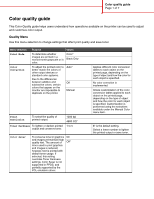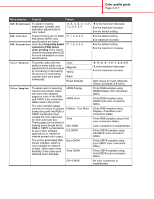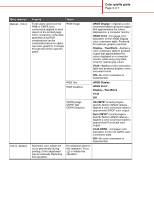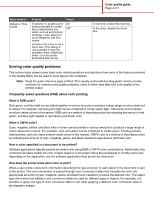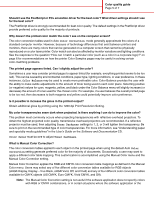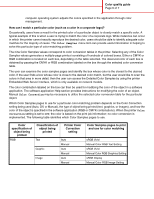Lexmark C782 Help Menu Pages - Page 3
Color quality guide, Quality Menu - user manual
 |
View all Lexmark C782 manuals
Add to My Manuals
Save this manual to your list of manuals |
Page 3 highlights
Color quality guide Page 1 of 7 Color quality guide This Color Quality guide helps users understand how operations available on the printer can be used to adjust and customize color output. Quality Menu Use this menu selection to change settings that affect print quality and save toner. Menu selection Print Mode Color Correction Purpose Values To determine whether images are printed in a monochrome grayscale or in color. Color* Black Only To adjust the printed color to better match the colors of other output devices or standard color systems. Due to the differences between additive and subtractive colors, certain colors that appear on the monitor are impossible to duplicate on the printer. Auto* Off Manual Print Resolution To select the quality of printed output. Toner Darkness To lighten or darken printed output and conserve toner. 1200 dpi 4800 CQ* 1 to 5 Color Saver To conserve toner in graphics On and images yet maintain high quality text. The amount of Off* toner used to print graphics and images is reduced; however, text is printed with default toner usage. If selected, this setting overrides Toner Darkness settings. Color Saver is not supported in PPDS, and partially supported by the PCL emulation driver. Applies different color conversion tables to each object on the printed page, depending on the type of object and how the color for each object is specified. No color correction is implemented. Allows customization of the color conversion tables applied to each object on the printed page, depending on the type of object and how the color for each object is specified. Customization is performed using the selections available under the Manual Color menu item. 4* is the default setting. Select a lower number to lighten the printed output or save toner.