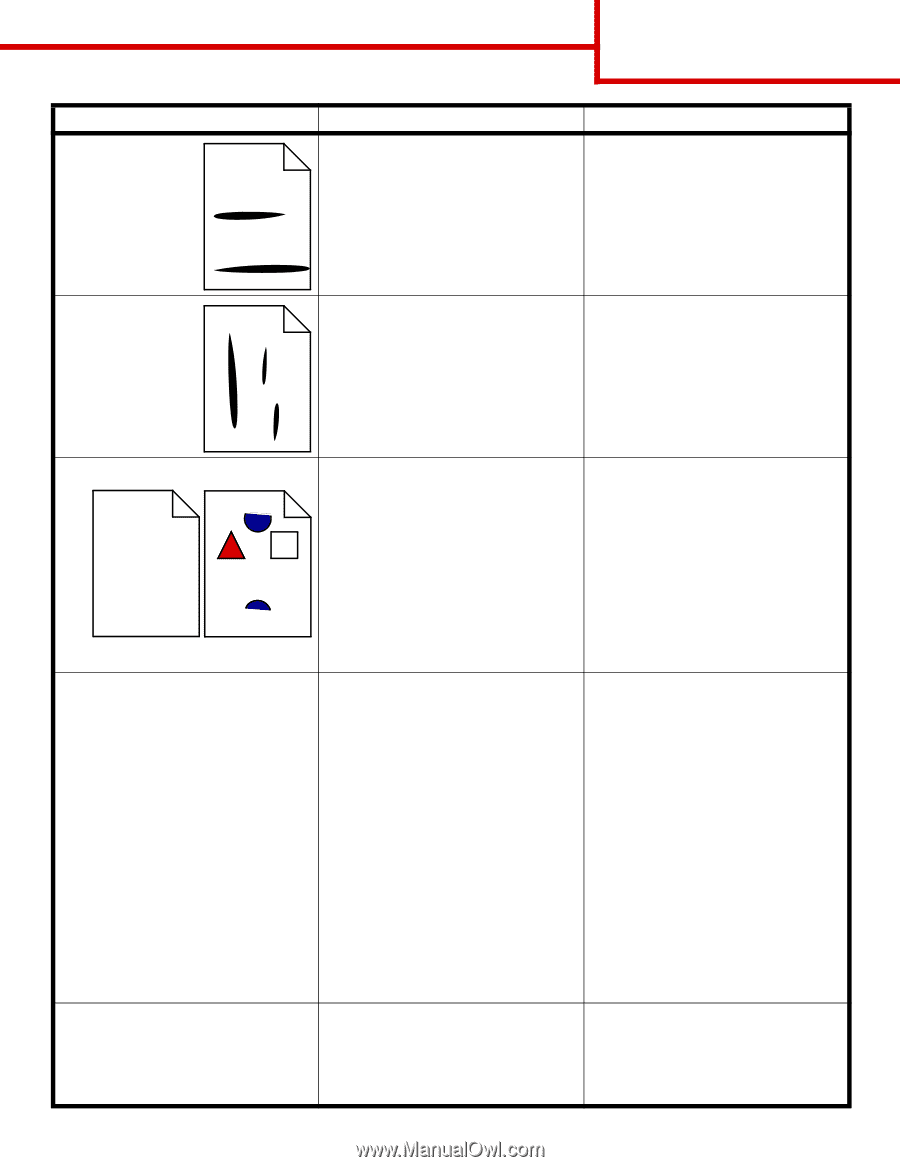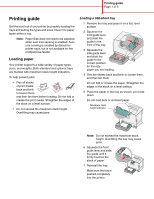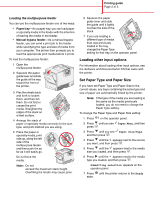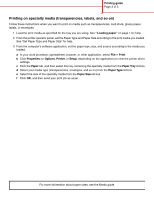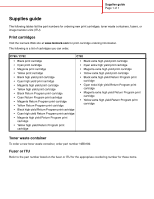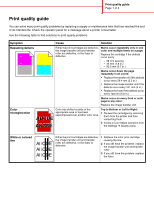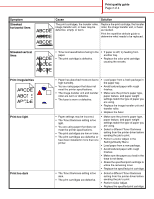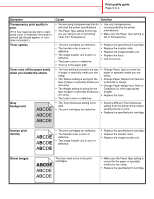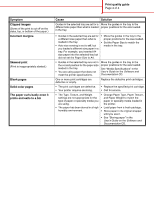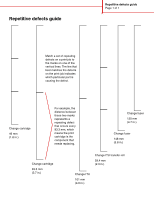Lexmark C782 Help Menu Pages - Page 22
ABCDE, Print quality guide, Streaked, horizontal lines, Streaked vertical, lines, Print irregularities
 |
View all Lexmark C782 manuals
Add to My Manuals
Save this manual to your list of manuals |
Page 22 highlights
Print quality guide Page 2 of 4 Symptom Streaked horizontal lines ABCDE ABCDE ABCDE Cause Solution The print cartridges, the transfer roller, image transfer unit, or fuser may be defective, empty, or worn. Replace the print cartridge, the transfer roller, the image transfer unit, or fuser as needed. Print the repetitive defects guide to determine what needs to be replaced. Streaked vertical lines ABCDE ABCDE ABCDE • Toner is smeared before fusing to the paper. • The print cartridge is defective. • If paper is stiff, try feeding from another tray. • Replace the color print cartridge causing the streaks. Print irregularities ABCDE ABCDE ABCDE Print too light Print too dark • Paper has absorbed moisture due to high humidity. • You are using paper that does not meet the printer specifications. • The image transfer unit and transfer roller are worn or defective. • The fuser is worn or defective. • Load paper from a fresh package in the paper tray. • Avoid textured paper with rough finishes. • Make sure the printer's paper type, paper texture, and paper weight settings match the type of paper you are using. • Replace the image transfer unit and transfer roller. • Replace the fuser. • Paper settings may be incorrect. • Make sure the printer's paper type, • The Toner Darkness setting is too paper texture, and paper weight light. settings match the type of paper you • You are using paper that does not are using. meet the printer specifications. • Select a different Toner Darkness • The print cartridges are low on toner. setting from the printer driver before • The print cartridges are defective or sending the job to print. have been installed in more than one • Perform a Color Adjust in the printer. Settings/Quality Menu. • Load paper from a new package. • Avoid textured paper with rough finishes. • Make sure the paper you load in the trays is not damp. • Shake the specified print cartridge to utilize the remaining toner. • Replace the specified print cartridge. • The Toner Darkness setting is too dark. • The print cartridges are defective. • Select a different Toner Darkness setting from the printer driver before sending the job to print. • Perform Color Adjust. • Replace the specified print cartridge.